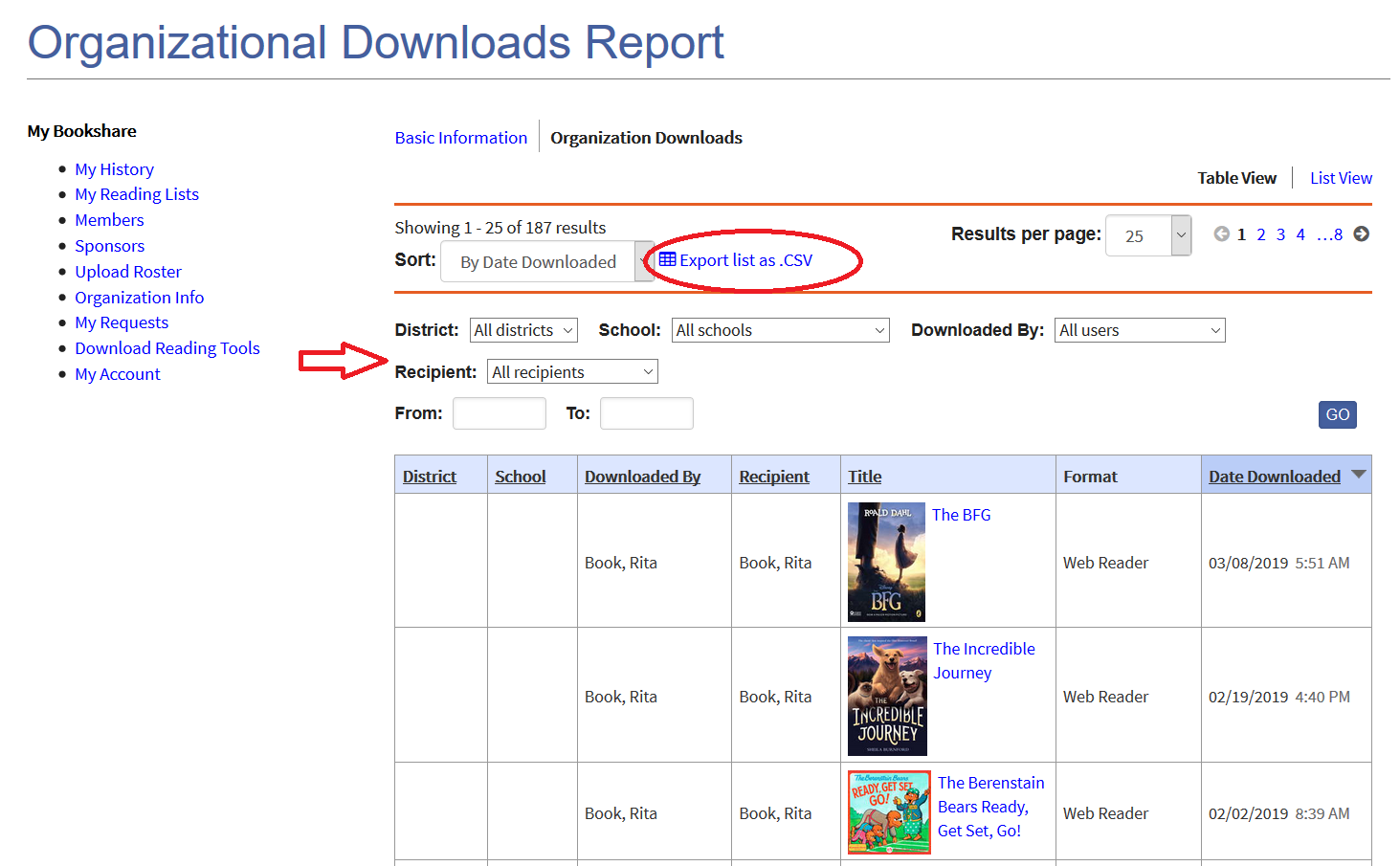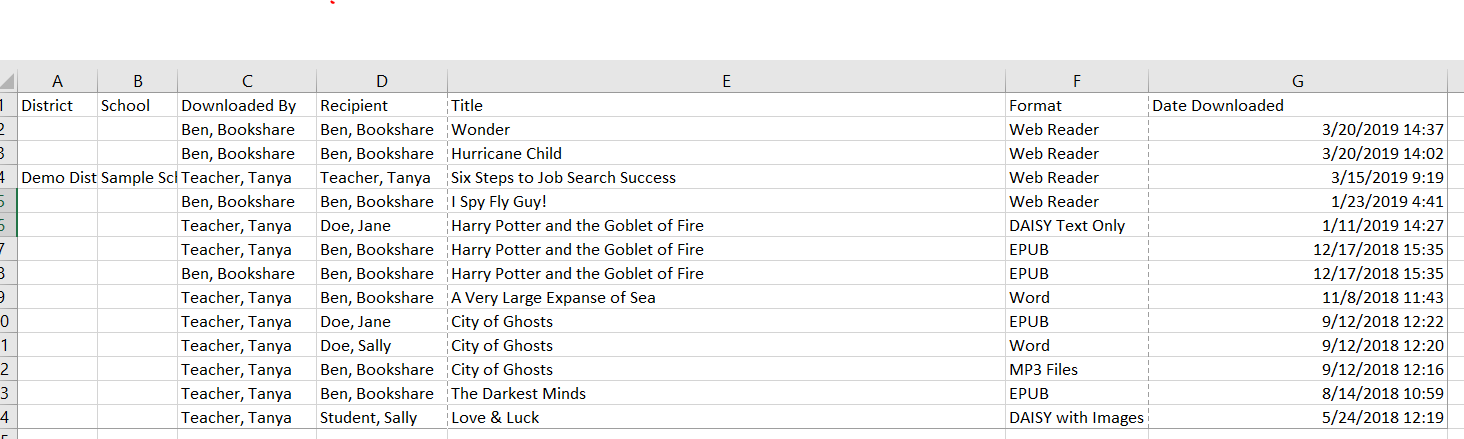Generate Reports of Members’ Bookshare Usage
For a Single Member
1) Select the "Members" link on your "My Bookshare" page.
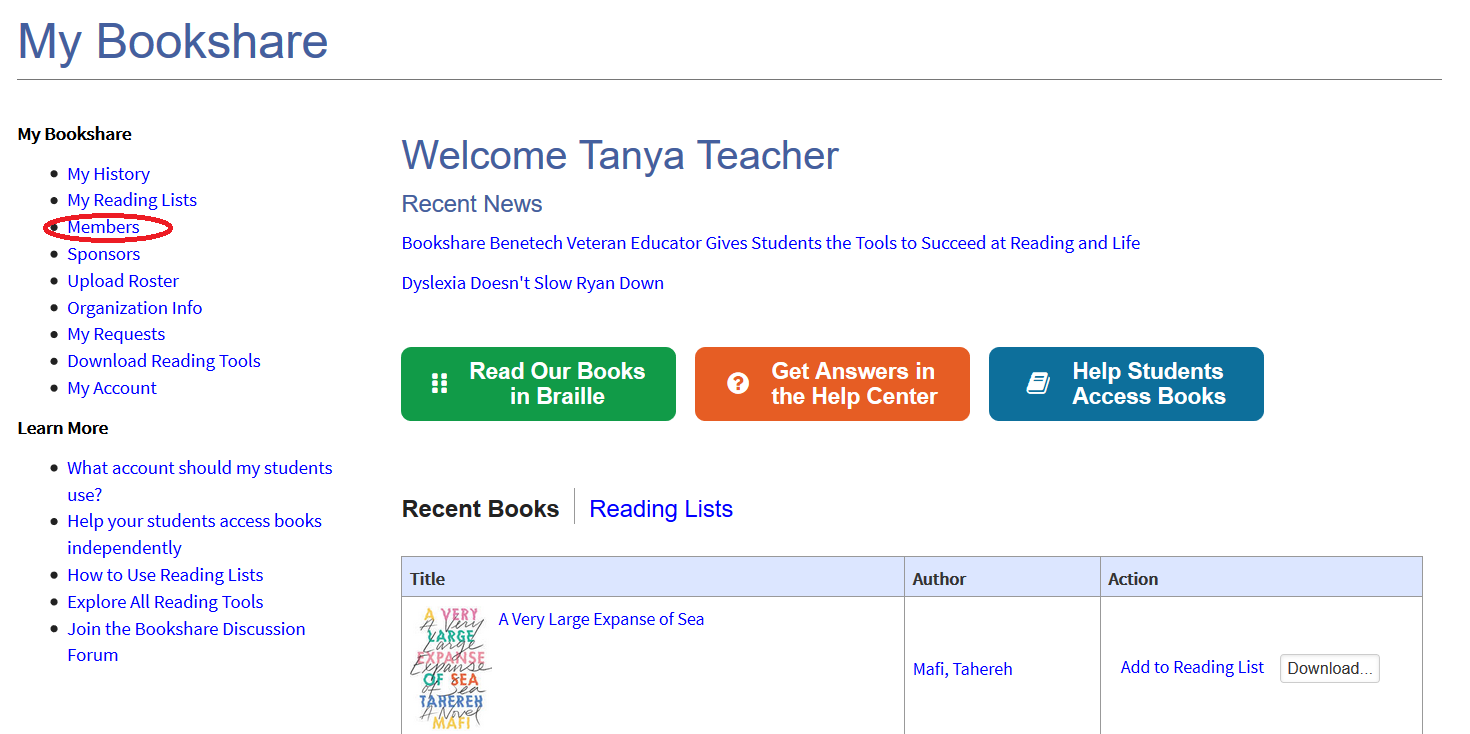
2) Select the last name of a member. This will take you to that member’s dashboard.
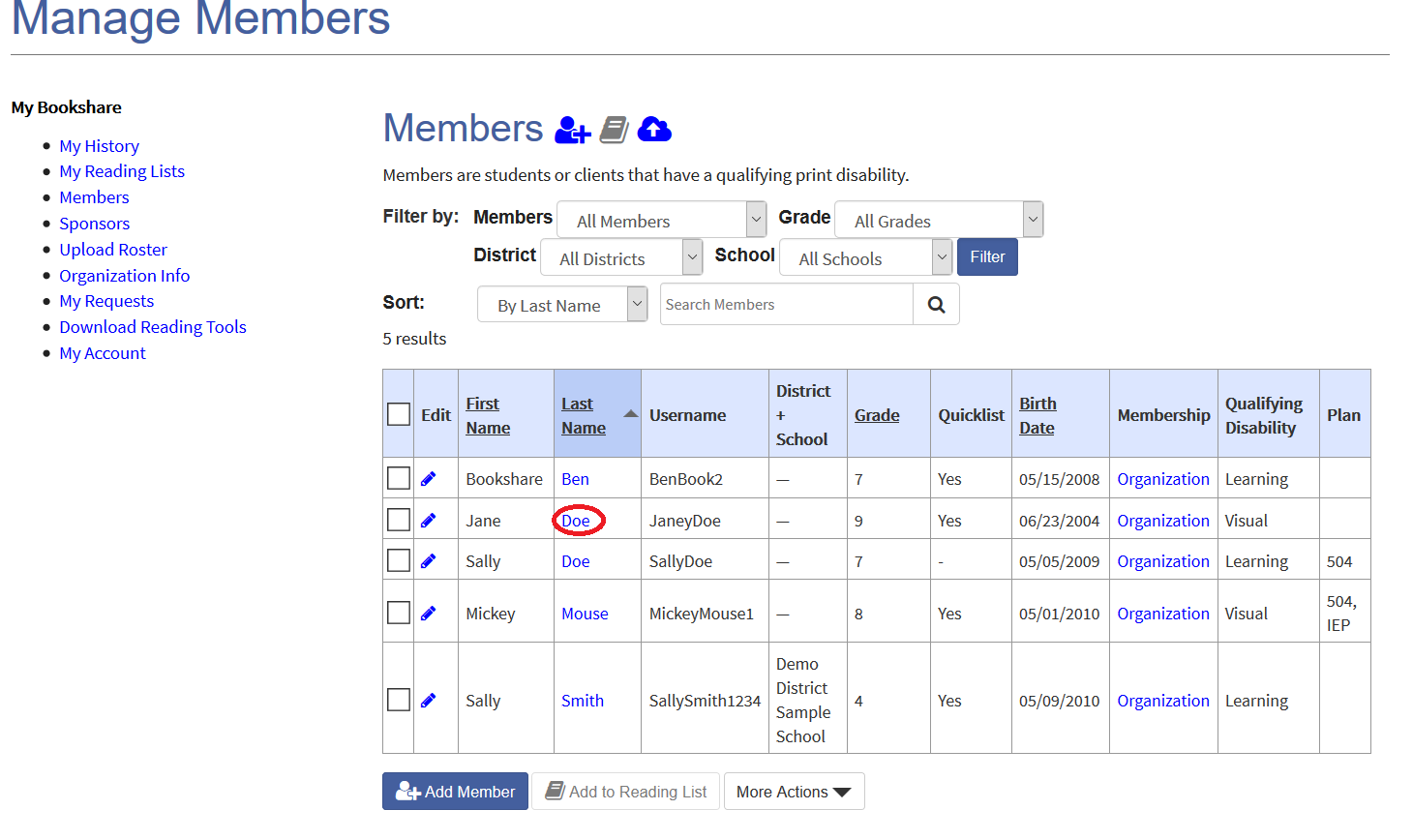
3) At the top of the page, you will see some basic information about the student. You can edit the member’s information by selecting the pencil icon. Below that section, there are links to lists of assigned books, downloaded books and Reading Lists the student has been assigned to.
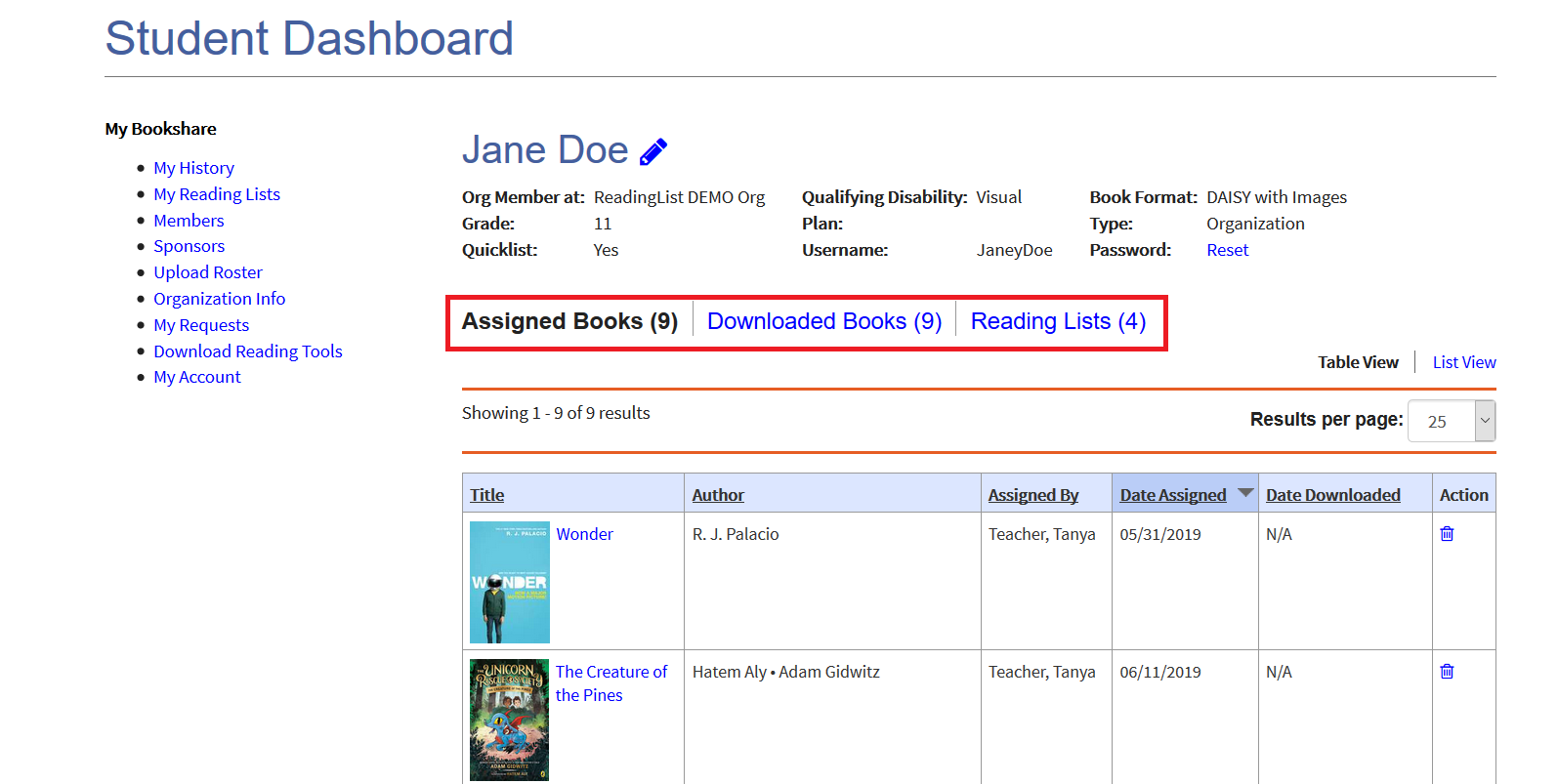
4) Teachers can create a report of the Member's Download history by selecting the "Downloaded Books" link. Books can be sorted by different variables and can be exported to a spreadsheet (a .CSV file, which stands for “Comma-Separated Values.”) You can open and manipulate the .CSV file in Excel.
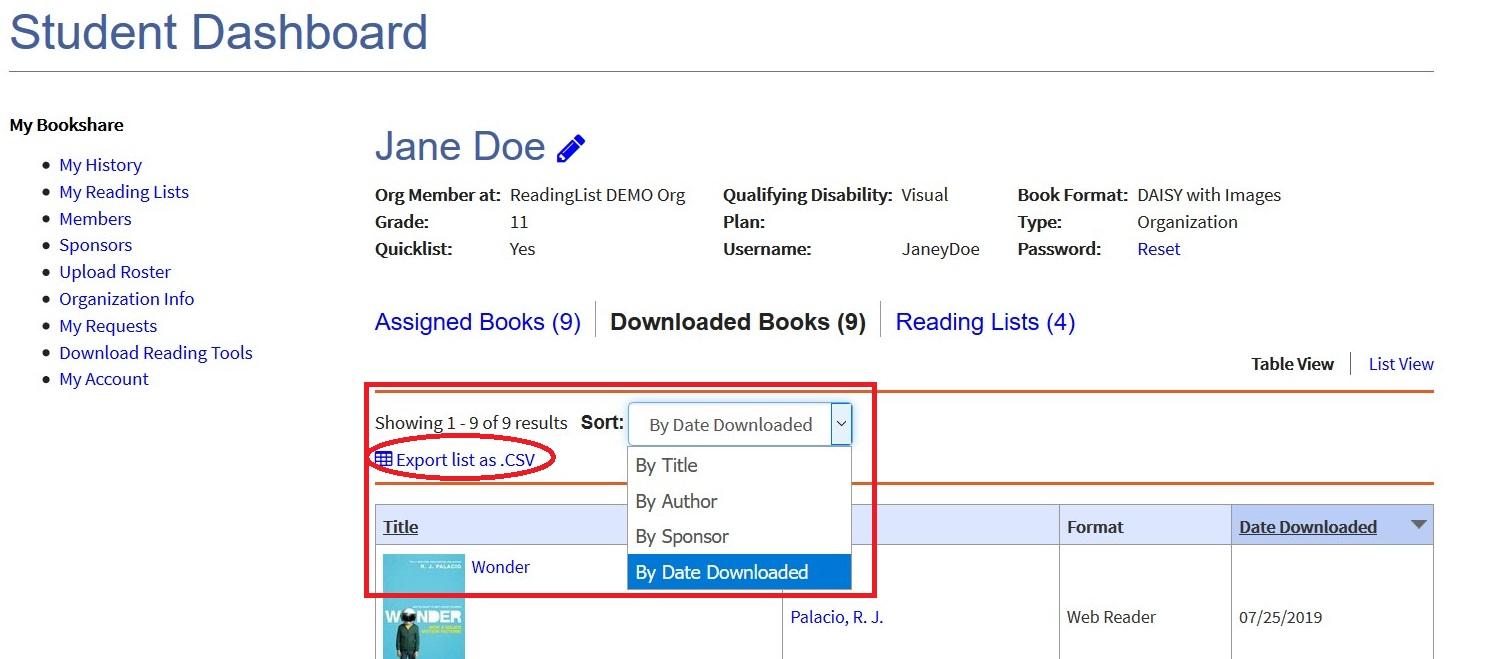
Example of a Member’s Download History, exported to a .CSV file

For the Organization
1) On your “My Bookshare” page, select the “Organization Info” link.
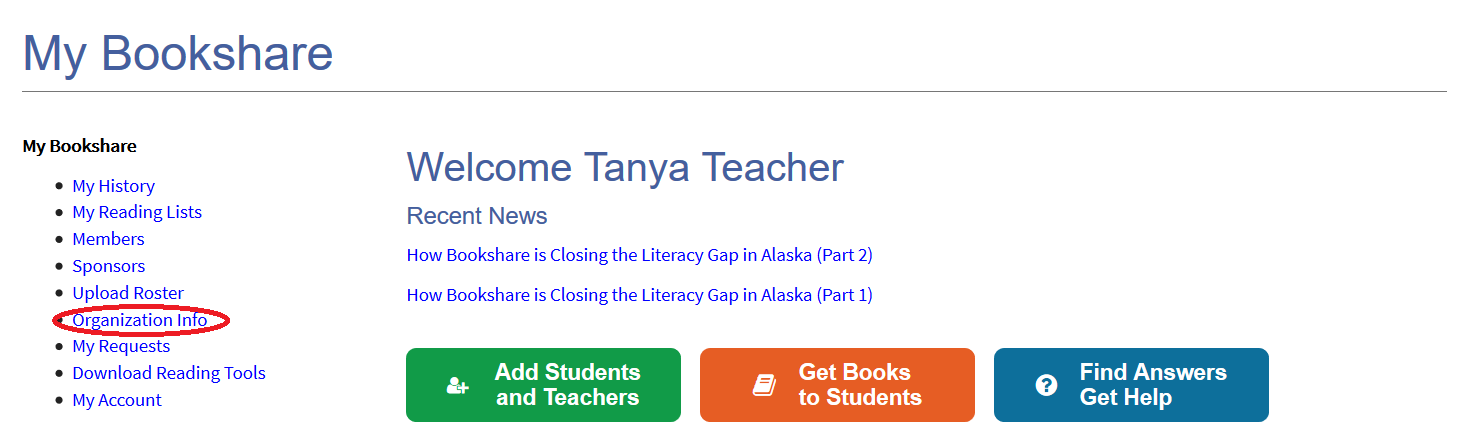
2) Select the “Organization Downloads” link.
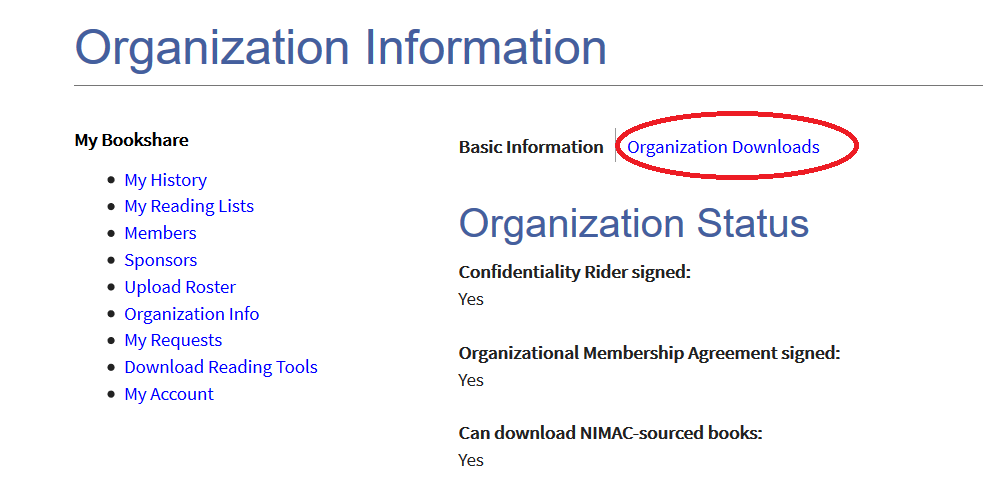
3) Here you’ll find a list of all downloads by or for members on your organizational account. You can sort and/or filter this information by Date Downloaded, Title, Author, Sponsor (labeled “Downloaded by,” and only available when the book was downloaded by a Sponsor, rather than by the student), Recipient, District, or School.
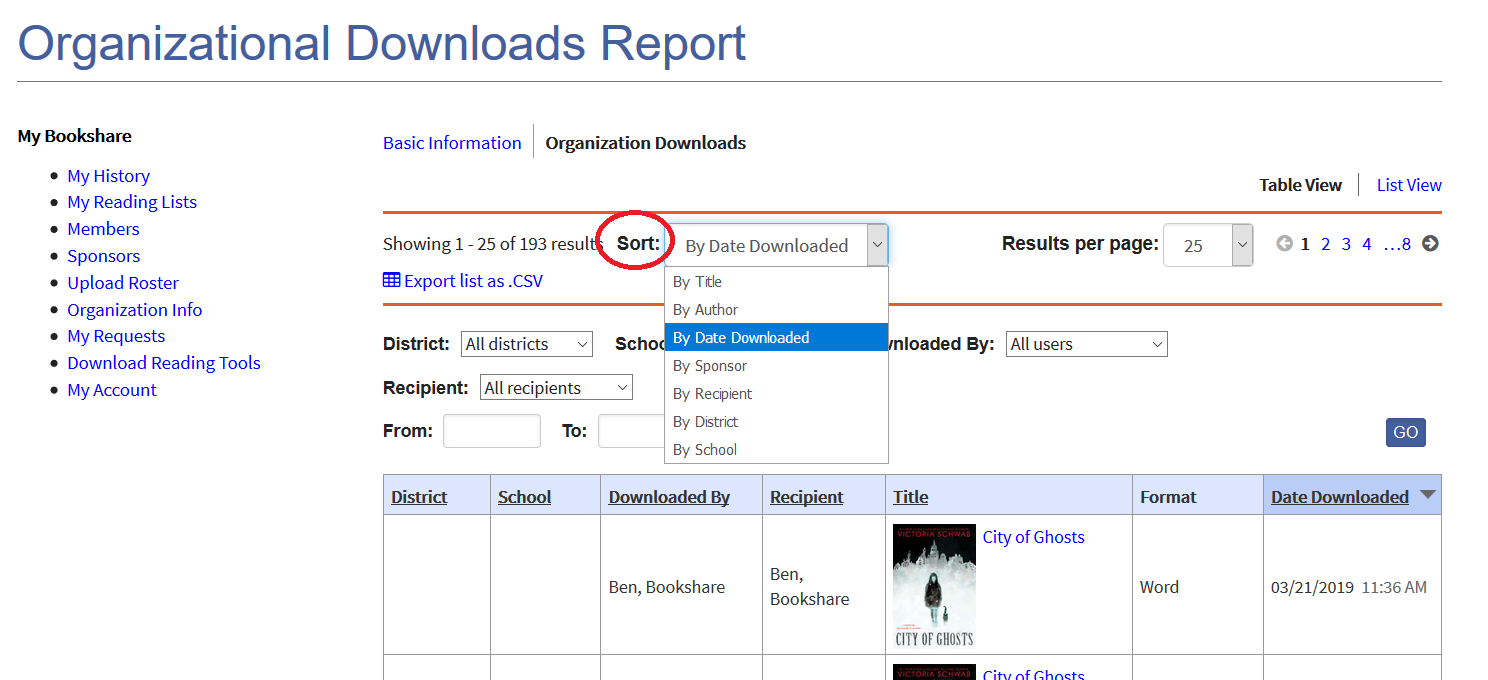
4) Select the “Export list as .CSV” link to download a spreadsheet of the information.