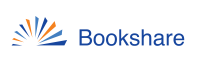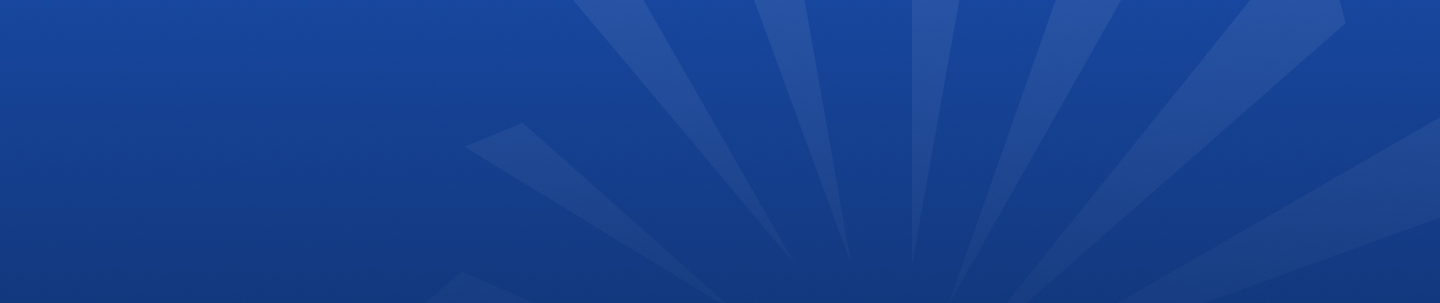
Partner Tools
Read with trusted partner tools
Bookshare® lets you read your way. You can read with our own free reading tool, Bookshare Reader, or choose from a variety of reading tools from trusted partners. These tools will allow you to download Bookshare ebooks directly from within the tool, read books, use study tools and many other great features.

Partner Tools Block Displays Here