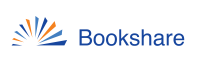Read&Write is a literacy support tool that offers help with everyday tasks like reading text out loud, understanding unfamiliar words, researching assignments and proofing written work. Read&Write is compatible with Chromebooks, Windows PCs, Macs, iPad and Android tablets. It can be used to enhance the Bookshare reading experience by providing higher quality text-to-speech voice options, vocabulary tools, screen masking, language translation, picture and standard dictionaries and more.
Read&Write can be used in conjunction with Bookshare Reader for Web and books downloaded in our EPUB format. To use with Bookshare Reader for Web simply select the “Read Now” button to open the book in Bookshare Reader then open the Read&Write extension. You will see the toolbar at the top of the page and can utilize the features with the Bookshare content.
Bookshare books can also be downloaded as an EPUB, placed in a student’s Google Drive or Office 365 account and opened with Read&Write.
Learn more about the many features in Read&Write.
Get started with Read&Write for Google Chrome, Read and Write for Windows, and Read and Write for Apple Products.