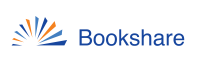Sponsors can add student members one at a time, or several members at once on your Member Roster. To access your Member Roster, select the “Members” link on your “My Bookshare” Page.
Add members one at a time
- Select the “Add a Member” button.
- Fill in the required information. Be sure to set a username and password so students can log in independently at school and home to read their assigned books.
- At any time you can edit this information, including changing the username and resetting passwords, by selecting the edit link (pencil icon) next to a member’s name on the Member Roster.
Add several members at once
- Select the Upload Roster icon above the roster (cloud with the arrow.) This will take you to the Upload Roster Page.
- Select the New Member/Sponsor Roster Template link to open the file which is an Excel Worksheet.
- Select the Members tab and fill in the required information. Save the file to your computer.
- Upload the saved copy of your file on the Upload Roster Page by selecting the Browse button to locate the file on your computer
- Select the file, select open and then select the Upload button.
- The Customer Support team will review your spreadsheet and add the members to your member roster.
Learn more with the Bookshare ABCs for Educators!
Adding members to non-student based organizations
Organizations that serve non-students must submit a Group Proof of Disability Form to add members to their member roster. You can download this form on the Members Page of your My Bookshare page.
Complete the form and email it to Bookshare following the instructions on the page.