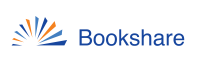Install and use Capti Voice Mobile App for iOS
- Open the App Store.
- In the search field, enter “Capti Voice.”
- Select the Install button. Although Capti is a free app, you may need to sign in to your Apple account to download it.
- Once Capti is installed, select the Open button in the App Store or select the app icon from your home screen.
- Swipe from right to left to move through the install screen. If you’re using VoiceOver, navigate to the “Page 1 of 4, adjustable value” field on the bottom of the screen and swipe up with one finger until you hear “Page 4 of 4.”
- If you haven’t created a free Capti account yet, select the Sign Up button and enter in your name, email, and a password. After creating your account, check your email to finish activating your Capti account.
- If you already have a Capti account, select the Log In button. Enter in your Capti email and password.
- Once you sign in to Capti, follow the on-screen prompts to customize your app settings, or select the Next button in the bottom right corner of the screen to adjust these settings later.
Downloading books using Capti Voice Mobile App
- Select the Capti Menu button – the three horizontal lines in the top left corner of the app.
- Select Bookshare from the list of menu items.
- Select the Log In link, then enter your Bookshare email address and password. Select the Log In button to sign in to your account.
- Select the search field to begin searching for a book.
- Within the search results, select the Add button (the “plus” icon) to download the book to your device.
- Select the Capti Menu button.
- Select the Playlist button.
- Select the name of the book to begin listening to the Text to Speech. Tap on the blue arrow to the right of the book’s timestamp to access the text of the book.
- Select the Play button on the bottom of the app to begin reading.
Using Capti Narrator Online
Like Bookshare Reader for Web, Capti Online has built-in Text to Speech and a number of visual settings. Capti Online also syncs with the mobile app—Capti Narrator—so you can share books between devices.
Before you can use Capti Online you’ll need to create a Capti account. Please visit the Capti Sign Up page to create your own free account. Once you’ve created an account, follow the steps below to download books.
- Open Chrome, Firefox, or Safari on your computer and go to https://www.captivoice.com/.
- Select the Log In button in the top right corner of the page.
- Enter your Capti username and password, then select the Log In button.
- If you’re not automatically taken to your Playlist, select the Playlist button on the top left corner of the page.
- Select the Add Track button (the green plus-sign) under the toolbar at the top of the page.
- Select Bookshare from the list of available options.
- Select the Log In to Bookshare button and enter in your Bookshare username and password.
- To find a book by title, author, or ISBN, choose your search criteria at the top of the page and enter your text in the search box at the top of the screen. You can also select the History button to re-download one of your past books.
- To download a book, select the name of the book. A pop-up will appear on the bottom of the screen letting you know that the book is being added to your playlist.
- To access your downloaded books, select the Playlist button at the top of the page. You can find your downloaded books in the sidebar on the left side of the page.