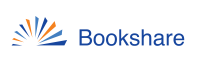All Bookshare members can create reading lists to organize their books into different collections. In addition, the Bookshare Collections Team curates public reading lists that members can subscribe to based on genre, author or topic.
To create a Reading List:
- Log in to your Bookshare account.
- Select the My Bookshare link.
- Select the My Reading Lists link.
- Select the Create button.
- Enter a name for the Reading List, then select the Save button.
- Select the Add Books button to add books to your list.
To subscribe to Public Reading Lists:
- Log in to your Bookshare account
- Review the Explore page to find a Reading List to subscribe to
- Select the “Subscribe” button (backwards wi-fi symbol) at the top of the Reading List.
- This list will now appear on your “My Reading Lists” page, and the books will be available to you