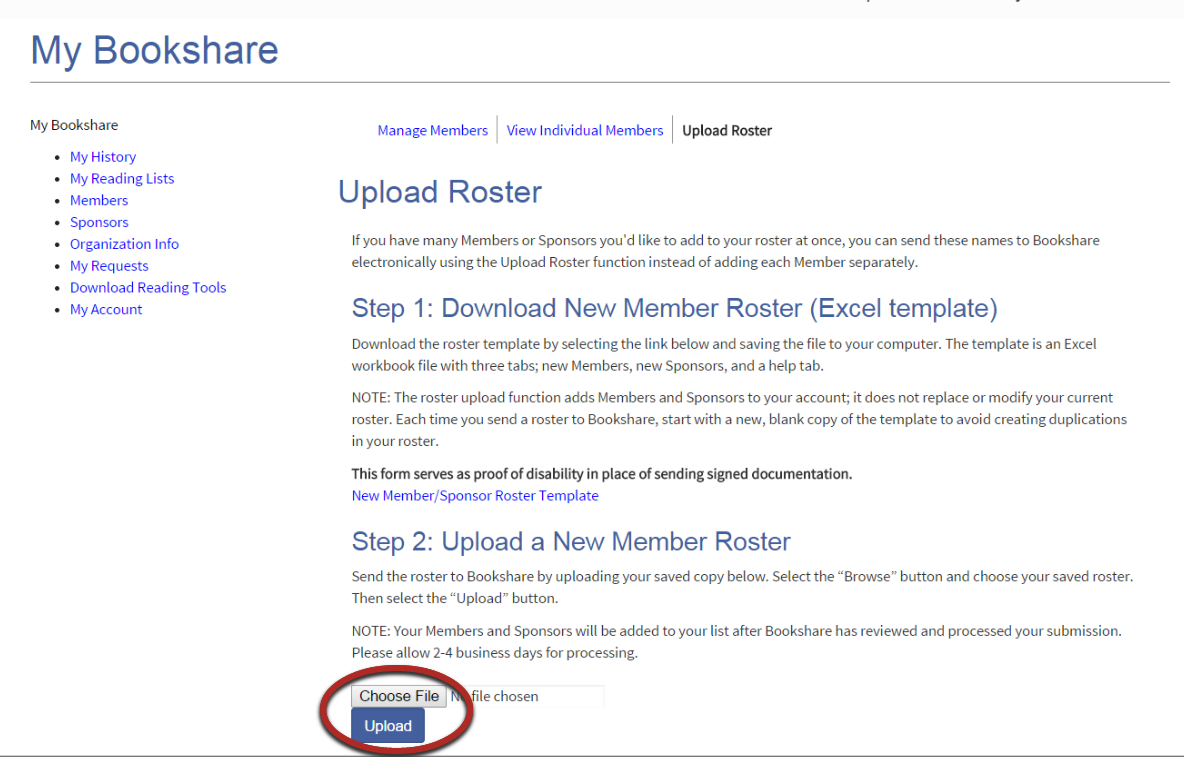Add Sponsors and Members to an Organizational Account
Sponsors (the term Bookshare uses to refer to educators on an account) are the people who can add students (members) and get books for them. Sponsors can also add additional educators as Sponsors. An account can have as many Sponsors and Members as desired.
Sponsors and members can be added one by one or in a group using a downloadable spreadsheet.
Add Sponsors and Members One by One
Sponsors
1) Select the "Sponsors" link on the "My Bookshare" page.
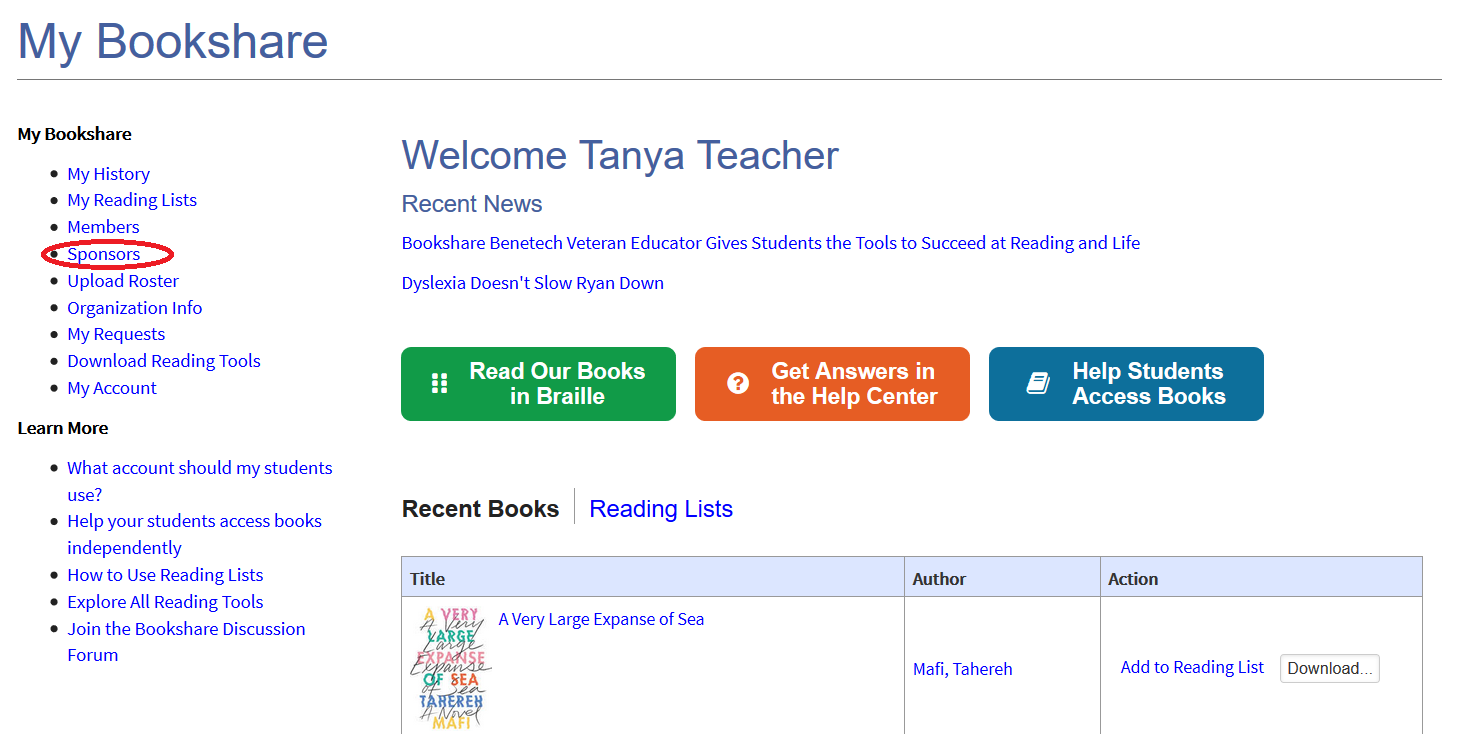
2) Select “Add a Sponsor”.
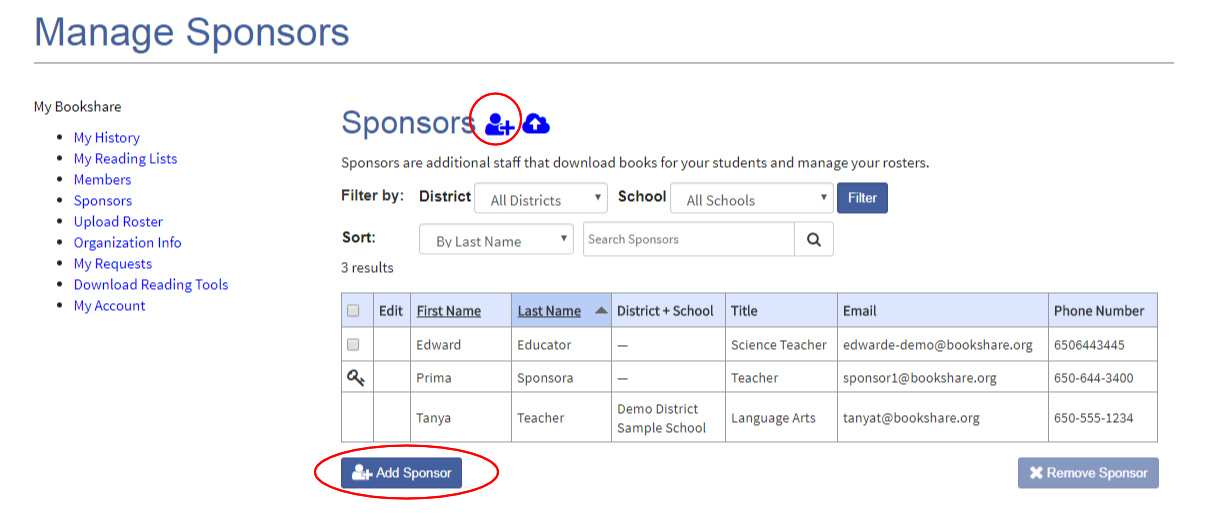
3) Enter the information and select "Save." The new Sponsor will get an email prompting him/her to create a password.
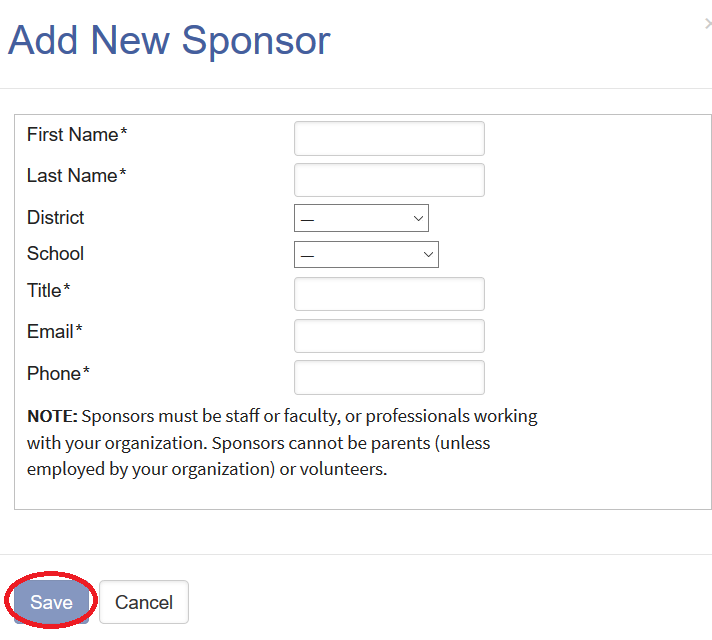
Members
4) Select “Members” from the “My Bookshare” page.
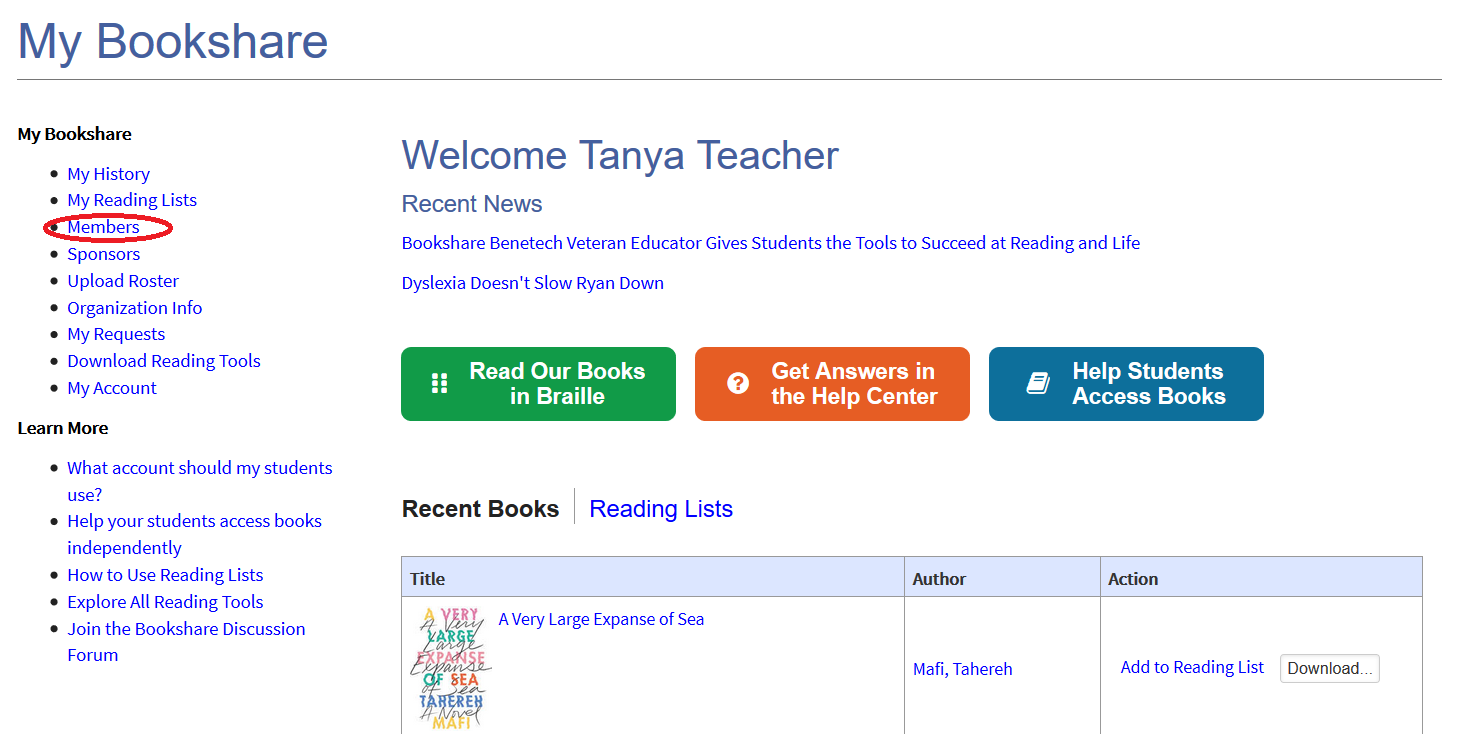
5) Select “Add a Member”.
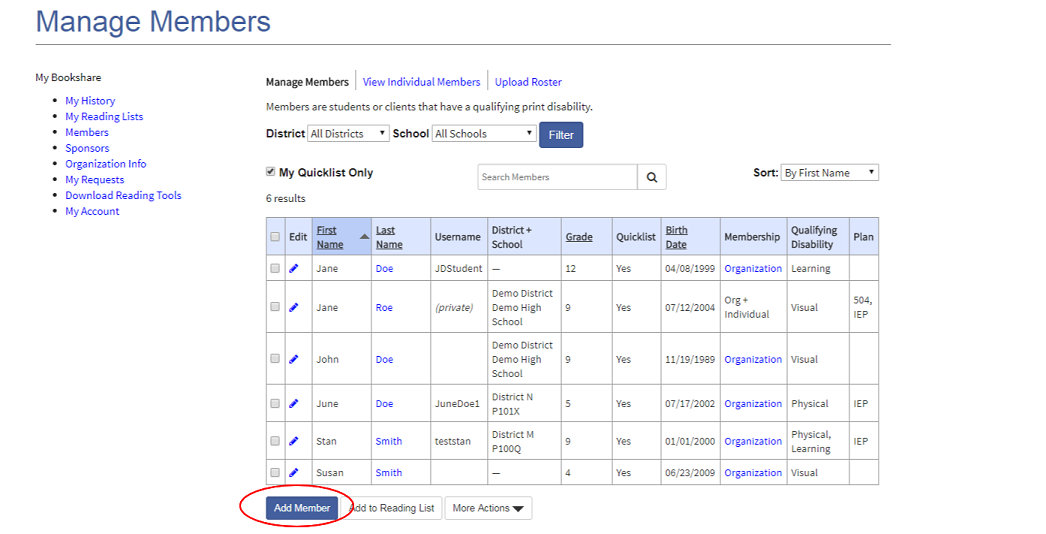
6) Enter information and select “Save”.
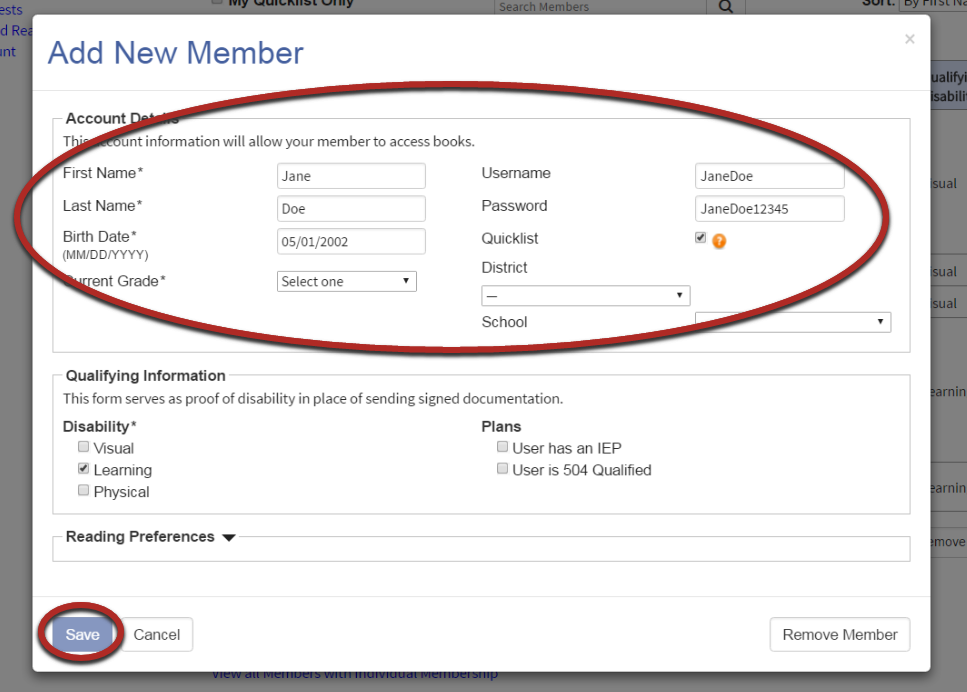
Add a Group of Sponsors and Members
1) On the "Sponsors" or "Members" page, select the cloud icon to access the “Upload Roster” page.
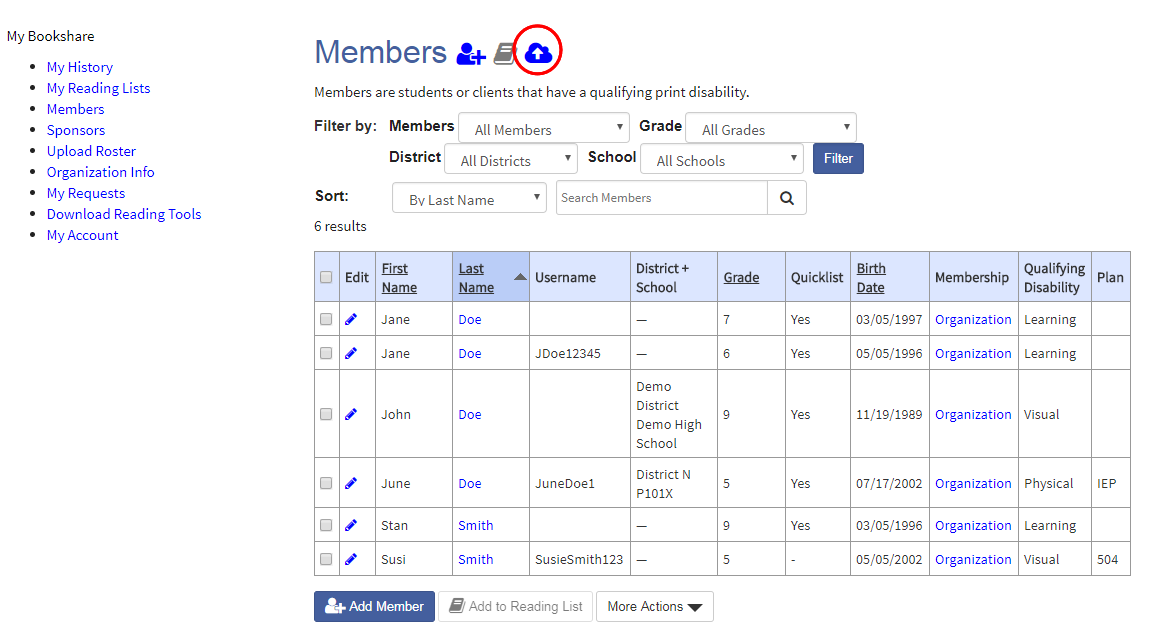
2) Download the “New Member Roster Template”.
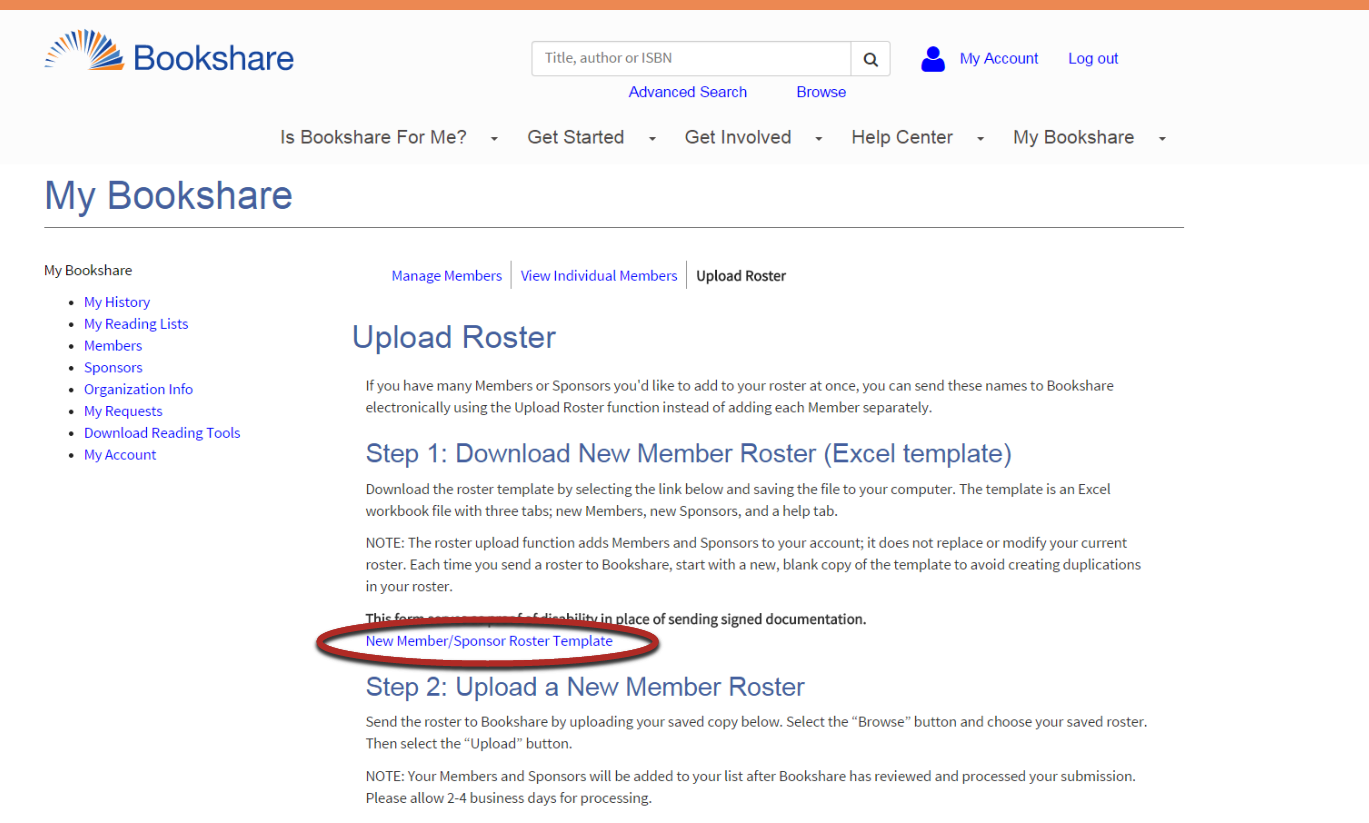
3) The Template has three tabs: “Members”, “Sponsors”, and a “Help” tab. Select “Members” and “Sponsors” and enter names and information.
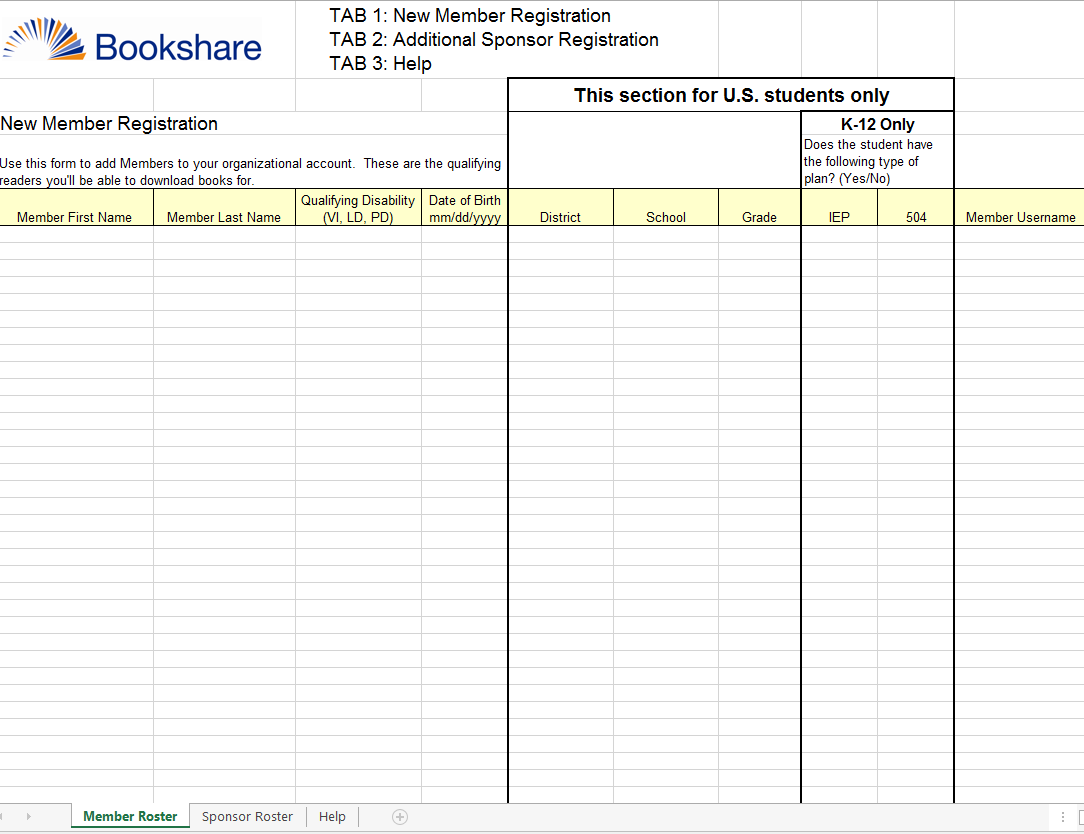
4) Save and upload the file. Members and Sponsors will be added to your roster in 2-4 business days.