Page Breaks in a Scanned Book
When scanning, make sure to retain page breaks. This is a scanner setting. Do NOT retain line breaks.
When proofreading, make sure that the page breaks are hard page breaks, which appear either as a dotted or solid blue line with the words "Page Break" in the middle of the dots or line. They appear as dotted lines with the words "page break" in the middle of the dots (Example:...page break...) or as a blue line with the words "Page Break" through it. If missing, add a hard break. (In MS Word for PC, click where you want to start the new page. On the Insert tab, in the Pages group, click Page Break. In MS Word for Mac, click the place where you want to insert a new page break, go to "Insert" at the top of your screen and select "Break" and then "Page Break")
A dotted line WITHOUT the word "page break" (Example: .......................) is a "soft" break and can be ignored
Example:
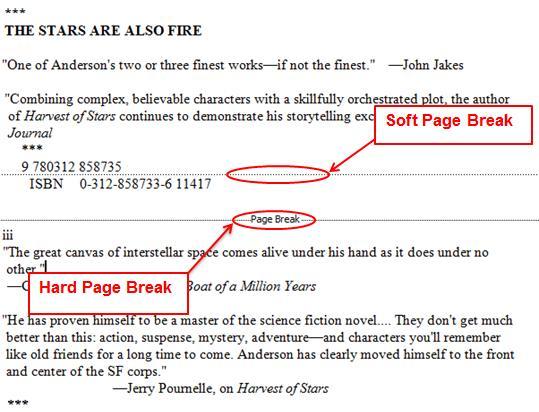
Blank pages must be retained and should be noted as such by writing "Blank Page" in square brackets.