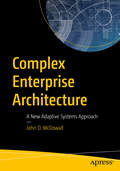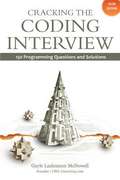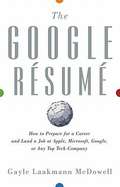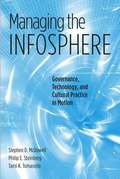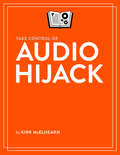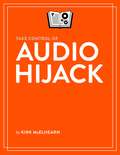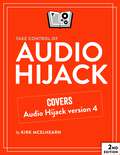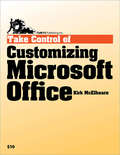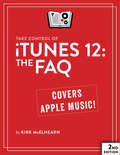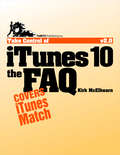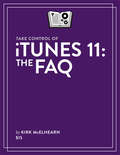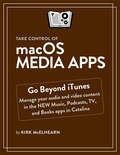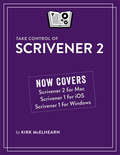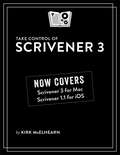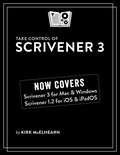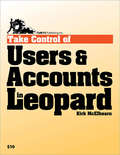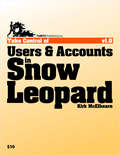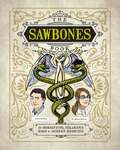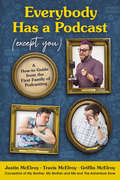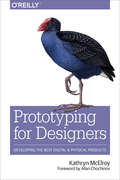- Table View
- List View
Complex Enterprise Architecture: A New Adaptive Systems Approach
by John D. McDowallImplement successful and cost-effective enterprise architecture projects. This book provides a new approach to developing enterprise architecture based on the idea of emergent behaviors—where instead of micromanaging system implementation, the enterprise architecture effort establishes clear goals and leaves the details to the implementation teams. System development efforts are measured based on their contribution to achieving business goals instead of implementing specific (possibly outdated) requirements. Most enterprise architecture initiatives employ one of the existing system architecture frameworks such as Zachman or The Open Group Architecture Framework, but these are not well-suited for enterprise architecture in a modern, agile organization. The new approach presented in this book is based on the author’s experience with large enterprise architecture efforts. The approach leverages research into complex adaptive systems and emergent behaviors, where a few simple rules result in complex and efficient enterprise behaviors. Simplifying the task of establishing and maintaining the enterprise architecture cuts the costs of building and maintaining the architecture and frees up those resources for more productive pursuits. System implementers are given the freedom to rapidly adapt to changing user needs without the blessing of the enterprise modeling priesthood, and the architecture is transformed from a static pile of obscure models and documents into an operational framework that can be actively used to manage an enterprise’s resources to better achieve business goals. The enterprise architect is free to stop focusing on building and maintaining models and start focusing on achieving business goals. What You’ll Learn Refocus enterprise architecture on business needs by eliminating most of the enterprise-level modelsDelegate tasks to the development teams who do system implementationDocument business goals, establish strategies for achieving those goals, and measure progress toward those goalsMeasure the results and gauge whether the enterprise architecture is achieving its goalsUtilize appropriate modeling techniques that can be effectively used in an enterprise architecture Who This Book Is ForArchitecture practitioners and architecture managers: Practitioners are experienced architects who have used existing frameworks such as Zachman, and have experience with formal architecture modeling and/or model-based system engineering; managers are responsible for managing an enterprise architecture project and either have experience with enterprise architecture projects that were ineffective or are looking for a different approach that will be more cost-effective and allow for more organizational agility. Government program managers looking for a different approach to make enterprise architecture more relevant and easier to implement will also find this book of value.
Cracking The Coding Interview (5th Edition)
by Gayle Laakmann McdowellThe full list of topics are as follows: The Interview Process This section offers an overview on questions are selected and how you will be evaluated. What happens when you get a question wrong? When should you start preparing, and how? What language should you use? All these questions and more are answered. Behind the Scenes Learn what happens behind the scenes during your interview, how decisions really get made, who you interview with, and what they ask you. Companies covered include Google, Amazon, Yahoo, Microsoft, Apple and Facebook. Special Situations This section explains the process for experience candidates, Program Managers, Dev Managers, Testers / SDETs, and more. Learn what your interviewers are looking for and how much code you need to know. Before the Interview In order to ace the interview, you first need to get an interview. This section describes what a software engineer's resume should look like and what you should be doing well before your interview. Behavioral Preparation Although most of a software engineering interview will be technical, behavioral questions matter too. This section covers how to prepare for behavioral questions and how to give strong, structured responses. Technical Questions (+ 5 Algorithm Approaches) This section covers how to prepare for technical questions (without wasting your time) and teaches actionable ways to solve the trickiest algorithm problems. It also teaches you what exactly "good coding" is when it comes to an interview. 150 Programming Questions and Answers This section forms the bulk of the book. Each section opens with a discussion of the core knowledge and strategies to tackle this type of question, diving into exactly how you break down and solve it. Topics covered include Arrays and Strings Linked Lists Stacks and Queues Trees and Graphs Bit Manipulation Brain Teasers Mathematics and Probability Object-Oriented Design Recursion and Dynamic Programming Sorting and Searching Scalability and Memory Limits Testing C and C++ Java Databases Threads and Locks For the widest degree of readability, the solutions are almost entirely written with Java (with the exception of C / C++ questions). A link is provided with the book so that you can download, compile, and play with the solutions yourself.
The Google Resume
by Gayle Laakmann McdowellThe Google Resume is the only book available on how to win a coveted spot at Google, Microsoft, Apple, or other top tech firms. Gayle Laakmann McDowell worked in Google Engineering for three years, where she served on the hiring committee and interviewed over 120 candidates. She interned for Microsoft and Apple, and interviewed with and received offers from ten tech firms. If you're a student, you'll learn what to study and how to prepare while in school, as well as what career paths to consider. If you're a job seeker, you'll get an edge on your competition by learning about hiring procedures and making yourself stand out from other candidates. Covers key concerns like what to major in, which extra-curriculars and other experiences look good, how to apply, how to design and tailor your resume, how to prepare for and excel in the interview, and much more Author was on Google's hiring committee; interned at Microsoft and Apple; has received job offers from more than 10 tech firms; and runs CareerCup.com, a site devoted to tech jobs Get the only comprehensive guide to working at some of America's most dynamic, innovative, and well-paying tech companies with The Google Resume.
Managing the Infosphere: Governance, Technology, and Cultural Practice in Motion
by Mcdowell stephen Steinberg Philip Tomasello TamiDrawing on their expertise in geography, political science, international relations, and communication studies, McDowell, Steinberg, and Tomasello investigate specific policy problems encountered as international organizations, corporations, and individual users try to "manage" a space that simultaneously contradicts and supports existing institutions and systems of governance, identity, and technology.
Take Control of Audio Hijack
by Kirk McelhearnFind sound advice for recording anything on your Mac!Learn how to use Rogue Amoeba's Audio Hijack 3 to capture and enhance any audio playing on a Mac. Audio expert Kirk McElhearn provides instructions for setting up common scenarios -- recording audio playing in Safari, capturing Skype and FaceTime calls, digitizing your old LPs, extracting audio from concert DVDs, and working with mics and mixers, among much else. Kirk also helps you edit recordings in Rogue Amoeba's Fission audio editor.You'll learn how to pipe sound through Audio Hijack to enhance its quality without recording. For example, by boosting the volume or tweaking the bass -- movies on Netflix never sounded better!You'll also discover special features such as reusable sessions, recording to more than one file (and format) at once, scheduling recordings, time shifting during live playback, effects like ducking and panning, adding automatic metadata before recording, and more.The Fission chapter has directions for trimming, cropping, adding, replacing, splitting, and fading audio. It also explains how to turn an audio file into a ringtone and -- podcasters and educators take note! -- how to make a chapterized AAC file.This book was created in collaboration with Rogue Amoeba, who worked with us to make this book more accurate, more detailed, and just plain better.As far as recording goes, you'll find help with:Recording literally any audio played on your Mac.Setting up reusable sessions with Audio Hijack's Audio Grid interface.Scheduling when your Mac should record something automatically.Recording from a mic. Or two mics. Or a mixer. Or a food processor.Capturing a chat from Skype, FaceTime, and other voice-over-IP apps.Checking volume levels before you record.Ducking one audio source when a second source kicks in.Digitizing an LP or cassette, while reducing hiss and noise.Breaking a digitized album into separate songs.Recording to multiple files and formats.Finding your recordings in Audio Hijack and the Finder.If you're interested in enhancing your aural experience, you'll find help with:Enhancing audio while you listen to it. For example, your little laptop's speakers might not provide enough oomph for an action thriller's soundtrack, but with Audio Hijack you can boost that sound and enjoy the flick.Piping audio around your house while you listen in creative ways: Rdio might not be able to use AirPlay to send music to your AirPort Express, but Audio Hijack can.Time shifting live audio while you listen. If you've ever used a TiVo, you know what this means: You're listening to a live stream, but you can't pay attention continuously. Even though it's live, you want to pause and resume, or go back a few seconds or jump ahead (if there's anything to jump ahead to).Lastly, you'll learn how to use Fission to polish your recordings. You can:Trim unwanted bits.Insert one audio file into another.Fade in or out from silence.Adjust a recording's volume.Create a ringtone or alert noise. Make a chapterized AAC file.Batch convert nearly any audio file to MP3, AAC, Apple Lossless, FLAC, AIFF, or WAV format.
Take Control of Audio Hijack
by Kirk McElhearnIn this 119-page book, you'll learn how to use Rogue Amoeba's Audio Hijack 3 to capture and enhance any audio coming out of your Mac, whether it's your own voice via a microphone, a streaming radio show in Safari, or audio from a DVD. Audio expert Kirk McElhearn covers a variety of scenarios - including recording Skype calls, digitizing LPs, and making podcasts - and provides a bonus chapter about editing your recordings in Rogue Amoeba's Fission audio editor.
Take Control of Audio Hijack
by Kirk McElhearnIn this 143-page book, you'll learn how to use version 4 of Rogue Amoeba's Audio Hijack to capture and enhance any audio coming out of your Mac, whether it's your own voice via a microphone, a streaming radio show in Safari, or audio from a DVD. Audio expert Kirk McElhearn covers a variety of scenarios—including recording Zoom calls, digitizing LPs, and making podcasts—and provides a bonus chapter about editing your recordings in Rogue Amoeba's Fission audio editor.
Take Control of Customizing Microsoft Office
by Kirk McelhearnWork faster and more efficiently in Microsoft Office X and Office 2004! You know Microsoft Word, Excel, and PowerPoint are powerful, but are you harnessing that power effectively? Microsoft Office expert Kirk McElhearn has distilled years of experience with these programs to explain how to work in Office more quickly and effectively. Learn how to issue your favorite commands faster, whether that means that you put commands on a toolbar for one-click access, stick them on custom menus where you can find them easily, or assign them keyboard shortcuts so that your fingers can do the work. Find tips for arranging toolbars and customizing the Formatting palette. Discover how to insert frequently typed bits of text with ease, and learn to use templates so that you never re-create a frequently used document (such as a monthly report) from scratch again. Kirk will have you working more efficiently than before in no time! Also included: how to navigate toolbars using the keyboard, working with the Word work menu, where Office stores customizations, and more. Bonus! A special appendix lists 20 favorite Office customizations from Macintosh experts. Read this ebook to learn the answers to questions like: How can I access different commands from a toolbar? How do I assign keyboard shortcuts to frequently used commands? How can I revert Word's menus to a Word 5 layout? What's the point of the Word Work menu, and how do I use it? How can I quickly insert frequently typed bits of text? How can I get a list of all keyboard shortcuts assigned in Word? How do I make an Excel template for my monthly report? How do I create a Word template for business letters? Where are my customizations and templates kept, and how do I share them with others? Need Help Buying? Feel free to ask us if you have a question about this ebook. And if you decide not to buy, would you tell us why? This ebook covers Microsoft Office X and Office 2004 for Macintosh; however, much of the information applies to recent versions of Microsoft Office for Windows and to older versions of the software on both platforms. The ebook does not cover writing macros.
Take Control of iTunes 10: The FAQ
by Kirk McelhearnQuestions answered include: How can I use iTunes Match to share music with my family? How can I create a separate, smaller iTunes library for use with iTunes Match? How can I put an audiobook into my iTunes Match setup? How do I control sound quality when I import (rip) a music CD? What should I consider before I rip an audiobook CD? How do I turn on Genius? Where are good places to shop for digital music besides the iTunes Store? Which tags should I consider adding? How do I add lyrics to my tracks? How can I locate music that I haven't listened to in a while? What special things can I do with smart playlists? What AppleScripts can I use to extend iTunes? How do I share my iTunes library over a network? What can I print with iTunes? What's the best way to deal with my huge music library?
Take Control of iTunes 10: The FAQ
by Kirk McelhearnJoin iTunes expert Kirk McElhearn as he helps you think like an iTunes power user so you can get the most out of your audio, video, and ebook collections in iTunes 10. You'll also learn the best ways to transfer media to your iPad, iPhone, or iPod.In this question-and-answer format title, Kirk helps you appreciate and understand the process of bringing media into iTunes, tagging it, adding album artwork, and organizing it into playlists. Once you've become an import specialist and tagging genius, you can enjoy your music, movies, audiobooks, and ebooks, and more without hassles when it's time to find a particular item or when you want to do something special like sync a select subset of music to your iPod, create a party playlist, identify music you haven't heard in a while, listen to the chapters in an audiobook in the proper order, or get the most out of iTunes in the Cloud features, including iTunes Match.Coupons in the back of the book help you save $5 off Equinux's SongGenie tool for adding missing metadata and $3 off Rogue Amoeba's Airfoil wireless audio streaming software.Questions answered include:How can I use iTunes Match to share music with my family?How can I create a separate, smaller iTunes library for use with iTunes Match?How can I put an audiobook into my iTunes Match setup?How do I control sound quality when I import (rip) a music CD?What should I consider before I rip an audiobook CD?How do I turn on Genius?Where are good places to shop for digital music besides the iTunes Store?Which tags should I consider adding?How do I add lyrics to my tracks?How can I locate music that I haven't listened to in a while?What special things can I do with smart playlists?What AppleScripts can I use to extend iTunes?How do I share my iTunes library over a network?What can I print with iTunes?What's the best way to deal with my huge music library?
Take Control of iTunes 11: The FAQ
by Kirk McelhearnTake your iTunes know-how to 11!Updated May 17, 2014Let iTunes expert Kirk McElhearn help you become an iTunes power user and get the most out of iTunes 11 whether you want to enjoy your own media or try cloud-based options like podcasts and iTunes Radio. With a question-and-answer approach, Kirk shares his love of music and helps you understand the process of bringing media into iTunes, tagging it, adding album artwork, and organizing it into playlists. You'll also learn the best ways to transfer media to an iPad, iPhone, or iPod.Find answers to questions about how to:Play: This chapter covers how to play audio and video, and how to make quick playlists with Genius and Up Next. It also describes how to bring back the left-hand sidebar. Or, you can learn to love the new Source pop-up menu. Rip: Add content to iTunes with detailed steps for "ripping" music CDs and audiobooks. (If you want to rip--or tag--audiobooks so they play nicely from iTunes, don't miss this chapter!) Also, find general advice for ripping video DVDs and learn which file formats work in iTunes. Buy: Become expert at managing and sharing iTunes Store media (including free podcasts and iTunes U courses), and understand what the iTunes Store does well--and not so well. Plus, discover other online music vendors, whether you want to download or stream content. Tag: Kirk describes himself as "tag obsessed." If that description fits you, or if you just want to take control of your tags, this chapter is for you. Tags are descriptive bits of information--known to geeks as "metadata"-- that describe your media. You can sort and filter based on tags, giving you myriad ways to manipulate your iTunes library. Learn which tags to bother changing, how to tag a file to put it in a particular library, how to add lyrics and album art, and more.View: iTunes has more views than flavors of ice cream at the corner grocery. Get the scoop on how to switch between views, where your album art is (or is not), and so forth. This chapter also discusses plain-as-vanilla contextual menus and Apple's new menu flavor -- the popover.Organize: Make a simple playlist of romantic songs, workout songs, or whatever theme you like. Also, create smart playlists that, for example, comprise only your 5-star faves or tunes you haven't heard recently. You'll also find answers to questions about operational issues like dealing with a huge library, multiple libraries, and where iTunes puts your media files... including ebooks in 10.9 Mavericks.Search: Find media in iTunes, plus learn tricks such as searching based on star rating or locating duplicates.Sync: You've put all your media in iTunes... now, how do you transfer it to an iPhone, iPad, or iPod touch? This chapter answers questions about manually managing the transfer and has help for people who have too much music. It also notes options for playing media through a second- or third-generation Apple TV.Cloud: Access content you bought from Apple even if you never actively downloaded it, from your computer or an iOS device. Plus, try iTunes Match, a subscription service that uploads your music to the cloud even if you didn't buy it from Apple. Share: Find answers to questions about sharing iTunes library media with others, primarily through Home Sharing on a local network.Burn and Print: Learn how to copy music from iTunes to a CD. Also, get directions for printing a song list, for example, to include in the jewel case of said CD.Back Up: This short chapter has tips and inspiration for backing up your (potentially irreplaceable) iTunes media.Extend with AppleScript: Mac users can make iTunes do more with AppleScript. Learn about key AppleScripts that you can download to make iTunes jump through even more hoops.
Take Control of LaunchBar
by Kirk McelhearnLet LaunchBar's superpowers save you from a lifetime of Mac drudgery! Join Mac expert Kirk McElhearn, and learn how to use LaunchBar, from Objective Development, to carry out nearly any Mac task more efficiently. To help you develop a mental map of all that LaunchBar can do, Kirk explains LaunchBar in the context of its five superpowers -- key LaunchBar techniques that no Mac user should be without!Abbreviation search. The primary way you select things in LaunchBar is by typing a few letters associated with the item you want to find. LaunchBar is smart (so the abbreviation doesn't have to be obvious) and learns from what you type (in case it guessed wrong the first time).Browsing. Sometimes you don't know what you want until you see it. Abbreviation search won't help there, but you can browse folders, recent documents for an app, clipboard history, snippets, and more.Sub-search. Too many results in a list to browse? Try a sub-search, which is an abbreviation search limited to a list of search results.Send To. Want to open a PDF in PDFpen rather than Preview? Or attach a document to a new email message? You can send anything on LaunchBar's bar to another application, folder, action, or service.Instant Send. For those who want to save the most time, Instant Send is the fastest way to put a selected file or bit of text on the bar, ready to open in another app, move to a folder, send to a Google search, look up in Dictionary, and more.Don't worry about remembering all this -- a one-page cheat sheet in the book will jog your memory until LaunchBar has worked its way into your fingertips.Consider two examples:Example 1: The most beloved LaunchBar function is to access apps quickly -- especially apps that you don't keep in the Dock. Just invoke LaunchBar (with a keyboard shortcut of your choosing), type a quick abbreviation -- whatever seems natural to you -- and press Return. (Or, take the express route with LaunchBar's handy Instant Open.) LaunchBar doesn't require predefined abbreviations; instead, it adapts to you! This method of accessing an app uses the Abbreviation Search, superpower #1.Example 2: Once you've become accustomed to the ease of accessing any app, you can start applying abbreviation search to other tasks and begin to unleash LaunchBar's other four superpowers. One example is to employ superpower #5, Instant Send, to file photos: select a photo's file icon in the Finder, hold down the key you use to invoke LaunchBar for an extra second to put the file on the bar, select the Add to iPhoto action, and press Return to send the photo to iPhoto. We could go on forever with our favorite examples: pasting the third item back from the clipboard history, moving a file into a deeply nested folder, creating calendar events, skipping to the next track in iTunes, running Terminal commands, looking up terms in Wikipedia, counting the characters in selected text, tweeting a quote from an article, finding your uncle's phone number, and so on. To learn how do all this, and more, read the ebook!
Take Control of macOS Media Apps
by Kirk McElhearnGo beyond iTunes with Catalina's new media appsIn macOS 10.15 Catalina, Apple did away with iTunes. In its place are three new apps--Music, TV, and Podcasts--with audiobooks now handled by the Books app and syncing of mobile devices handled by the Finder. The new apps also add more features (while, sadly, removing a few things too). Take Control of macOS Media Apps is your guide to this new, post-iTunes world. Kirk McElhearn, author of earlier books on iTunes 10, 11, and 12, is back with a new book that shows you how to manage your music, videos, podcasts, and audiobooks in Catalina.The book covers how to:Play Music: Learn the basics of playing audio (and even music videos) in the Music app. You'll also find tips on making quick playlists with Genius and Up Next, learn the best ways to search for the music you want to hear, stream music to other devices in your home, and view lyrics while tunes play.Stream Music: Use Apple Music, a paid music subscription service, to listen to any of 50 million tracks. Or listen to live broadcasts from Apple Music Radio (including Beats 1).View Your Music and Other Content: Learn how to use the sidebar, view your music library, and work with contextual menus in the Music app.Store Your Music Library in the Cloud: What are the pros and cons of Apple's Cloud Music Library? How do Music and iTunes Match figure out whether to upload your music when setting up your Cloud Music Library? You'll get answers to these questions and more.Use the iTunes Store: Find tips on shopping in the iTunes Store, and get advice on sharing your purchases with family members and among your various Apple devices.Tag Your Music: Tags are bits of information that can describe your media. Learn which tags to bother changing, the best ways to add lyrics and album art, how to rate songs with stars, loves, or both, and more.Organize Your Music: Make a simple playlist of romantic songs, workout songs, or whatever theme you like. You'll learn how to create smart playlists that, for example, comprise only your 5-star faves or only tunes you haven't heard recently, and how to transfer playlists to the Apple Watch. You'll also find help with operational issues like eliminating duplicates from your music library.Manage and Share Media Files: Whether you want to casually share a playlist from your laptop when visiting a friend or you want to make all your media available on all your home's computers, you'll find out how Media Sharing and Home Sharing make sharing possible. You'll also learn how to manage massive media libraries and store media files on external drives.Listen to Audiobooks: Discover how to download and play audiobooks in the Books app, and how to manage your audiobook library.View Movies and TV Shows: Use the TV app to watch videos, including those purchased or rented from the iTunes Store and those you add yourself.Listen to and Watch Podcasts: Sample and subscribe to podcasts, pick a method of syncing podcast episodes to your iPhone or iPad, and learn about creating your own podcast station.Sync Media: You've put all your media on your Mac…now, how do you transfer it to a mobile Apple device such as an iPhone, an iPad, an old-school iPod, or an Apple Watch? And how do you use an Apple TV to enjoy the media on your Mac?Rip, Burn, and Print: Add content to your media apps with Kirk's detailed steps for "ripping" music CDs and audiobooks. Also learn how to burn music from Music onto a CD, and get directions for printing a song list.Extend with AppleScript: Learn how to make the Music and TV apps do more with AppleScript.
Take Control of macOS Media Apps
by Kirk McElhearnAre you bewildered with the new Catalina apps that replace iTunes? Befuddled by Apple Music? Do you want to customize the Music app sidebar? Wish you could organize your podcasts? Wondering what the difference is between loves and stars? In this book, Kirk McElhearn (author of three previous Take Control titles on iTunes, going back to 2010) explains not only how Apple's new media apps work, but how normal people can make the Music, TV, Podcasts, and Books apps do what they want.
Take Control of macOS Media Apps
by Kirk McElhearnAre you bewildered with the apps that replaced iTunes in Catalina and later? Befuddled by Apple Music? Do you want to customize the Music app sidebar? Wish you could organize your podcasts? Wondering what the difference is between loves and stars? In this book, Kirk McElhearn (author of three previous Take Control titles on iTunes, going back to 2010) explains not only how Apple's current media apps work, but how normal people can make the Music, TV, Podcasts, and Books apps do what they want.
Take Control of Scrivener 2
by Kirk McelhearnYou'll learn how to handle each aspect of the flexible Scrivener manuscript-generation process: Set up: Add reference materials to your project for easy access - videos, audio files, PDFs, Web resources, and more. And, if you've already written bits of text, you can import those items too, including OPML outline files (such as from OmniOutliner Pro). Beyond importing from the Finder, you can use Mac OS X Services or Scrivener's handy Scratch Pad panel. Or, you can use the Import and Split feature to import a long document into multiple chapters or segments in Scrivener. Organize: Use the Outliner, Corkboard, Collections, and Binder to mix and match your content into the perfect final arrangement. For example, you can: Ignore the concept of a traditional file and break your manuscript into sections based on character, theme, topic, scene, or whatever you like. Organize your manuscript linearly in the Outliner. Use search Collections to search for a character, location, or phrase and see just those texts. Organize ideas by dragging and pinning index cards on the Corkboard. Write: Use Full Screen mode to hide distractions so you can wordsmith in peace; set up Typewriter Scrolling to keep your writing focus at the center of the screen, not the bottom; and view more than one part of your project at once, so you can write in one section while referring to another. Also, use Scrivenings view to write one thread of a story all at once in a single view, even if it is broken up in multiple scenes or chapters in the final manuscript. Format: Optimize the formatting you see when you work in Scrivener for your eyes and your screen, and understand how this can differ from the formatting in a "compiled" version of your manuscript. Revise: Use revision marking and the useful Snapshot capability to experiment with and compare the effect of different revision strategies, while still being able to roll back to a previous version. Be Mobile: Work on your project using more than one Mac, or on an iPad. Compile: Don't worry if the term "compile" is unfamiliar; it enables you to assemble your manuscript into linear order, in a form that can be printed or converted to common file formats. Scrivener supports RTF, Microsoft Word, Final Draft, PDF, and EPUB. Specific questions answered in the ebook include: What's the difference between a Scrivener folder and a file? How do I change which columns appear in the Outliner? How do I open the Inspector and control what appears in it? What is the relationship between Corkboard index cards and Finder items? How do I monitor character, word, or page count? How do text format presets work? How do I track changes when I revise a draft? How do I change the color of a revision level? What is the difference between an annotation, a comment, and a footnote? How do I export in an ebook format from Scrivener?
Take Control of Scrivener 3
by Kirk McElhearnLiterature & Latte’s Scrivener is an innovative app for writing fiction, non-fiction, screenplays, and other long-form texts. This book helps you start writing your masterpiece with Scrivener by showing you how to get the most out of the app’s basic concepts and features.
Take Control of Scrivener 3
by Kirk McElhearnCreate and organize writing projects with ease using Scrivener 3! <P><P> Version 1.1.1, updated June 4, 2021 <P><P> Compose a masterpiece with Literature & Latte's Scrivener. Whether you're writing science fiction, a historical novel, or a zombie travelogue, learn how Scrivener's powerful tools can take your work to the next level. Kirk McElhearn shows you how to collect notes, organize your work, arrange and rearrange sections, and more. Covers Mac, Windows, and iOS/iPadOS versions! <P><P> Scrivener is a powerful tool for managing long-form writing projects—like novels and screenplays—and Take Control of Scrivener 3 gives you all the details you need to know to harness its potential. In this book, best-selling author Kirk McElhearn walks you through setting up, organizing, writing, formatting, revising, and compiling a Scrivener project, whether you’re working on a Mac, a Windows PC, or in iOS/iPadOS. <P><P> Using this extensive guide, you’ll be able to: • Meet Scrivener: Learn about the Scrivener philosophy and its basic layout • Start your project: Pick a template and add existing materials to your project • Brainstorm and organize: Discover three different ways to work with your material using the Binder, Corkboard, and Outliner. • Set up your writing environment and avoid distractions: Choose default fonts and colors, opt for Script Mode if you’re writing a script or screenplay, and simplify your workspace by hiding interface elements or by using Composition Mode or Full Screen Mode. • Make the most of key features: Learn how to work with styles; use annotations and comments; add footnotes and endnotes; view more than one file at once; use collections to view selected items from the Binder; store bookmarks and project notes; and share and synchronize your project with others. • Go further with Scrivener: Get the details on special features like Scrivenings View (write in sections, but view as a single document) and Snapshots (allows you to make and view periodic backups of your text). • Revise and edit your work: Learn how to find and replace text, and work with revisions. • Use Scrivener in iOS and iPadOS: Sync your projects to iOS/iPadOS and work on an iPhone or iPad. • Print and export: Understand the process of preparing your project to be printed, and what’s involved in compiling it so that it can be exported in a different format. <P><P> Kirk also highlights the many changes to Scrivener since the last version (see the What's New section below), including updates to the interface, styles, outlining and metadata capabilities, and improved searching and writing features. In addition, he explains brand-new features in Scrivener 3, including Bookmarks (lets you store references to other sections of your project), Linguistic Focus (Mac only—highlights specific elements such as dialog, adverbs, or adjectives), Section types (such as Chapter Text and Scene), and Copyholders (allows you to view three or four documents at once).
Take Control of Users & Accounts in Leopard
by Kirk McelhearnLearn to manage user accounts and parental controls in Leopard! User accounts are an integral part of Mac OS X, but for many people, they're a source of confusion. No more, thanks to Kirk McElhearn's straightforward explanations, which help you understand and manage all the accounts for people who use your Mac, even if the only person is you. You'll learn how to create the right types of accounts for the different people who use your Mac, why you need at least two accounts, and what you can do with the many new options in Leopard's parental controls. Kirk shows you how to set up a troubleshooting account to solve problems, use Fast User Switching, share files between users, manage login and startup items, and more. Kirk even reveals tricks for sharing music and photos among multiple users on your Mac using iTunes and iPhoto. Read this ebook to learn the answers to questions like: Why must I log in to my Macintosh? Why are my files in the Users folder? What's the difference between a login item and a startup item? What's the purpose of an Administrator account? How can I take advantage of the new Guest account? How do I limit the time of day when my child can use his Mac? Can I control who my child exchanges email with? How can people log in and log out more quickly and with less bother? What's the best way for users on my Mac to trade documents? Can users on my Mac share my iTunes songs or iPhoto images?
Take Control of Users & Accounts in Snow Leopard
by Kirk McelhearnYou'll find the answers to these questions and more: Why do I have I log in to my Macintosh? Why do my files reside in the Users folder? What is the purpose of an Administrator account? How can I take advantage of the Guest account? How do I limit time of day when my child can use the Mac? Can I control who my child exchanges email with? What's the best way for users on my Mac to share files? How can I customize the way my login window behaves? How can I speed up the log in and log out process for everyone? Can users on my Mac share my iTunes songs or iPhoto images? What's the difference between a login item and a startup item?
Introduction to Corrections
by David H. McElreath Linda Keena Greg Etter Ellis Stuart Jr.Millions in our nation are under some type of judicial sanction, with some individuals behind bars but the majority serving their sentences while living and working among us. Introduction to Corrections examines predominant issues related to the system of administering to offenders in the United States. Written in a simple, concise style and enhanc
The Sawbones Book: The Hilarious, Horrifying Road to Modern Medicine
by Justin McElroy Dr. Sydnee McElroyEvery week, Dr. Sydnee McElroy and her husband Justin amaze, amuse, and gross out (depending on the week) hundreds of thousands of avid listeners to their podcast, Sawbones. Consistently rated a top podcast on iTunes, with over 15 million total downloads, this rollicking journey through thousands of years of medical mishaps and miracles is not only hilarious but downright educational. While you may never even consider applying boiled weasel to your forehead (once the height of sophistication when it came to headache cures), you will almost certainly face some questionable medical advice in your everyday life (we&’re looking at you, raw water!) and be better able to figure out if this is a miracle cure (it&’s not) or a scam. Table of Contents: Part 1: The Unnerving The Resurrection Men Opium An Electrifying Experience Weight Loss Charcoal The Black Plague Pliny the Elder Erectile Dysfunction Spontaneous Combustion The Doctor Is In Trepanation Part II: The Gross Mummy Medicine Mercury The Guthole Bromance A Piece of Your Mind The Unkillable Phineas Gage Phrenology The Man Who Drank Poop Robert Liston Urine Luck! Radium Humorism The Doctor Is In The Straight Poop Part III: The Weird The Dancing Plague Curtis Howe Springer Smoke &’Em if You Got ëEm A Titanic Case of Nausea Arsenic Paracelsus Honey Self-Experimentation Homeopathy The Doctor Is In Part IV: The Awesome The Poison Squad Bloodletting Death by Chocolate John Harvey Kellogg Parrot Fever Detox Vinegar Polio Vaccine The Doctor Is In.
Everybody Has a Podcast (Except You): A How-to Guide from the First Family of Podcasting
by Justin McElroy Travis McElroy Griffin McElroyFrom the #1 New York Times bestselling McElroy Brothers, creators of the hit podcasts My Brother, My Brother and Me and The Adventure Zone, comes a helpful and hilarious how-to podcast guide covering everything you need to know to make, produce, edit, and promote a podcast…and get rich* doing it! (*Results not guaranteed.)Justin, Travis, and Griffin McElroy made their names as “advice giving brothers who have no business giving advice” (New York Times) on the hit podcast My Brother, My Brother and Me. But while they may not have the best relationship or workplace advice, they certainly make you laugh, and they do know a thing or two about podcasting. In fact, the McElroy Brothers have spent the last decade making podcasts, including My Brother, My Brother and Me; The Adventure Zone; Sawbones; and more. From their start, independently producing and releasing the early episodes of My Brother, My Brother and Me, to their eleven currently available podcasts, the McElroys have become experts in creating successful podcasts. And now, they want to share what they’ve learned with you. In Everybody Has a Podcast (Except You), the McElroy Brothers will walk you through the process of turning an idea into ear-candy for legions of fans, sharing their expertise on everything from deciding on an effective name (definitely not something like My Brother, My Brother and Me), what type of microphone to use (definitely not one from the video game Rock Band), to making lots and lots of money (spoiler: you probably won’t). A must-read for anyone interested in podcasting, Everybody Has a Podcast (Except You) shares the keys to success as well as the mistakes to avoid and draws on the vast experiences of three of the funniest and most successful podcasters working today.
Prototyping for Designers: Developing the Best Digital and Physical Products
by Kathryn McelroyPrototyping and user testing is the best way to create successful products, but many designers skip this important step and use gut instinct instead. By explaining the goals and methodologies behind prototyping—and demonstrating how to prototype for both physical and digital products—this practical guide helps beginning and intermediate designers become more comfortable with creating and testing prototypes early and often in the process.Author Kathryn McElroy explains various prototyping methods, from fast and dirty to high fidelity and refined, and reveals ways to test your prototypes with users. You’ll gain valuable insights for improving your product, whether it’s a smartphone app or a new electronic gadget.Learn similarities and differences between prototyping for physical and digital productsKnow what fidelity level is needed for different prototypesGet best practices for prototyping in a variety of mediums, and choose which prototyping software or components to useLearn electronics prototyping basics and resources for getting startedWrite basic pseudocode and translate it into usable code for ArduinoConduct user tests to gain insights from prototypes
I Want a World Record! (iCarly)
by Laurie McelroyCarly wants to break the record for the longest Webcast. Can she keep the show going more than 24 hours? "iCarly", seen weekly on Nickelodeon, is all about friends, family, building a Web site, and life.