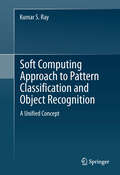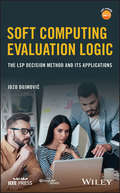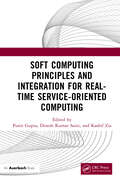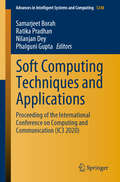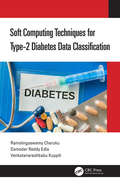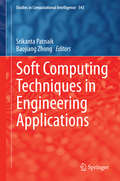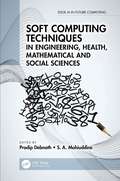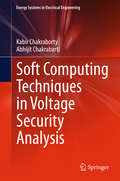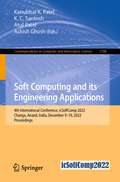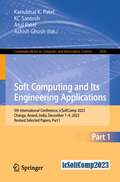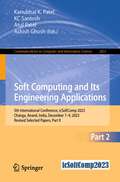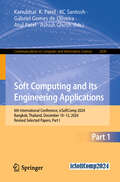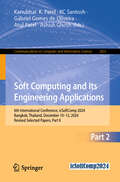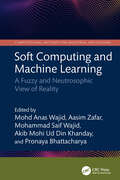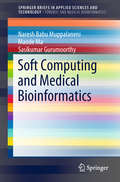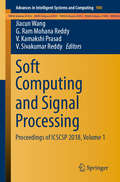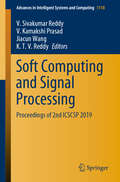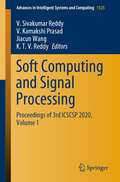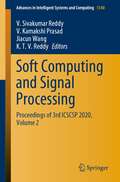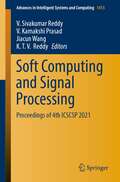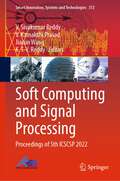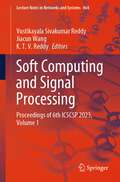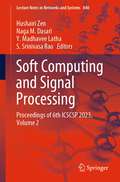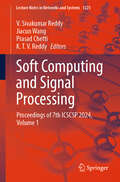- Table View
- List View
Soft Computing Approach to Pattern Classification and Object Recognition
by Kumar S. RaySoft Computing Approach to Pattern Classification and Object Recognition establishes an innovative, unified approach to supervised pattern classification and model-based occluded object recognition. The book also surveys various soft computing tools, fuzzy relational calculus (FRC), genetic algorithm (GA) and multilayer perceptron (MLP) to provide a strong foundation for the reader. The supervised approach to pattern classification and model-based approach to occluded object recognition are treated in one framework , one based on either a conventional interpretation or a new interpretation of multidimensional fuzzy implication (MFI) and a novel notion of fuzzy pattern vector (FPV). By combining practice and theory, a completely independent design methodology was developed in conjunction with this supervised approach on a unified framework, and then tested thoroughly against both synthetic and real-life data. In the field of soft computing, such an application-oriented design study is unique in nature. The monograph essentially mimics the cognitive process of human decision making, and carries a message of perceptual integrity in representational diversity. Soft Computing Approach to Pattern Classification and Object Recognition is intended for researchers in the area of pattern classification and computer vision. Other academics and practitioners will also find the book valuable.
Soft Computing Evaluation Logic: The LSP Decision Method and Its Applications (Wiley - IEEE)
by Jozo DujmovićA novel approach to decision engineering, with a verified framework for modeling human reasoning Soft Computing Evaluation Logic provides an in-depth examination of evaluation decision problems and presents comprehensive guidance toward the use of the Logic Scoring of Preference (LSP) method in modeling complex decision criteria. Fully aligned with current developments in computational intelligence, the discussion covers the design and use of LSP criteria for evaluation and comparison in diverse areas, such as search engines, medical conditions, real estate, space management, habitat mitigation projects in ecology, and land use and residential development suitability maps, with versatile transfer to other similar decision-modeling contexts. Human decision making is rife with fuzziness, imprecision, uncertainty, and half-truths—yet humans make evaluation decisions every day. In this book, such decision processes are observed, analyzed, and modeled. The result is graded logic, a soft computing mathematical infrastructure that provides both formal logic and semantic generalizations of classical Boolean logic. Graded logic is used for logic aggregation in the context of evaluation models consistent with observable properties of human reasoning. The LSP method, based on graded logic and logic aggregation, is a vital component of an industrial-strength decision engineering framework. Thus, the book: Provides detailed theoretical background for graded logic Provides a theory of logic aggregators Explains the LSP method for designing complex evaluation criteria and their use Shows techniques for evaluation, comparison, and selection of complex systems, as well as the cost/suitability analysis, optimization, sensitivity analysis, tradeoff analysis, and missingness-tolerant aggregation Includes a survey of available LSP software tools, including ISEE, ANSY and LSP.NT. With quantitative modeling of human reasoning, novel approaches to modeling decision criteria, and a verified decision engineering framework applicable to a broad array of applications, this book is an invaluable resource for graduate students, researchers, and practitioners working within the decision engineering realm.
Soft Computing Principles and Integration for Real-Time Service-Oriented Computing
by Punit Gupta Dinesh Kumar Saini Kashif ZiaIn recent years, soft computing techniques have emerged as a successful tool to understand and analyze the collective behavior of service- oriented computing software. Algorithms and mechanisms of self- organization of complex natural systems have been used to solve problems, particularly in complex systems, which are adaptive, ever- evolving, and distributed in nature across the globe. What fits more perfectly into this scenario other than the rapidly developing era of Fog, IoT, and Edge computing environment? Service- oriented computing can be enhanced with soft computing techniques embedded inside the Cloud, Fog, and IoT systems.Soft Computing Principles and Integration for Real-Time Service-Oriented Computing explores soft computing techniques that have wide application in interdisciplinary areas. These soft computing techniques provide an optimal solution to the optimization problem using single or multiple objectives.The book focuses on basic design principles and analysis of soft computing techniques. It discusses how soft computing techniques can be used to improve quality-of-service in serviceoriented architectures. The book also covers applications and integration of soft computing techniques with a service- oriented computing paradigm. Highlights of the book include: A general introduction to soft computing An extensive literature study of soft computing techniques and emerging trends Soft computing techniques based on the principles of artificial intelligence, fuzzy logic, and neural networks The implementation of SOC with a focus on service composition and orchestration, quality of service (QoS) considerations, security and privacy concerns, governance challenges, and the integration of legacy systems The applications of soft computing in adaptive service composition, intelligent service recommendation, fault detection and diagnosis, SLA management, and security Such principles underlying SOC as loose coupling, reusability, interoperability, and abstraction An IoT based framework for real time data collection and analysis using soft computing
Soft Computing Techniques and Applications: Proceeding of the International Conference on Computing and Communication (IC3 2020) (Advances in Intelligent Systems and Computing #1248)
by Phalguni Gupta Nilanjan Dey Samarjeet Borah Ratika PradhanFocusing on soft computing techniques and application in various engineering research domains, this book presents the state-of-the-art outcomes from ongoing research works being conducted in various research laboratories and educational institutions. The included research works deal with estimated models and give resolutions to complex real-life issues. In the field of evolutionary computing and other domains of applications, such as, data mining and fuzzy logic, soft computing techniques play an incomparable role, where it successfully handles contemporary computationally intensive and complex problems that have usually appeared to be inflexible to traditional mathematical methods. Comprising the concepts and applications of soft computing with other emerging research domains, this book cherishes varieties of modern applications in the fields of natural language processing, image processing, biomedical engineering, communication, control systems, circuit design etc.
Soft Computing Techniques for Type-2 Diabetes Data Classification
by Damodar Reddy Edla Venkatanareshbabu Kuppili Ramalingaswamy CherukuDiabetes Mellitus (DM, commonly referred to as diabetes, is a metabolic disorder in which there are high blood sugar levels over a prolonged period. Lack of sufficient insulin causes presence of excess sugar levels in the blood. As a result the glucose levels in diabetic patients are more than normal ones. It has symptoms like frequent urination, increased hunger, increase thirst and high blood sugar. There are mainly three types of diabetes namely type-1, type-2 and gestational diabetes. Type-1 DM occurs due to immune system mistakenly attacks and destroys the beta-cells and Type-2 DM occurs due to insulin resistance. Gestational DM occurs in women during pregnancy due to insulin blocking by pregnancy harmones. Among these three types of DM, type-2 DM is more prevalence, and impacting so many millions of people across the world. Classification and predictive systems are actually reliable in the health care sector to explore hidden patterns in the patients data. These systems aid, medical professionals to enhance their diagnosis, prognosis along with remedy organizing techniques. The less percentage of improvement in classifier predictive accuracy is very important for medical diagnosis purposes where mistakes can cause a lot of damage to patient’s life. Hence, we need a more accurate classification system for prediction of type-2 DM. Although, most of the above classification algorithms are efficient, they failed to provide good accuracy with low computational cost. In this book, we proposed various classification algorithms using soft computing techniques like Neural Networks (NNs), Fuzzy Systems (FS) and Swarm Intelligence (SI). The experimental results demonstrate that these algorithms are able to produce high classification accuracy at less computational cost. The contributions presented in this book shall attempt to address the following objectives using soft computing approaches for identification of diabetes mellitus. Introuducing an optimized RBFN model called Opt-RBFN. Designing a cost effective rule miner called SM-RuleMiner for type-2 diabetes diagnosis. Generating more interpretable fuzzy rules for accurate diagnosis of type2 diabetes using RST-BatMiner. Developing accurate cascade ensemble frameworks called Diabetes-Network for type-2 diabetes diagnosis. Proposing a Multi-level ensemble framework called Dia-Net for improving the classification accuracy of type-2 diabetes diagnosis. Designing an Intelligent Diabetes Risk score Model called Intelli-DRM estimate the severity of Diabetes mellitus. This book serves as a reference book for scientific investigators who need to analyze disease data and/or numerical data, as well as researchers developing methodology in soft computing field. It may also be used as a textbook for a graduate and post graduate level course in machine learning or soft computing.
Soft Computing Techniques in Engineering Applications
by Srikanta Patnaik Baojiang ZhongThe Soft Computing techniques, which are based on the information processing of biological systems are now massively used in the area of pattern recognition, making prediction & planning, as well as acting on the environment. Ideally speaking, soft computing is not a subject of homogeneous concepts and techniques; rather, it is an amalgamation of distinct methods that confirms to its guiding principle. At present, the main aim of soft computing is to exploit the tolerance for imprecision and uncertainty to achieve tractability, robustness and low solutions cost. The principal constituents of soft computing techniques are probabilistic reasoning, fuzzy logic, neuro-computing, genetic algorithms, belief networks, chaotic systems, as well as learning theory. This book covers contributions from various authors to demonstrate the use of soft computing techniques in various applications of engineering.
Soft Computing Techniques in Engineering, Health, Mathematical and Social Sciences (Edge AI in Future Computing)
by S. A. Mohiuddine Pradip DebnathSoft computing techniques are no longer limited to the arena of computer science. The discipline has an exponentially growing demand in other branches of science and engineering and even into health and social science. This book contains theory and applications of soft computing in engineering, health, and social and applied sciences. Different soft computing techniques such as artificial neural networks, fuzzy systems, evolutionary algorithms and hybrid systems are discussed. It also contains important chapters in machine learning and clustering. This book presents a survey of the existing knowledge and also the current state of art development through original new contributions from the researchers. This book may be used as a one-stop reference book for a broad range of readers worldwide interested in soft computing. In each chapter, the preliminaries have been presented first and then the advanced discussion takes place. Learners and researchers from a wide variety of backgrounds will find several useful tools and techniques to develop their soft computing skills. This book is meant for graduate students, faculty and researchers willing to expand their knowledge in any branch of soft computing. The readers of this book will require minimum prerequisites of undergraduate studies in computation and mathematics.
Soft Computing Techniques in Voltage Security Analysis
by Kabir Chakraborty Abhijit ChakrabartiThis book focuses on soft computing techniques for enhancing voltage security in electrical power networks. Artificial neural networks (ANNs) have been chosen as a soft computing tool, since such networks are eminently suitable for the study of voltage security. The different architectures of the ANNs used in this book are selected on the basis of intelligent criteria rather than by a "brute force" method of trial and error. The fundamental aim of this book is to present a comprehensive treatise on power system security and the simulation of power system security. The core concepts are substantiated by suitable illustrations and computer methods. The book describes analytical aspects of operation and characteristics of power systems from the viewpoint of voltage security. The text is self-contained and thorough. It is intended for senior undergraduate students and postgraduate students in electrical engineering. Practicing engineers, Electrical Control Center (ECC) operators and researchers will also find the book useful.
Soft Computing and Its Engineering Applications: 4th International Conference, icSoftComp 2022, Changa, Anand, India, December 9–10, 2022, Proceedings (Communications in Computer and Information Science #1788)
by K. C. Santosh Ashish Ghosh Kanubhai K. Patel Atul PatelThis book constitutes the refereed proceedings of the 4th International Conference on Soft Computing and its Engineering Applications, icSoftComp 2022, held in Changa, Anand, India during December 9–10, 2022. The 33 full papers and 3 short papers included in this book were carefully reviewed and selected from 342 submissions. They were organized in topical sections as follows: Theory and Methods; Systems and Applications; and Hybrid Techniques.
Soft Computing and Its Engineering Applications: 5th International Conference, icSoftComp 2023, Changa, Anand, India, December 7–9, 2023, Revised Selected Papers, Part I (Communications in Computer and Information Science #2030)
by Ashish Ghosh Kanubhai K. Patel Atul Patel Kc SantoshThe two-volume proceedings constitutes the refereed proceedings of the 5th International Conference on Soft Computing and its Engineering Applications, icSoftComp 2023, held in Changa, Anand, India, in December 2023. The 42 full papers and 2 short papers included in this book were carefully reviewed and selected from 351 submissions. They are organized in topical sections as follows: Volume number 2020: Theory and Methods; Systems and ApplicationsVolume number 2031: Systems and Applications; Hybrid Techniques.
Soft Computing and Its Engineering Applications: 5th International Conference, icSoftComp 2023, Changa, Anand, India, December 7–9, 2023, Revised Selected Papers, Part II (Communications in Computer and Information Science #2031)
by Ashish Ghosh Kanubhai K. Patel Atul Patel Kc SantoshThe two-volume proceedings constitutes the refereed proceedings of the 5th International Conference on Soft Computing and its Engineering Applications, icSoftComp 2023, held in Changa, Anand, India, in December 2023. The 42 full papers and 2 short papers included in this book were carefully reviewed and selected from 351 submissions. They are organized in topical sections as follows: Volume number 2020: Theory and Methods; Systems and ApplicationsVolume number 2031: Systems and Applications; Hybrid Techniques.
Soft Computing and Its Engineering Applications: 6th International Conference, icSoftComp 2024, Bangkok, Thailand, December 10–12, 2024, Revised Selected Papers, Part I (Communications in Computer and Information Science #2430)
by Ashish Ghosh Kanubhai K. Patel Atul Patel Gabriel Gomes de Oliveira Kc SantoshThe two-volume proceedings set CCIS 2430-2431 constitutes the revised selected papers of the 6th International Conference on Soft Computing and its Engineering Applications, icSoftComp 2024, held in Bangkok, Thailand, during December 10–12, 2024. The 58 full papers and 3 short papers included in this book were carefully reviewed and selected from 501 submissions. They were organized in topical sections as follows: Part I : Theory and Methods.Part II : Theory and Methods; Systems and Applications; Hybrid Techniques; Soft Computing for Smart World.
Soft Computing and Its Engineering Applications: 6th International Conference, icSoftComp 2024, Bangkok, Thailand, December 10–12, 2024, Revised Selected Papers, Part II (Communications in Computer and Information Science #2431)
by Ashish Ghosh Kanubhai K. Patel Atul Patel Gabriel Gomes de Oliveira Kc SantoshThe two-volume proceedings set CCIS 2430-2431 constitutes the revised selected papers of the 6th International Conference on Soft Computing and its Engineering Applications, icSoftComp 2024, held in Bangkok, Thailand, during December 10–12, 2024. The 58 full papers and 3 short papers included in this book were carefully reviewed and selected from 501 submissions. They were organized in topical sections as follows: Part I: Theory and Methods.Part II: Theory and Methods; Systems and Applications; Hybrid Techniques; Soft Computing for Smart World.
Soft Computing and Machine Learning: A Fuzzy and Neutrosophic View of Reality (Computational Methods for Industrial Applications)
by Pronaya Bhattacharya Mohd Anas Wajid Aasim Zafar Mohammad Saif Wajid Akib Mohi Ud Din KhandayThis reference text covers the theory and applications of soft computing and machine learning and presents readers with the intelligent fuzzy and neutrosophic rules that require situations where classical modeling approaches cannot be utilized, such as when there is incomplete, unclear, or imprecise information at hand or inadequate data. It further illustrates topics such as image processing, and power system analysis.This book: Discusses soft computing techniques including fuzzy Logic, rough sets, neutrosophic sets, neural networks, generative adversarial networks, and evolutionary computation Examines novel and contemporary advances in the fields of soft computing, fuzzy computing, neutrosophic computing, and machine learning systems, as well as their applications in real life Serves as a comprehensive reference for applying machine learning and neutrosophic sets in real-world applications such as smart cities, healthcare, and the Internet of Things Covers topics such as image processing, bioinformatics, natural language processing, supply chain management, and cybernetics Illustrates classification of neutrosophic machine learning, neutrosophic reinforcement learning, and applications of neutrosophic machine learning in emerging industries The text is written for senior undergraduate students, graduate students, and academic researchers in the fields of electrical engineering, electronics and communications engineering, computer science and engineering, and information technology.
Soft Computing and Medical Bioinformatics (SpringerBriefs in Applied Sciences and Technology)
by Naresh Babu Muppalaneni Maode Ma Sasikumar GurumoorthyThis book highlights the applications of soft computing techniques in medical bioinformatics. It reflects the state-of-the-art research in soft computing and bioinformatics, including theory, algorithms, numerical simulations, and error and uncertainty analysis. It also deals with novel applications of new processing techniques in computer science. This book is useful to both students and researchers from computer science and engineering fields.
Soft Computing and Signal Processing: Proceedings Of Icscsp 2018, Volume 1 (Advances in Intelligent Systems and Computing #900)
by V. Kamakshi Prasad Jiacun Wang G. Ram Mohana Reddy V. Sivakumar ReddyThe book presents selected research papers on current developments in the field of soft computing and signal processing from the International Conference on Soft Computing and Signal Processing (ICSCSP 2018). It includes papers on current topics such as soft sets, rough sets, fuzzy logic, neural networks, genetic algorithms and machine learning, discussing various aspects of these topics, like technological, product implementation, contemporary research as well as application issues.
Soft Computing and Signal Processing: Proceedings of 2nd ICSCSP 2019 (Advances in Intelligent Systems and Computing #1118)
by V. Kamakshi Prasad Jiacun Wang V. Sivakumar Reddy K. T. V. ReddyThis book presents selected research papers on current developments in the fields of soft computing and signal processing from the Second International Conference on Soft Computing and Signal Processing (ICSCSP 2019). The respective contributions address topics such as soft sets, rough sets, fuzzy logic, neural networks, genetic algorithms and machine learning, and discuss various aspects of these topics, e.g. technological considerations, product implementation, and application issues.
Soft Computing and Signal Processing: Proceedings of 3rd ICSCSP 2020, Volume 1 (Advances in Intelligent Systems and Computing #1325)
by V. Kamakshi Prasad Jiacun Wang V. Sivakumar Reddy K. T. V. ReddyThis book presents selected research papers on current developments in the fields of soft computing and signal processing from the Third International Conference on Soft Computing and Signal Processing (ICSCSP 2020). The book covers topics such as soft sets, rough sets, fuzzy logic, neural networks, genetic algorithms and machine learning and discusses various aspects of these topics, e.g., technological considerations, product implementation and application issues.
Soft Computing and Signal Processing: Proceedings of 3rd ICSCSP 2020, Volume 2 (Advances in Intelligent Systems and Computing #1340)
by V. Kamakshi Prasad Jiacun Wang V. Sivakumar Reddy K. T. V. ReddyThis book presents selected research papers on current developments in the fields of soft computing and signal processing from the Third International Conference on Soft Computing and Signal Processing (ICSCSP 2020). The book covers topics such as soft sets, rough sets, fuzzy logic, neural networks, genetic algorithms and machine learning and discusses various aspects of these topics, e.g., technological considerations, product implementation and application issues.
Soft Computing and Signal Processing: Proceedings of 4th ICSCSP 2021 (Advances in Intelligent Systems and Computing #1413)
by V. Kamakshi Prasad Jiacun Wang V. Sivakumar Reddy K. T. V. ReddyThis book presents selected research papers on current developments in the fields of soft computing and signal processing from the Fourth International Conference on Soft Computing and Signal Processing (ICSCSP 2021). The book covers topics such as soft sets, rough sets, fuzzy logic, neural networks, genetic algorithms and machine learning and discusses various aspects of these topics, e.g., technological considerations, product implementation and application issues.
Soft Computing and Signal Processing: Proceedings of 5th ICSCSP 2022 (Smart Innovation, Systems and Technologies #313)
by V. Kamakshi Prasad Jiacun Wang V. Sivakumar Reddy K. T. V. ReddyThis book presents selected research papers on current developments in the fields of soft computing and signal processing from the Fifth International Conference on Soft Computing and Signal Processing (ICSCSP 2022). The book covers topics such as soft sets, rough sets, fuzzy logic, neural networks, genetic algorithms and machine learning and discusses various aspects of these topics, e.g., technological considerations, product implementation and application issues.
Soft Computing and Signal Processing: Proceedings of 6th ICSCSP 2023, Volume 1 (Lecture Notes in Networks and Systems #864)
by Jiacun Wang K. T. V. Reddy Vustikayala Sivakumar ReddyThis book presents selected research papers on current developments in the fields of soft computing and signal processing from the Sixth International Conference on Soft Computing and Signal Processing (ICSCSP 2023). The book covers topics such as soft sets, rough sets, fuzzy logic, neural networks, genetic algorithms and machine learning and discusses various aspects of these topics, e.g., technological considerations, product implementation and application issues.
Soft Computing and Signal Processing: Proceedings of 6th ICSCSP 2023, Volume 2 (Lecture Notes in Networks and Systems #840)
by Hushairi Zen Naga M. Dasari Y. Madhavee Latha S. Srinivasa RaoThis book presents selected research papers on current developments in the fields of soft computing and signal processing from the Sixth International Conference on Soft Computing and Signal Processing (ICSCSP 2023). The book covers topics such as soft sets, rough sets, fuzzy logic, neural networks, genetic algorithms and machine learning and discusses various aspects of these topics, e.g., technological considerations, product implementation and application issues.
Soft Computing and Signal Processing: Proceedings of 7th ICSCSP 2024, Volume 1 (Lecture Notes in Networks and Systems #1221)
by Jiacun Wang V. Sivakumar Reddy K. T. V. Reddy Prasad ChettiThis book presents selected research papers on current developments in the fields of soft computing and signal processing from the Seventh International Conference on Soft Computing and Signal Processing (ICSCSP 2024), organized by Malla Reddy College of Engineering & Technology, Hyderabad, India. The book covers topics such as soft sets, rough sets, fuzzy logic, neural networks, genetic algorithms, and machine learning and discusses various aspects of these topics, e.g., technological considerations, product implementation, and application issues.
Soft Computing and Signal Processing: Proceedings of 7th ICSCSP 2024, Volume 2 (Lecture Notes in Networks and Systems #1200)
by Hushairi Zen Naga M. Dasari Y. Madhavee Latha S. Srinivasa RaoThis book presents selected research papers on current developments in the fields of soft computing and signal processing from the Seventh International Conference on Soft Computing and Signal Processing (ICSCSP 2024), organized by Malla Reddy College of Engineering & Technology, Hyderabad, India. The book covers topics such as soft sets, rough sets, fuzzy logic, neural networks, genetic algorithms and machine learning and discusses various aspects of these topics, e.g., technological considerations, product implementation and application issues.