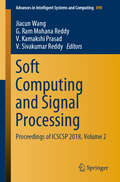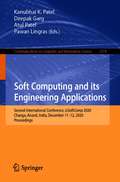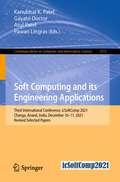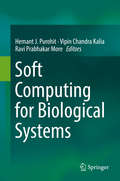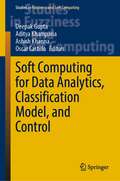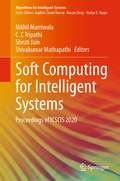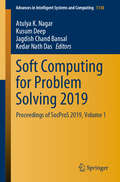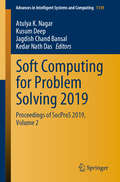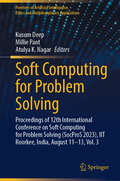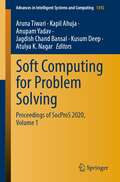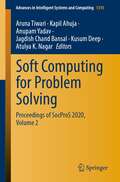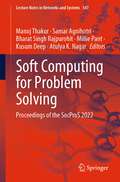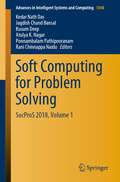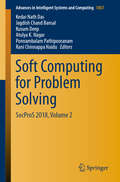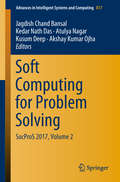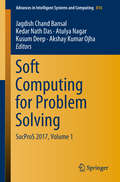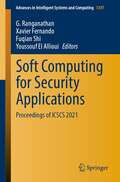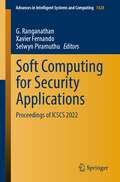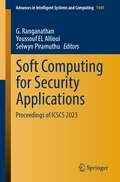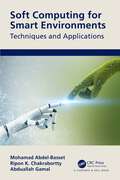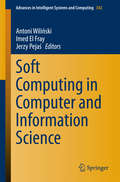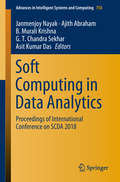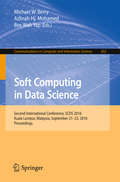- Table View
- List View
Soft Computing and Signal Processing: Proceedings of ICSCSP 2018, Volume 2 (Advances in Intelligent Systems and Computing #898)
by V. Kamakshi Prasad Jiacun Wang V. Sivakumar Reddy G. Ram ReddyThe book includes research papers on current developments in the field of soft computing and signal processing, selected from papers presented at the International Conference on Soft Computing and Signal Processing (ICSCSP 2018). It features papers on current topics, such as soft sets, rough sets, fuzzy logic, neural networks, genetic algorithms and machine learning. It also discusses various aspects of these topics, like technologies, product implementation, and application issues.
Soft Computing and its Engineering Applications: Second International Conference, icSoftComp 2020, Changa, Anand, India, December 11–12, 2020, Proceedings (Communications in Computer and Information Science #1374)
by Pawan Lingras Deepak Garg Kanubhai K. Patel Atul PatelThis book constitutes the refereed proceedings of the Second International Conference on Soft Computing and its Engineering Applications, icSoftComp 2020, held in Changa, India, in December 2020. Due to the COVID-19 pandemic the conference was held online. The 24 full papers and 4 short papers presented were carefully reviewed and selected from 252 submissions. The papers present recent research on theory and applications in fuzzy computing, neuro computing, and evolutionary computing.
Soft Computing and its Engineering Applications: Third International Conference, icSoftComp 2021, Changa, Anand, India, December 10–11, 2021, Revised Selected Papers (Communications in Computer and Information Science #1572)
by Pawan Lingras Kanubhai K. Patel Atul Patel Gayatri DoctorThis book constitutes the refereed proceedings of the Third International Conference on Soft Computing and its Engineering Applications, icSoftComp 2021, held in Changa, India, in December 2021. Due to the COVID-19 pandemic the conference was held online. The 29 full papers and 4 short papers presented were carefully reviewed and selected from 247 submissions. The papers present recent research on theory and applications in fuzzy computing, neuro computing, and evolutionary computing.
Soft Computing for Biological Systems
by Vipin Chandra Kalia Hemant J. Purohit Ravi Prabhakar MoreThis book explains how the biological systems and their functions are driven by genetic information stored in the DNA, and their expression driven by different factors. The soft computing approach recognizes the different patterns in DNA sequence and try to assign the biological relevance with available information.The book also focuses on using the soft-computing approach to predict protein-protein interactions, gene expression and networks. The insights from these studies can be used in metagenomic data analysis and predicting artificial neural networks.
Soft Computing for Data Analytics, Classification Model, and Control (Studies in Fuzziness and Soft Computing #413)
by Oscar Castillo Deepak Gupta Ashish Khanna Aditya KhampariaThis book presents a set of soft computing approaches and their application in data analytics, classification model, and control. The basics of fuzzy logic implementation for advanced hybrid fuzzy driven optimization methods has been covered in the book. The various soft computing techniques, including Fuzzy Logic, Rough Sets, Neutrosophic Sets, Type-2 Fuzzy logic, Neural Networks, Generative Adversarial Networks, and Evolutionary Computation have been discussed and they are used on variety of applications including data analytics, classification model, and control. The book is divided into two thematic parts. The first thematic section covers the various soft computing approaches for text classification and data analysis, while the second section focuses on the fuzzy driven optimization methods for the control systems. The chapters has been written and edited by active researchers, which cover hypotheses and practical considerations; provide insights into the design of hybrid algorithms for applications in data analytics, classification model, and engineering control.
Soft Computing for Image and Multimedia Data Processing
by Ujjwal Maulik Siddhartha BhattacharyyaProper analysis of image and multimedia data requires efficient extraction and segmentation techniques. Among the many computational intelligence approaches, the soft computing paradigm is best equipped with several tools and techniques that incorporate intelligent concepts and principles. This book is dedicated to object extraction, image segmentation, and edge detection using soft computing techniques with extensive real-life application to image and multimedia data. The authors start with a comprehensive tutorial on the basics of brain structure and learning, and then the key soft computing techniques, including evolutionary computation, neural networks, fuzzy sets and fuzzy logic, and rough sets. They then present seven chapters that detail the application of representative techniques to complex image processing tasks such as image recognition, lighting control, target tracking, object extraction, and edge detection. These chapters follow a structured approach with detailed explanations of the problems, solutions, results, and conclusions. This is both a standalone textbook for graduates in computer science, electrical engineering, system science, and information technology, and a reference for researchers and engineers engaged with pattern recognition, image processing, and soft computing.
Soft Computing for Intelligent Systems: Proceedings of ICSCIS 2020 (Algorithms for Intelligent Systems)
by Shruti Jain Nikhil Marriwala C. C Tripathi Shivakumar MathapathiThis book presents high-quality research papers presented at the International Conference on Soft Computing for Intelligent Systems (SCIS 2020), held during 18–20 December 2020 at University Institute of Engineering and Technology, Kurukshetra University, Kurukshetra, Haryana, India. The book encompasses all branches of artificial intelligence, computational sciences and machine learning which is based on computation at some level such as AI-based Internet of things, sensor networks, robotics, intelligent diabetic retinopathy, intelligent cancer genes analysis using computer vision, evolutionary algorithms, fuzzy systems, medical automatic identification intelligence system and applications in agriculture, health care, smart grid and instrumentation systems. The book is helpful for educators, researchers and developers working in the area of recent advances and upcoming technologies utilizing computational sciences in signal processing, imaging, computing, instrumentation, artificial intelligence and their applications.
Soft Computing for Problem Solving 2019: Proceedings of SocProS 2019, Volume 1 (Advances in Intelligent Systems and Computing #1138)
by Kedar Nath Das Kusum Deep Jagdish Chand Bansal Atulya K. NagarThis book features the outcomes of the 9th International Conference on Soft Computing for Problem Solving, SocProS 2019, which brought together researchers, engineers and practitioners to discuss thought-provoking developments and challenges in order to identify potential future directions. The book presents the latest advances and innovations in the interdisciplinary areas of soft computing, including original research papers in areas such as algorithms (artificial immune systems, artificial neural networks, genetic algorithms, genetic programming, and particle swarm optimization) and applications (control systems, data mining and clustering, finance, weather forecasting, game theory, business and forecasting applications). It is a valuable resource for both young and experienced researchers dealing with complex and intricate real-world problems that cannot easily be solved using traditional methods.
Soft Computing for Problem Solving 2019: Proceedings of SocProS 2019, Volume 2 (Advances in Intelligent Systems and Computing #1139)
by Kedar Nath Das Kusum Deep Jagdish Chand Bansal Atulya K. NagarThis book features the outcomes of the 9th International Conference on Soft Computing for Problem Solving, SocProS 2019, which brought together researchers, engineers and practitioners to discuss thought-provoking developments and challenges in order to identify potential future directions. The book presents the latest advances and innovations in the interdisciplinary areas of soft computing, including original research papers in areas such as algorithms (artificial immune systems, artificial neural networks, genetic algorithms, genetic programming, and particle swarm optimization) and applications (control systems, data mining and clustering, finance, weather forecasting, game theory, business and forecasting applications). It is a valuable resource for both young and experienced researchers dealing with complex and intricate real-world problems that cannot easily be solved using traditional methods.
Soft Computing for Problem Solving: Proceedings of 12th International Conference on Soft Computing for Problem Solving (SocProS 2023), IIT Roorkee, India, August 11–13, Vol. 3 (Frontiers of Artificial Intelligence, Ethics and Multidisciplinary Applications)
by Millie Pant Kusum Deep Atulya K. NagarThis proceedings volume presents 41 high-quality research contributions at the forefront of soft computing theory and applications and real-world impact. The third volume from this conference, its chapters reflect the current trajectory of soft computing research, covering advances in machine learning, neural networks, fuzzy systems, nature-inspired algorithms, and big data analytics. Applications discussed range across critical domains such as healthcare, education, legal systems, cybersecurity, environmental monitoring, and industrial automation. Noteworthy contributions include studies on smart assistive devices for Alzheimer&’s patients, intelligent classification of recycled materials, and AI-based criminal face detection systems. On the theoretical side, the volume includes novel algorithmic developments such as the Shuffled Flamingo Search Algorithm and structural insights into swarm-based optimisation. The volume illustrates how soft computing continues to address complex real-world problems through adaptive, scalable, and human-centric approaches. It also captures the spirit of interdisciplinary engagement, with contributions from early-career researchers alongside seasoned academics, enriching the community&’s collaborative potential. This book will be of interest to researchers, engineers, practitioners, and postgraduate students working in artificial intelligence, optimisation, and computational intelligence, particularly those interested in the translational impact of soft computing across diverse sectors.
Soft Computing for Problem Solving: Proceedings of SocProS 2020, Volume 1 (Advances in Intelligent Systems and Computing #1392)
by Anupam Yadav Kusum Deep Jagdish Chand Bansal Atulya K. Nagar Aruna Tiwari Kapil AhujaThis two-volume book provides an insight into the 10th International Conference on Soft Computing for Problem Solving (SocProS 2020). This international conference is a joint technical collaboration of Soft Computing Research Society and Indian Institute of Technology Indore. The book presents the latest achievements and innovations in the interdisciplinary areas of soft computing. It brings together the researchers, engineers and practitioners to discuss thought-provoking developments and challenges, in order to select potential future directions. It covers original research papers in the areas including but not limited to algorithms (artificial immune system, artificial neural network, genetic algorithm, genetic programming and particle swarm optimization) and applications (control systems, data mining and clustering, finance, weather forecasting, game theory, business and forecasting applications). The book will be beneficial for young as well as experienced researchers dealing across complex and intricate real-world problems for which finding a solution by traditional methods is a difficult task.
Soft Computing for Problem Solving: Proceedings of SocProS 2020, Volume 2 (Advances in Intelligent Systems and Computing #1393)
by Anupam Yadav Kusum Deep Jagdish Chand Bansal Atulya K. Nagar Aruna Tiwari Kapil AhujaThis two-volume book provides an insight into the 10th International Conference on Soft Computing for Problem Solving (SocProS 2020). This international conference is a joint technical collaboration of Soft Computing Research Society and Indian Institute of Technology Indore. The book presents the latest achievements and innovations in the interdisciplinary areas of soft computing. It brings together the researchers, engineers and practitioners to discuss thought-provoking developments and challenges, in order to select potential future directions. It covers original research papers in the areas including but not limited to algorithms (artificial immune system, artificial neural network, genetic algorithm, genetic programming and particle swarm optimization) and applications (control systems, data mining and clustering, finance, weather forecasting, game theory, business and forecasting applications). The book will be beneficial for young as well as experienced researchers dealing across complex and intricate real-world problems for which finding a solution by traditional methods is a difficult task.
Soft Computing for Problem Solving: Proceedings of the SocProS 2022 (Lecture Notes in Networks and Systems #547)
by Millie Pant Kusum Deep Atulya K. Nagar Manoj Thakur Samar Agnihotri Bharat Singh RajpurohitThis book provides an insight into the 11th International Conference on Soft Computing for Problem Solving (SocProS 2022). This international conference is a joint technical collaboration of the Soft Computing Research Society and the Indian Institute of Technology Mandi. This book presents the latest achievements and innovations in the interdisciplinary areas of Soft Computing, Machine Learning, and Data Science. It brings together the researchers, engineers, and practitioners to discuss thought-provoking developments and challenges, in order to select potential future directions. It covers original research papers in the areas including but not limited to algorithms (artificial neural network, deep learning, statistical methods, genetic algorithm, and particle swarm optimization) and applications (data mining and clustering, computer vision, medical and healthcare, finance, data envelopment analysis, business, and forecasting applications). This book is beneficial for young as well as experienced researchers dealing across complex and intricate real-world problems for which finding a solution by traditional methods is a difficult task.
Soft Computing for Problem Solving: SocProS 2018, Volume 1 (Advances in Intelligent Systems and Computing #1048)
by Kedar Nath Das Kusum Deep Jagdish Chand Bansal Atulya K. Nagar Ponnambalam Pathipooranam Rani Chinnappa NaiduThis two-volume book presents the outcomes of the 8th International Conference on Soft Computing for Problem Solving, SocProS 2018. This conference was a joint technical collaboration between the Soft Computing Research Society, Liverpool Hope University (UK), and Vellore Institute of Technology (India), and brought together researchers, engineers and practitioners to discuss thought-provoking developments and challenges in order to select potential future directions. The book highlights the latest advances and innovations in the interdisciplinary areas of soft computing, including original research papers on algorithms (artificial immune systems, artificial neural networks, genetic algorithms, genetic programming, and particle swarm optimization) and applications (control systems, data mining and clustering, finance, weather forecasting, game theory, business and forecasting applications). It offers a valuable resource for both young and experienced researchers dealing with complex and intricate real-world problems that are difficult to solve using traditional methods.
Soft Computing for Problem Solving: SocProS 2018, Volume 2 (Advances in Intelligent Systems and Computing #1057)
by Kedar Nath Das Kusum Deep Jagdish Chand Bansal Atulya K. Nagar Ponnambalam Pathipooranam Rani Chinnappa NaiduThis two-volume book presents the outcomes of the 8th International Conference on Soft Computing for Problem Solving, SocProS 2018. This conference was a joint technical collaboration between the Soft Computing Research Society, Liverpool Hope University (UK), and Vellore Institute of Technology (India), and brought together researchers, engineers and practitioners to discuss thought-provoking developments and challenges in order to select potential future directions. The book highlights the latest advances and innovations in the interdisciplinary areas of soft computing, including original research papers on algorithms (artificial immune systems, artificial neural networks, genetic algorithms, genetic programming, and particle swarm optimization) and applications (control systems, data mining and clustering, finance, weather forecasting, game theory, business and forecasting applications). It offers a valuable resource for both young and experienced researchers dealing with complex and intricate real-world problems that are difficult to solve using traditional methods.
Soft Computing for Problem Solving: Socpros 2017, Volume 1 (Advances In Intelligent Systems and Computing #816)
by Kedar Nath Das Kusum Deep Jagdish Chand Bansal Atulya Nagar Akshay Kumar OjhaThis two-volume book presents outcomes of the 7th International Conference on Soft Computing for Problem Solving, SocProS 2017. This conference is a joint technical collaboration between the Soft Computing Research Society, Liverpool Hope University (UK), the Indian Institute of Technology Roorkee, the South Asian University New Delhi and the National Institute of Technology Silchar, and brings together researchers, engineers and practitioners to discuss thought-provoking developments and challenges in order to select potential future directions The book presents the latest advances and innovations in the interdisciplinary areas of soft computing, including original research papers in the areas including, but not limited to, algorithms (artificial immune systems, artificial neural networks, genetic algorithms, genetic programming, and particle swarm optimization) and applications (control systems, data mining and clustering, finance, weather forecasting, game theory, business and forecasting applications). It is a valuable resource for both young and experienced researchers dealing with complex and intricate real-world problems for which finding a solution by traditional methods is a difficult task.
Soft Computing for Problem Solving: Socpros 2017, Volume 1 (Advances In Intelligent Systems and Computing #816)
by Kedar Nath Das Kusum Deep Jagdish Chand Bansal Atulya Nagar Akshay Kumar OjhaThis two-volume book presents outcomes of the 7th International Conference on Soft Computing for Problem Solving, SocProS 2017. This conference is a joint technical collaboration between the Soft Computing Research Society, Liverpool Hope University (UK), the Indian Institute of Technology Roorkee, the South Asian University New Delhi and the National Institute of Technology Silchar, and brings together researchers, engineers and practitioners to discuss thought-provoking developments and challenges in order to select potential future directions The book presents the latest advances and innovations in the interdisciplinary areas of soft computing, including original research papers in the areas including, but not limited to, algorithms (artificial immune systems, artificial neural networks, genetic algorithms, genetic programming, and particle swarm optimization) and applications (control systems, data mining and clustering, finance, weather forecasting, game theory, business and forecasting applications). It is a valuable resource for both young and experienced researchers dealing with complex and intricate real-world problems for which finding a solution by traditional methods is a difficult task.
Soft Computing for Security Applications: Proceedings of ICSCS 2021 (Advances in Intelligent Systems and Computing #1397)
by Xavier Fernando Fuqian Shi G. Ranganathan Youssouf El AlliouiThis book features selected papers from the International Conference on Soft Computing for Security Applications (ICSCS 2021), held at Dhirajlal Gandhi College of Technology, Tamil Nadu, India, during June 2021. It covers recent advances in the field of soft computing techniques such as fuzzy logic, neural network, support vector machines, evolutionary computation, machine learning and probabilistic reasoning to solve various real-time challenges. The book presents innovative work by leading academics, researchers, and experts from industry.
Soft Computing for Security Applications: Proceedings of ICSCS 2022 (Advances in Intelligent Systems and Computing #1428)
by Selwyn Piramuthu Xavier Fernando G. RanganathanThis book features selected papers from the International Conference on Soft Computing for Security Applications (ICSCS 2022), held at Dhirajlal Gandhi College of Technology, Tamil Nadu, India, during April 21–22, 2022. It covers recent advances in the field of soft computing techniques such as fuzzy logic, neural network, support vector machines, evolutionary computation, machine learning and probabilistic reasoning to solve various real-time challenges. This book presents innovative work by leading academics, researchers, and experts from industry.
Soft Computing for Security Applications: Proceedings of ICSCS 2023 (Advances in Intelligent Systems and Computing #1449)
by Selwyn Piramuthu G. Ranganathan Youssouf El AlliouiThis book features selected papers from the International Conference on Soft Computing for Security Applications (ICSCS 2023), held at Dhirajlal Gandhi College of Technology, Tamil Nadu, India, during April 21–22, 2023. It covers recent advances in the field of soft computing techniques such as fuzzy logic, neural network, support vector machines, evolutionary computation, machine learning, and probabilistic reasoning to solve various real-time challenges. The book presents innovative work by leading academics, researchers, and experts from industry.
Soft Computing for Smart Environments: Techniques and Applications
by Mohamed Abdel-Basset Ripon K. Chakrabortty Abdullah GamalThis book applies both industrial engineering and computational intelligence to demonstrate intelligent machines that solve real-world problems in various smart environments. It presents fundamental concepts and the latest advances in multi-criteria decision-making (MCDM) techniques and their application to smart environments. Though managers and engineers often use multi-criteria analysis in making complex decisions, many core problems are too difficult to model mathematically or have simply not yet been modeled. In response, as well as discussing AI-based approaches, Soft Computing for Smart Environments covers various optimization techniques, decision analytics, and data science in applying soft computing techniques to a defined set of smart environments, including smart and sustainable cities, disaster response systems, and smart campuses. This state-of-the-art book will be essential reading for both undergraduate and graduate students, researchers, practitioners, and decision-makers interested in advanced MCDM techniques for management and engineering in relation to smart environments.
Soft Computing in Computer and Information Science
by Antoni Wiliński Imed El Fray Jerzy PejaśThis book presents a carefully selected and reviewed collection of papers presented during the 19th Advanced Computer Systems conference ACS-2014. The Advanced Computer Systems conference concentrated from its beginning on methods and algorithms of artificial intelligence. Further future brought new areas of interest concerning technical informatics related to soft computing and some more technological aspects of computer science such as multimedia and computer graphics, software engineering, web systems, information security and safety or project management. These topics are represented in the present book under the categories Artificial Intelligence, Design of Information and Multimedia Systems, Information Technology Security and Software Technologies.
Soft Computing in Condition Monitoring and Diagnostics of Electrical and Mechanical Systems: Novel Methods for Condition Monitoring and Diagnostics (Advances in Intelligent Systems and Computing #1096)
by Atif Iqbal Hasmat Malik Amit Kumar YadavThis book addresses a range of complex issues associated with condition monitoring (CM), fault diagnosis and detection (FDD) in smart buildings, wide area monitoring (WAM), wind energy conversion systems (WECSs), photovoltaic (PV) systems, structures, electrical systems, mechanical systems, smart grids, etc. The book’s goal is to develop and combine all advanced nonintrusive CMFD approaches on a common platform. To do so, it explores the main components of various systems used for CMFD purposes.The content is divided into three main parts, the first of which provides a brief introduction, before focusing on the state of the art and major research gaps in the area of CMFD. The second part covers the step-by-step implementation of novel soft computing applications in CMFD for electrical and mechanical systems. In the third and final part, the simulation codes for each chapter are included in an extensive appendix to support newcomers to the field.
Soft Computing in Data Analytics: Proceedings of International Conference on SCDA 2018 (Advances in Intelligent Systems and Computing #758)
by Ajith Abraham Janmenjoy Nayak B. Murali Krishna G. T. Chandra Sekhar Asit Kumar DasThe volume contains original research findings, exchange of ideas and dissemination of innovative, practical development experiences in different fields of soft and advance computing. It provides insights into the International Conference on Soft Computing in Data Analytics (SCDA). It also concentrates on both theory and practices from around the world in all the areas of related disciplines of soft computing. The book provides rapid dissemination of important results in soft computing technologies, a fusion of research in fuzzy logic, evolutionary computations, neural science and neural network systems and chaos theory and chaotic systems, swarm based algorithms, etc. The book aims to cater the postgraduate students and researchers working in the discipline of computer science and engineering along with other engineering branches.
Soft Computing in Data Science
by Michael W. Berry Azlinah Hj. Mohamed Bee Wah YapThis book constitutes the refereed proceedings of the International Conference on Soft Computing in Data Science, SCDS 2015, held in Putrajaya, Malaysia, in September 2015. The 25 revised full papers presented were carefully reviewed and selected from 69 submissions. The papers are organized in topical sections on data mining; fuzzy computing; evolutionary computing and optimization; pattern recognition; human machine interface; hybrid methods.