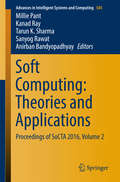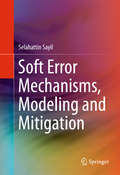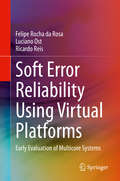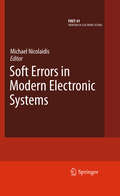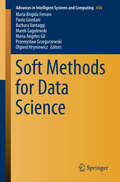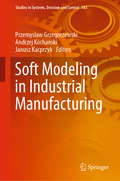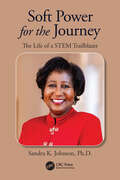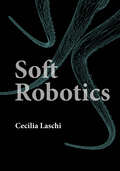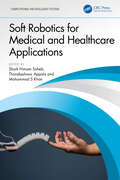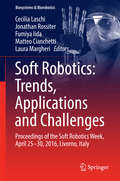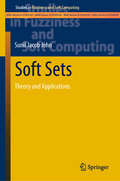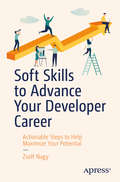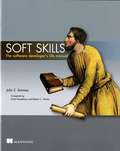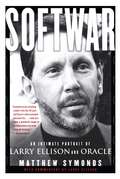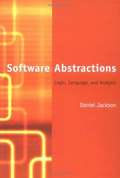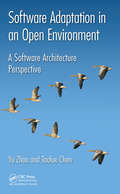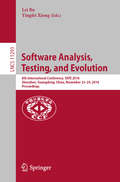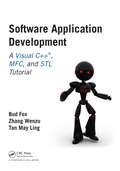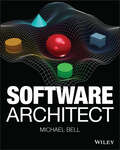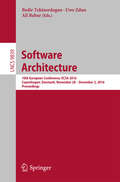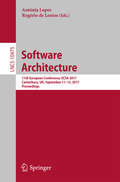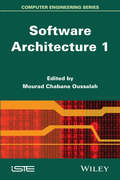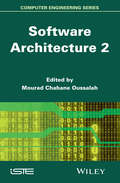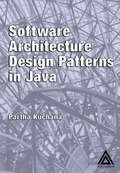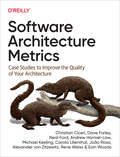- Table View
- List View
Soft Computing: Theories and Applications
by Millie Pant Kanad Ray Tarun K. Sharma Sanyog Rawat Anirban BandyopadhyayThis book focuses on soft computing and its applications to solve real-life problems occurring in different domains ranging from medical and health care, supply chain management and image processing to cryptanalysis. It presents the proceedings of International Conference on Soft Computing: Theories and Applications (SoCTA 2016), offering significant insights into soft computing for teachers and researchers and inspiring more and more researchers to work in the field of soft computing. >The term soft computing represents an umbrella term for computational techniques like fuzzy logic, neural networks, and nature inspired algorithms. In the past few decades, there has been an exponential rise in the application of soft computing techniques for solving complex and intricate problems arising in different spheres of life. The versatility of these techniques has made them a favorite among scientists and researchers working in diverse areas. SoCTA is the first international conference being organized at Amity University Rajasthan (AUR), Jaipur. The objective of SoCTA 2016 is to provide a common platform to researchers, academicians, scientists, and industrialists working in the area of soft computing to share and exchange their views and ideas on the theory and application of soft computing techniques in multi-disciplinary areas. The aim of the conference is to bring together young and experienced researchers, academicians, scientists, and industrialists for the exchange of knowledge. SoCTA especially encourages the young researchers at the beginning of their career to participate in this conference and present their work on this platform.
Soft Error Mechanisms, Modeling and Mitigation
by Selahattin SayilThisbook introduces readers to various radiation soft-error mechanisms such as softdelays, radiation induced clock jitter and pulses, and single event (SE)coupling induced effects. In addition to discussing various radiation hardeningtechniques for combinational logic, the author also describes new mitigationstrategies targeting commercial designs. Coverage includes novel soft errormitigation techniques such as the Dynamic Threshold Technique and Soft ErrorFiltering based on Transmission gate with varied gate and body bias. The discussion also includes modeling of SEcrosstalk noise, delay and speed-up effects. Various mitigation strategies toeliminate SE coupling effects are also introduced. Coverage also includes the reliability of lowpower energy-efficient designs and the impact of leakage power consumptionoptimizations on soft error robustness. The author presents an analysis of various power optimization techniques,enabling readers to make design choices that reduce static power consumptionand improve soft error reliability at the same time.
Soft Error Reliability Using Virtual Platforms: Early Evaluation of Multicore Systems
by Ricardo Reis Felipe Rocha da Rosa Luciano OstThis book describes the benefits and drawbacks inherent in the use of virtual platforms (VPs) to perform fast and early soft error assessment of multicore systems. The authors show that VPs provide engineers with appropriate means to investigate new and more efficient fault injection and mitigation techniques. Coverage also includes the use of machine learning techniques (e.g., linear regression) to speed-up the soft error evaluation process by pinpointing parameters (e.g., architectural) with the most substantial impact on the software stack dependability. This book provides valuable information and insight through more than 3 million individual scenarios and 2 million simulation-hours. Further, this book explores machine learning techniques usage to navigate large fault injection datasets.
Soft Errors in Modern Electronic Systems
by Michael NicolaidisThis book provides a comprehensive presentation of the most advanced research results and technological developments enabling understanding, qualifying and mitigating the soft errors effect in advanced electronics, including the fundamental physical mechanisms of radiation induced soft errors, the various steps that lead to a system failure, the modelling and simulation of soft error at various levels (including physical, electrical, netlist, event driven, RTL, and system level modelling and simulation), hardware fault injection, accelerated radiation testing and natural environment testing, soft error oriented test structures, process-level, device-level, cell-level, circuit-level, architectural-level, software level and system level soft error mitigation techniques. The book contains a comprehensive presentation of most recent advances on understanding, qualifying and mitigating the soft error effect in advanced electronic systems, presented by academia and industry experts in reliability, fault tolerance, EDA, processor, SoC and system design, and in particular, experts from industries that have faced the soft error impact in terms of product reliability and related business issues and were in the forefront of the countermeasures taken by these companies at multiple levels in order to mitigate the soft error effects at a cost acceptable for commercial products. In a fast moving field, where the impact on ground level electronics is very recent and its severity is steadily increasing at each new process node, impacting one after another various industry sectors (as an example, the Automotive Electronics Council comes to publish qualification requirements on soft errors), research and technology developments and industrial practices have evolve very fast, outdating the most recent books edited at 2004.
Soft Methods for Data Science
by Maria Brigida Ferraro Przemysław Grzegorzewski Paolo Giordani Barbara Vantaggi Marek Gagolewski María Ángeles Gil Olgierd HryniewiczThis proceedings volume is a collection of peer reviewed papers presented at the 8th International Conference on Soft Methods in Probability and Statistics (SMPS 2016) held in Rome (Italy). The book is dedicated to Data science which aims at developing automated methods to analyze massive amounts of data and to extract knowledge from them. It shows how Data science employs various programming techniques and methods of data wrangling, data visualization, machine learning, probability and statistics. The soft methods proposed in this volume represent a collection of tools in these fields that can also be useful for data science.
Soft Modeling in Industrial Manufacturing (Studies in Systems, Decision and Control #183)
by Janusz Kacprzyk Przemyslaw Grzegorzewski Andrzej KochanskiThis book discusses the problems of complexity in industrial data, including the problems of data sources, causes and types of data uncertainty, and methods of data preparation for further reasoning in engineering practice. Each data source has its own specificity, and a characteristic property of industrial data is its high degree of uncertainty. The book also explores a wide spectrum of soft modeling methods with illustrations pertaining to specific cases from diverse industrial processes. In soft modeling the physical nature of phenomena may not be known and may not be taken into consideration. Soft models usually employ simplified mathematical equations derived directly from the data obtained as observations or measurements of the given system. Although soft models may not explain the nature of the phenomenon or system under study, they usually point to its significant features or properties.
Soft Power for the Journey: The Life of a STEM Trailblazer
by Sandra K. JohnsonThis is a story of an African American woman working at the highest levels in STEM. Dr. Sandra K. Johnson earned a Ph.D. in electrical and computer engineering from Rice University, Houston, Texas, in May 1988, the first Black woman to do so. She then became a successful global technology leader and an IBM Chief Technology Officer (CTO). The story narrates the inextricable human dimension of dealing with various personal and familial challenges that people naturally encounter—with the highs and lows, and exhilarations and disappointments. It portrays her inner strength, persistence, dedication, boldness, quiet resilience, wisdom and strong faith, this soft power she leverages throughout her life. It is a heartwarming, compelling story designed to encourage, be aspirational and awe-inspiring, and uplift the spirits of a broad and diverse readership.From tragically losing her father at the age of two, to being raised by a single mother of four children, Sandra showed promise in math and science, and discipline and unrelenting drive at a young age. Raised in the deep South, she exhibited leadership even while in kindergarten and blazed trails in leadership while in junior high and high schools. Her early education was in segregated schools, with integration coming to her hometown as she started the 5th grade. Dr. Johnson’s innate abilities led her to a summer engineering program for high school students, then on to college and graduate school.Dr. Johnson has made innovative contributions in high performance computing – supercomputers – and other areas of computer engineering. She has dozens of technical publications, over 45 pending and issued patents, and a plethora of recognition and honors in her field. The book is a fascinating and intriguing story that conveys in captivating and relatable ways the remarkable life arc of a resilient person from an underprivileged background who persistently overcomes whatever odds and challenges are encountered in her life. It is a riveting human tale of a triumphant spirit, moving forward with soft power to celebrate achievement and handle obstacles with steel willpower, influential support, and faith.Access the authors' webpage here https://softpowerforthejourney.com/
Soft Robotics (Intelligent Robotics and Autonomous Agents series)
by Cecilia LaschiA comprehensive, cutting-edge treatment of soft robotics that brings conceptual structure to this fast-moving field.Soft robotics is quickly transforming corners of our world, but as yet there has been no comprehensive treatment of the young field. Filling this gap, Soft Robotics offers a systematic approach to learning the subject&’s essential ideas, methods, and techniques. Cecelia Laschi takes a holistic view that integrates interdisciplinary material and provides a conceptual structure that can withstand the discipline&’s fast-paced evolution. Laschi first presents robotics basics and the commonly used bioinspired methods before covering materials and technologies for actuation and sensing, modeling internal and external interactions, and soft robot control with model-based and learning-based approaches. Written by a pioneer of the field and honed by classroom experience, this timely textbook is an essential roadmap for anyone studying soft robotics. Comprehensive, structured coverage of soft robotics, from fundamentals to advanced techniquesPragmatic modular structure adapts to different curriculaSuitable for advanced undergraduates, graduate students, and professionalsInstructor resources include slides, videos, and exercises
Soft Robotics for Medical and Healthcare Applications (Computational and Intelligent Systems)
by Shaik Himam Saheb Tharakeshwar Appala Mohammad S KhanSoft robotics is an emerging field that involves the development and application of robots and robotic systems made from soft and flexible materials. Soft Robotics for Medical and Healthcare Applications discusses the use of soft robotics in minimally invasive vascular surgery, for clubfoot, and filariasis leg.The title: Discusses soft robot design which is helpful for researchers and students to design the mechanisms for problems like filariasis leg, and personalized rehabilitation devices Covers metal additive manufacturing processes used for soft robot parts printing Explains design, actuation, manufacturing, and analysis of soft robots for healthcare applications Explores 3D and 4D printing for soft robotics, data-driven soft robotics, and the use of soft robotics in drug delivery Presents case studies including the creation of custom filariasis limbs and the application of soft robots in minimally invasive vascular surgery The text is primarily written for senior undergraduates, graduate students, and academic researchers in fields including electrical engineering, electronics and communications engineering, computer engineering, and biomedical engineering.
Soft Robotics: Trends, Applications and Challenges
by Cecilia Laschi Jonathan Rossiter Fumiya Iida Matteo Cianchetti Laura MargheriThis book offers a comprehensive, timely snapshot of current research, technologies and applications of soft robotics. The different chapters, written by international experts across multiple fields of soft robotics, cover innovative systems and technologies for soft robot legged locomotion, soft robot manipulation, underwater soft robotics, biomimetic soft robotic platforms, plant-inspired soft robots, flying soft robots, soft robotics in surgery, as well as methods for their modeling and control. Based on the results of the second edition of the Soft Robotics Week, held on April 25 30, 2016, in Livorno, Italy, the book reports on the major research lines and novel technologies presented and discussed during the event. "
Soft Sets: Theory and Applications (Studies in Fuzziness and Soft Computing #400)
by Sunil Jacob JohnThis book offers a self-contained guide to the theory and main applications of soft sets. It introduces readers to the basic concepts, the algebraic and topological structures, as well as hybrid structures, such as fuzzy soft sets and intuitionistic fuzzy sets. The last part of the book explores a range of interesting applications in the fields of decision-making, pattern recognition, and data science. All in all, the book provides graduate students and researchers in mathematics and various applied science fields with a comprehensive and timely reference guide to soft sets.
Soft Skills to Advance Your Developer Career: Actionable Steps to Help Maximize Your Potential
by Zsolt NagyAs a software developer, your technical skill set is in high demand. Devices and technology have become an integral part of our everyday lives and no digital organization can thrive without technical professionals on the payroll. However, career plateaus are inevitable in even the most high-demand field. Companies do not only need software developers; they need software developers with soft skills.In Soft Skills to Advance Your Developer Career, author Zsolt Nagy explores how emotional intelligence can give your software development career an edge. These subjects are not taught in school, and unfortunately the career advancement of many excellent developers can be blocked by their inability to effectively communicate their needs, assert themselves, and negotiate confidently. Throughout this book, Nagy shows you how to actively improve and prioritize your soft skills so that you can better represent the holistic interests of your team, obtain better working conditions, negotiate raises, and increase your variety of employment options by elevating your interviewing skills.Discover the obstacles standing between you and a fulfilling career by finding and improving strengths you may not have even known you had. Jump out of your box with Soft Skills to Advance Your Developer Career and leverage your expertise with effortless confidence at all stages of your professional journey.What You Will LearnExamine why software developer careers cannot be treated similarly as any other career pathUnderstand the four soft-skills you need to advance your careerDevelop a strategy for your personal brand and align it with your career planRealize the role of assertive communication, and the importance of giving and receiving feedbackCreate a plan for setting yourself up for a raise or promotionDiscover techniques for acing the behavioral and coding interview Who This Book Is ForSoftware developers who have the technical skills required for career advancement, but want a guide on how to manage their careers
Soft Skills: The Software Developer's Life Manual
by John Z. SonmezSoft Skills: The software developer's life manual is a unique guide, offering techniques and practices for a more satisfying life as a professional software developer. In it, developer and life coach John Sonmez addresses a wide range of important "soft" topics, from career and productivity to personal finance and investing, and even fitness and relationships, all from a developer-centric viewpoint.
Softwar: An Intimate Portrait of Larry Ellison and Oracle
by Matthew SymondsIn a business where great risks, huge fortunes, and even bigger egos are common, Larry Ellison stands out as one of the most outspoken, driven, and daring leaders of the software industry. The company he cofounded and runs, Oracle, is the number one business software company: perhaps even more than Microsoft's, Oracle's products are essential to today's networked world.But Oracle is as controversial as it is influential, as feared as it is revered, thanks in large part to Larry Ellison. Though Oracle is one of the world's most valuable and profitable companies, Ellison is not afraid to suddenly change course and reinvent Oracle in the pursuit of new and ever more ambitious goals. Softwar examines the results of these shifts in strategy and the forces that drive Ellison relentlessly on.In Softwar, journalist Matthew Symonds gives readers an exclusive and intimate insight into both Oracle and the man who made it and runs it. As well as relating the story of Oracle's often bumpy path to industry dominance, Symonds deals with the private side of Ellison's life. From Ellison's troubled upbringing by adoptive parents and his lifelong search for emotional security to the challenges and opportunities that have come with unimaginable wealth, Softwar gets inside the skin of a fascinating and complicated human being. With unlimited insider access granted by Ellison himself, Symonds captures the intensity and, some would say, the recklessness that have made Ellison a legend.The result of more than a hundred hours of interviews and many months spent with Ellison, Softwar is the most complete portrait undertaken of the man and his empire -- a unique and gripping account of both the way the computing industry really works and an extraordinary life.Despite his closeness to Ellison, Matthew Symonds is a candid and at times highly critical observer. And in perhaps the book's most unusual feature, Ellison responds to Symonds's portrayal in the form of a running footnoted commentary.The result is one of the most fascinating business stories of all time.
Software Abstractions: Logic, Language, and Analysis
by Daniel JacksonIn Software Abstractions, Daniel Jackson introduces a new approach to software design that draws on traditional formal methods but exploits automated tools to find flaws as early as possible. This approach--which Jackson calls "lightweight formal methods" or "agile modeling"--takes from formal specification the idea of a precise and expressive notation based on a tiny core of simple and robust concepts but replaces conventional analysis based on theorem proving with a fully automated analysis that gives designers immediate feedback. Jackson has developed Alloy, a language that captures the essence of software abstractions simply and succinctly, using a minimal toolkit of mathematical notions. The designer can use automated analysis not only to correct errors but also to make models that are more precise and elegant. This approach, Jackson says, can rescue designers from "the tarpit of implementation technologies" and return them to thinking deeply about underlying concepts. Software Abstractions introduces the key elements of the approach: a logic, which provides the building blocks of the language; a language, which adds a small amount of syntax to the logic for structuring descriptions; and an analysis, a form of constraint solving that offers both simulation (generating sample states and executions) and checking (finding counterexamples to claimed properties). The book uses Alloy as a vehicle because of its simplicity and tool support, but the book's lessons are mostly language-independent, and could also be applied in the context of other modeling languages.
Software Adaptation in an Open Environment: A Software Architecture Perspective
by Yu Zhou Taolue ChenThe book is about a very active research field in software engineering. In modern society, the fact of the world's high reliance on software requires the system's robustness, i.e., continual availability and satisfactory service quality. This requirement gives rise to the popularity of the research on the self-adaptive software in open environment. There are some academic conferences dedicated to this field. But there is a lack of monographs about the topic. We believe such need is unmet in marketplace. By publishing the book, it can help bridge the gap and bring benefits to readers thereof. Key Features: The topic is well-motivated, interesting and actively studied worldwide The research represents as the state-of-the-art in the field The technical part of the book is rigidly evaluated The theoretical part of the book is sound and proved The organization and presentation of the book will be double-checked by professional scholars
Software Analysis, Testing, and Evolution: 8th International Conference, SATE 2018, Shenzhen, Guangdong, China, November 23–24, 2018, Proceedings (Lecture Notes in Computer Science #11293)
by Lei Bu Yingfei XiongThis book constitutes the refereed proceedings of the 8th International Conference on Software Analysis, Testing, and Evolution, SATE 2018. The conference was co-located with the national Software Application Conference, NASAC 2018, and was held in Shenzhen, Guangdong, in November 2018. The 13 full papers presented were carefully reviewed and selected from 34 submissions. The papers describe results related to software analysis, testing and evolution, including theoretical research, empirical study, new technology, case study and industrial practice.
Software Application Development: A Visual C++, MFC, and STL Tutorial (Chapman & Hall/CRC Computer and Information Science Series)
by Bud Fox Ph.D. Zhang Wenzu Ph.D. Tan May Ling M.Sc.Software Application Development: A Visual C++, MFC, and STL Tutorial provides a detailed account of the software development process using Visual C++, MFC, and STL. It covers everything from the design to the implementation of all software modules, resulting in a demonstration application prototype which may be used to efficiently represent mathem
Software Architect
by Michael BellA strategic state-of-the-art software architecture manual for all skill levels In Software Architect, veteran enterprise and solution architect Michael Bell delivers a hands-on playbook of best practices for aspiring and practicing software architects, seeking to improve their software design, integration, communication, presentation, and knowledge acquisition skills. He explores the career enablement, career planning, self-training, and self-improvement topics you’ll need to increase your ability to offer powerful and effective business and technological solutions. In the book, you’ll learn how to help companies promote business and technological transformation by implementing modern and first-class software design, deployment, integration, and operations. Software Architect also includes: A modern software architect’s toolbox that includes best practices for multi-dimensional software design and integration in an enterprise quantum computing ecosystem A breakdown of the various types of software architects, as well as useful self-assessments for aspiring and practicing professionals Skill acquisition strategies for software architects along with strategic approaches to ace software architecture interviews An indispensable manual for aspiring to be architects, software architects-in-training, and practicing software architects. Software Architect is an essential read for anyone hoping to improve their ability to deliver robust business and technical solutions to enterprises everywhere.
Software Architecture
by Uwe Zdun Bedir Tekinerdogan Ali BabarA software architecture manifests the major early design decisions, which determine the system's development, deployment and evolution. Thus, making better architectural decisions is one of the large challenges in software engineering. Software architecture knowledge management is about capturing practical experience and translating it into generalized architectural knowledge, and using this knowledge in the communication with stakeholders during all phases of the software lifecycle. This book presents a concise description of knowledge management in the software architecture discipline. It explains the importance of sound knowledge management practices for improving software architecture processes and products, and makes clear the role of knowledge management in software architecture and software development processes. It presents many approaches that are in use in software companies today, approaches that have been used in other domains, and approaches under development in academia. After an initial introduction by the editors, the contributions are grouped in three parts on "Architecture Knowledge Management", "Strategies and Approaches for Managing Architectural Knowledge", and "Tools and Techniques for Managing Architectural Knowledge". The presentation aims at information technology and software engineering professionals, in particular software architects and software architecture researchers. For the industrial audience, the book gives a broad and concise understanding of the importance of knowledge management for improving software architecture process and building capabilities in designing and evaluating better architectures for their mission- and business-critical systems. For researchers, the book will help to understand the applications of various knowledge management approaches in an industrial setting and to identify research challenges and opportunities.
Software Architecture
by Antónia Lopes Rogério De LemosThis book constitutes the proceedings of the 11th European Conference on Software Architecture, ECSA 2017, held in Canterbury, UK, in September 2017. The 9 full papers presented together with 12 short papers and one keynote talk were carefully reviewed and selected from 54 submissions. They are organized in topical sections on Software Architecture Analysis and Verification; Software Architecture Evolution; Automatic Generation; Architectural Decisions; Software Architecture Practice.
Software Architecture 1
by Mourad Chabane OussalahOver the past 20 years, software architectures have significantly contributed to the development of complex and distributed systems. Nowadays, it is recognized that one of the critical problems in the design and development of any complex software system is its architecture, i.e. the organization of its architectural elements. Software Architecture presents the software architecture paradigms based on objects, components, services and models, as well as the various architectural techniques and methods, the analysis of architectural qualities, models of representation of architectural templates and styles, their formalization, validation and testing and finally the engineering approach in which these consistent and autonomous elements can be tackled.
Software Architecture 2
by Mourad Chabane OussalahOver the past 20 years, software architectures have significantly contributed to the development of complex and distributed systems. Nowadays, it is recognized that one of the critical problems in the design and development of any complex software system is its architecture, i.e. the organization of its architectural elements. Software Architecture presents the software architecture paradigms based on objects, components, services and models, as well as the various architectural techniques and methods, the analysis of architectural qualities, models of representation of architectural templates and styles, their formalization, validation and testing and finally the engineering approach in which these consistent and autonomous elements can be tackled.
Software Architecture Design Patterns in Java
by Partha KuchanaSoftware engineering and computer science students need a resource that explains how to apply design patterns at the enterprise level, allowing them to design and implement systems of high stability and quality. Software Architecture Design Patterns in Java is a detailed explanation of how to apply design patterns and develop software architectures. It provides in-depth examples in Java, and guides students by detailing when, why, and how to use specific patterns. This textbook presents 42 design patterns, including 23 GoF patterns. Categories include: Basic, Creational, Collectional, Structural, Behavioral, and Concurrency, with multiple examples for each. The discussion of each pattern includes an example implemented in Java. The source code for all examples is found on a companion Web site. The author explains the content so that it is easy to understand, and each pattern discussion includes Practice Questions to aid instructors. The textbook concludes with a case study that pulls several patterns together to demonstrate how patterns are not applied in isolation, but collaborate within domains to solve complicated problems.
Software Architecture Metrics: Case Studies to Improve the Quality of Your Architecture
by Neal Ford Michael Keeling Dave Farley Christian Ciceri Andrew Harmel-Law Carola Lilienthal João Rosa Alexander Von Zitzewitz Rene Weiss Eoin WoodsSoftware architecture metrics are key to the maintainability and architectural quality of a software project and they can warn you about dangerous accumulations of architectural and technical debt early in the process. In this practical book, leading hands-on software architects share case studies to introduce metrics that every software architect should know.This isn't a book about theory. It's more about practice and implementation, about what has already been tried and worked. Detecting software architectural issues early is crucial for the success of your software: it helps mitigate the risk of poor performance and lowers the cost of repairing those issues. Written by practitioners for software architects and software developers eager to explore successful case studies, this guide will help you learn more about decision and measurement effectiveness.Through contributions from 10 prominent practitioners, this book shares key software architecture metrics to help you set the right KPIs and measure the results. You'll learn how to:Measure how well your software architecture is meeting your goalsChoose the right metrics to track (and skip the ones you don't need)Improve observability, testability, and deployabilityPrioritize software architecture projectsBuild insightful and relevant dashboards