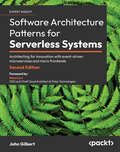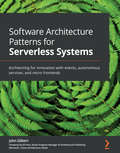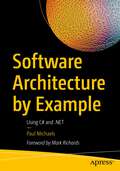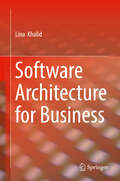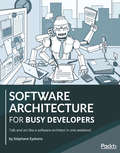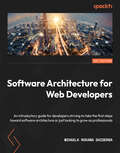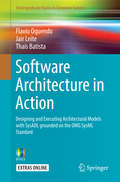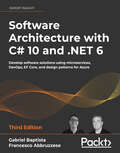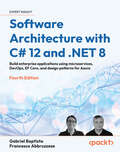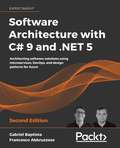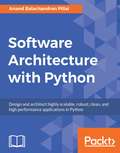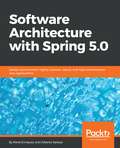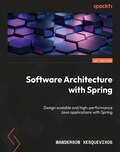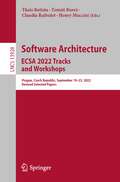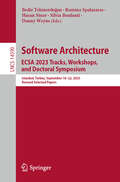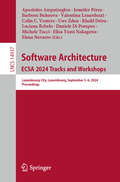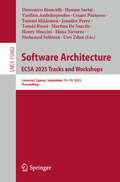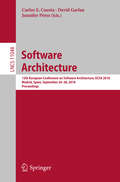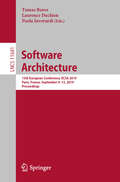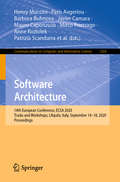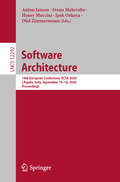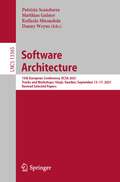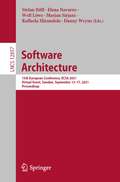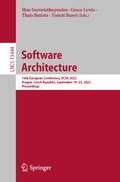- Table View
- List View
Software Architecture Patterns for Serverless Systems: Architecting for innovation with event-driven microservices and micro frontends
by John GilbertDelve into the second edition to master serverless proficiency and explore new chapters on security techniques, multi-regional deployment, and optimizing observability.Key FeaturesGain insights from a seasoned CTO on best practices for designing enterprise-grade software systemsDeepen your understanding of system reliability, maintainability, observability, and scalability with real-world examplesElevate your skills with software design patterns and architectural concepts, including securing in-depth and running in multiple regionsBook DescriptionOrganizations undergoing digital transformation rely on IT professionals to design systems to keep up with the rate of change while maintaining stability. With this edition, enriched with more real-world examples, you’ll be perfectly equipped to architect the future for unparalleled innovation. This book guides through the architectural patterns that power enterprise-grade software systems while exploring key architectural elements (such as events-driven microservices, and micro frontends) and learning how to implement anti-fragile systems. First, you'll divide up a system and define boundaries so that your teams can work autonomously and accelerate innovation. You'll cover the low-level event and data patterns that support the entire architecture while getting up and running with the different autonomous service design patterns. This edition is tailored with several new topics on security, observability, and multi-regional deployment. It focuses on best practices for security, reliability, testability, observability, and performance. You'll be exploring the methodologies of continuous experimentation, deployment, and delivery before delving into some final thoughts on how to start making progress. By the end of this book, you'll be able to architect your own event-driven, serverless systems that are ready to adapt and change.What you will learnExplore architectural patterns to create anti-fragile systemsFocus on DevSecOps practices that empower self-sufficient, full-stack teamsApply microservices principles to the frontendDiscover how SOLID principles apply to software and database architectureGain practical skills in deploying, securing, and optimizing serverless architecturesDeploy a multi-regional system and explore the strangler pattern for migrating legacy systemsMaster techniques for collecting and utilizing metrics, including RUM, Synthetics, and Anomaly detectionWho this book is forThis book is for software architects who want to learn more about different software design patterns and best practices. This isn't a beginner's manual – you'll need an intermediate level of programming proficiency and software design experience to get started.You'll get the most out of this software design book if you already know the basics of the cloud, but it isn't a prerequisite.
Software Architecture Patterns for Serverless Systems: Architecting for innovation with events, autonomous services, and micro frontends
by John GilbertA professional's guide to solving complex problems while designing modern softwareKey FeaturesLearn best practices for designing enterprise-grade software systemsUnderstand the importance of building reliable, maintainable, and scalable systemsBecome a professional software architect by learning the most effective software design patterns and architectural conceptsBook DescriptionAs businesses are undergoing a digital transformation to keep up with competition, it is now more important than ever for IT professionals to design systems to keep up with the rate of change while maintaining stability. This book takes you through the architectural patterns that power enterprise-grade software systems and the key architectural elements that enable change such as events, autonomous services, and micro frontends, along with demonstrating how to implement and operate anti-fragile systems. You'll divide up a system and define boundaries so that teams can work autonomously and accelerate the pace of innovation. The book also covers low-level event and data patterns that support the entire architecture, while getting you up and running with the different autonomous service design patterns. As you progress, you'll focus on best practices for security, reliability, testability, observability, and performance. Finally, the book combines all that you've learned, explaining the methodologies of continuous experimentation, deployment, and delivery before providing you with some final thoughts on how to start making progress. By the end of this book, you'll be able to architect your own event-driven, serverless systems that are ready to adapt and change so that you can deliver value at the pace needed by your business.What you will learnExplore architectural patterns to create anti-fragile systems that thrive with changeFocus on DevOps practices that empower self-sufficient, full-stack teamsBuild enterprise-scale serverless systemsApply microservices principles to the frontendDiscover how SOLID principles apply to software and database architectureCreate event stream processors that power the event sourcing and CQRS patternDeploy a multi-regional system, including regional health checks, latency-based routing, and replicationExplore the Strangler pattern for migrating legacy systems Who this book is forThis book is for software architects and aspiring software architects who want to learn about different patterns and best practices to design better software. Intermediate-level experience in software development and design is required. Beginner-level knowledge of the cloud will also help you get the most out of this software design book.
Software Architecture by Example: Using C# and .NET
by Paul MichaelsDesign system solutions using modern architectural patterns and practices. This book discusses methods to keep a system responsive, even when it is being constantly updated, extending a system's functionality without changing the core code, methods of maintaining data history, and designing a distributed transactional system.This book will guide you in understanding how a software solution is designed using different architectural processes and scenarios. Each scenario explains if and why a software solution is required to resolve a given issue, and discusses possible architectural approaches to solve the problem. You will learn specific implementations of software architecture for each case along with different approaches to achieve the solutions. Each chapter is structured as a real-world requirement from a client and describes a process to meet that requirement. After reading this book, you should have a high-level understanding of the architectural patterns used in the book, and you should have a methodology for approaching system design.What You Will LearnUnderstand design principles and considerations for various stages of software developmentTranslate patterns into code samplesCreate a blueprint for approaching system designUnderstand architectural patterns: CQRS, event sourcing, distributed systems, distributed transactions, and plug-in architectureWho This Book Is ForDevelopers who wish to move into architecture, and junior software architects also will find the book useful
Software Architecture for Business
by Lina KhalidThis book illustrates the role of software architecture and its application in business. The author describes enterprise architecture along with business architecture to show the role of software architecture in both areas. The place of software architecture in business is outlined from many perspectives in this context. The book outlines quality attributes and how managers can use software architecture to build high quality products. Topics include business software architecture, dealing with qualities, achieving quality attributes, managing business qualities, software product line, Internet of Things (IOT), and Service Oriented Business Architecture. The book is intended to benefit students, researchers, software architects, and business architects. Provides quick and easy access to all the important aspects of software architecture in business;Highlights a wide variety of concepts of software architecture in a straightforward manner, for students, practitioners, or architects;Presents different applications of software architecture in business.
Software Architecture for Busy Developers: Talk and act like a software architect in one weekend
by Stephane EyskensA quick start guide to learning essential software architecture tools, frameworks, design patterns, and best practicesKey FeaturesApply critical thinking to your software development and architecture practices and bring structure to your approach using well-known IT standardsUnderstand the impact of cloud-native approaches on software architectureIntegrate the latest technology trends into your architectural designsBook DescriptionAre you a seasoned developer who likes to add value to a project beyond just writing code? Have you realized that good development practices are not enough to make a project successful, and you now want to embrace the bigger picture in the IT landscape? If so, you're ready to become a software architect; someone who can deal with any IT stakeholder as well as add value to the numerous dimensions of software development.The sheer volume of content on software architecture can be overwhelming, however. Software Architecture for Busy Developers is here to help. Written by Stephane Eyskens, author of The Azure Cloud Native Mapbook, this book guides you through your software architecture journey in a pragmatic way using real-world scenarios. By drawing on over 20 years of consulting experience, Stephane will help you understand the role of a software architect, without the fluff or unnecessarily complex theory.You'll begin by understanding what non-functional requirements mean and how they concretely impact target architecture. The book then covers different frameworks used across the entire enterprise landscape with the help of use cases and examples. Finally, you'll discover ways in which the cloud is becoming a game changer in the world of software architecture.By the end of this book, you'll have gained a holistic understanding of the architectural landscape, as well as more specific software architecture skills. You'll also be ready to pursue your software architecture journey on your own - and in just one weekend!What you will learnUnderstand the roles and responsibilities of a software architectExplore enterprise architecture tools and frameworks such as The Open Group Architecture Framework (TOGAF) and ArchiMateGet to grips with key design patterns used in software developmentExplore the widely adopted Architecture Tradeoff Analysis Method (ATAM)Discover the benefits and drawbacks of monoliths, service-oriented architecture (SOA), and microservicesStay on top of trending architectures such as API-driven, serverless, and cloud nativeWho this book is forThis book is for developers who want to move up the organizational ladder and become software architects by understanding the broader application landscape and discovering how large enterprises deal with software architecture practices. Prior knowledge of software development is required to get the most out of this book.
Software Architecture for Web Developers: An introductory guide for developers striving to take the first steps toward software architecture or just looking to grow as professionals
by Mihaela Roxana GhidersaDiscover an accessible pathway to advancing your career and becoming a web architect by building a solid technical ground in software architectureKey FeaturesFollow your desired career path that leads to a lucrative job as a web architectDevelop a solid technical background in software architecture using real-world practices and patternsLearn proven techniques and design considerations from an industry expertBook DescriptionLarge-scale web applications require you to write code efficiently following business and architectural considerations. They require web developers to understand the impact of their work on the system and how they can evolve the product.With this handbook, every developer will find something to take away. This book will help web developers looking to change projects or work on a new project in understanding the context of the application, along with how some design decisions or patterns fit better in their application's architecture. It acts as a guide, taking you through different levels of professional growth with a focus on best practices, coding guidelines, business considerations, and soft skills that will help you gain the knowledge to craft a career in web development. Finally, you'll work with examples and ways of applying the discussed concepts in practical situations.By the end of this book, you'll have gained valuable insights into what it means to be a web architect, as well as the impact architecture has on a web application.What you will learnUnderstand the context of software architecture, from shaping the product to delivery and beyondBecome well versed in what a web architect's role meansExplore go-to key concepts for every time you try your hand at app developmentAnalyze the importance of relationships with stakeholdersGet acquainted with the benefits of well-designed architectureDig into and solve myths web developers have come across or created along the wayWho this book is forThis book is for web developers who want to become web architects. Beginner-level web developers will be able to develop a strong technical background, and experienced web developers will learn techniques to become better professionals by understanding the web architect's role and the impact of efficient architecture on their projects.
Software Architecture in Action
by Flavio Oquendo Jair Leite Thaís BatistaThis book presents a systematic model-based approach for software architecture according to three complementary viewpoints: structure, behavior, and execution. It covers a unified modeling approach and consolidates theory and practice with well-established learning outcomes. The authors cover the fundamentals of software architecture description and presents SysADL, a specialization of the OMG Standard Systems Modeling Language (SysML) with the aim of bringing together the expressive power of an Architecture Description Language (ADL) with a standard notation, widely accepted by industry and compliant with the ISO/IEC/IEEE 42010 Standard on Architecture Description in Systems and Software Engineering. The book is clearly structured in four parts: The first part focuses on the fundamentals of software architecture, exploring the concepts and constructs for modeling software architecture from differing viewpoints. Each chapter covers a specific viewpoint illustrated with examples of a real system. The second part focuses on how to design software architecture for achieving quality attributes. Each chapter covers a specific quality attribute and presents well-defined approaches to achieve it. Each architectural case study is illustrated with different examples drawn from a real-life system. The third part shows readers how to apply software architecture style to design architectures that meet the quality attributes. Each chapter covers a specific architectural style and gives insights on how to describe substyles. Each style is illustrated by variants and examples of a real-life system. The fourth part presents how to textually represent software architecture models to complement visual notation, including different examples. Software Architecture in Action is designed for teaching the required modeling techniques to both undergraduate and graduate students, giving them the practical techniques and tools needed to design the architecture of software-intensive systems. Similarly, this book will appeal to software development architects, designers, programmers and project managers too.
Software Architecture with C# 10 and .NET 6: Develop software solutions using microservices, DevOps, EF Core, and design patterns for Azure, 3rd Edition
by Francesco Abbruzzese Gabriel BaptistaDesign scalable and high-performance enterprise applications using the latest features of C# 10 and .NET 6Key FeaturesGain comprehensive software architecture knowledge and the skillset to create fully modular appsSolve scalability problems in web apps using enterprise architecture patternsMaster new developments in front-end architecture and the application of AI for software architectsBook DescriptionSoftware architecture is the practice of implementing structures and systems that streamline the software development process and improve the quality of an app. This fully revised and expanded third edition, featuring the latest features of .NET 6 and C# 10, enables you to acquire the key skills, knowledge, and best practices required to become an effective software architect. Software Architecture with C# 10 and .NET 6, Third Edition features new chapters that describe the importance of the software architect, microservices with ASP.NET Core, and analyzing the architectural aspects of the front-end in the applications, including the new approach of .NET MAUI. It also includes a new chapter focused on providing a short introduction to artificial intelligence and machine learning using ML.NET, and updated chapters on Azure Kubernetes Service, EF Core, and Blazor. You will begin by understanding how to transform user requirements into architectural needs and exploring the differences between functional and non-functional requirements. Next, you will explore how to choose a cloud solution for your infrastructure, taking into account the factors that will help you manage a cloud-based app successfully. Finally, you will analyze and implement software design patterns that will allow you to solve common development problems. By the end of this book, you will be able to build and deliver highly scalable enterprise-ready apps that meet your business requirements.What you will learnUse proven techniques to overcome real-world architectural challengesApply architectural approaches such as layered architectureLeverage tools such as containers to manage microservices effectivelyGet up to speed with Azure features for delivering global solutionsProgram and maintain Azure Functions using C# 10Understand when it is best to use test-driven development (TDD)Implement microservices with ASP.NET Core in modern architecturesEnrich your application with Artificial IntelligenceGet the best of DevOps principles to enable CI/CD environmentsWho this book is forThis book is for engineers and senior software developers aspiring to become architects or looking to build enterprise applications with the .NET Stack. Basic familiarity with C# and .NET is required to get the most out of this book.
Software Architecture with C# 12 and .NET 8: Build enterprise applications using microservices, DevOps, EF Core, and design patterns for Azure
by Gabriel Baptista Francesco AbbruzzeseA book for the aspiring .NET software architect – design scalable and high-performance enterprise solutions using the latest features of C# 12 and .NET 8 Purchase of the print or Kindle book includes a free PDF eBookKey FeaturesGet introduced to software architecture fundamentals and begin applying them in .NETExplore the main technologies used by software architects and choose the best ones for your needsMaster new developments in .NET with the help of a practical case study that looks at software architecture for a travel agencyBook DescriptionSoftware Architecture with C# 12 and .NET 8 puts high-level design theory to work in a .NET context, teaching you the key skills, technologies, and best practices required to become an effective .NET software architect. This fourth edition puts emphasis on a case study that will bring your skills to life. You’ll learn how to choose between different architectures and technologies at each level of the stack. You’ll take an even closer look at Blazor and explore OpenTelemetry for observability, as well as a more practical dive into preparing .NET microservices for Kubernetes integration. Divided into three parts, this book starts with the fundamentals of software architecture, covering C# best practices, software domains, design patterns, DevOps principles for CI/CD, and more. The second part focuses on the technologies, from choosing data storage in the cloud to implementing frontend microservices and working with Serverless. You’ll learn about the main communication technologies used in microservices, such as REST API, gRPC, Azure Service Bus, and RabbitMQ. The final part takes you through a real-world case study where you’ll create software architecture for a travel agency. By the end of this book, you will be able to transform user requirements into technical needs and deliver highly scalable enterprise software architectures.What you will learnProgram and maintain Azure DevOps and explore GitHub ProjectsManage software requirements to design functional and non-functional needsApply architectural approaches such as layered architecture and domain-driven designMake effective choices between cloud-based and data storage solutionsImplement resilient frontend microservices, worker microservices, and distributed transactionsUnderstand when to use test-driven development (TDD) and alternative approachesChoose the best option for cloud development, from IaaS to ServerlessWho this book is forThis book is for engineers and senior software developers aspiring to become architects or looking to build enterprise applications with the .NET stack. Basic familiarity with C# and .NET is required to get the most out of this software architecture book.
Software Architecture with C# 9 and .NET 5 - Second Edition
by Gabriel BaptistaThis book is for engineers and senior software developers aspiring to become architects or looking to build enterprise applications with the .NET Stack. Basic familiarity with C# and .NET is required to get the most out of this book.
Software Architecture with C++: Design modern systems using effective architecture concepts, design patterns, and techniques with C++20
by Adrian Ostrowski Piotr GaczkowskiApply business requirements to IT infrastructure and deliver a high-quality product by understanding architectures such as microservices, DevOps, and cloud-native using modern C++ standards and featuresKey FeaturesDesign scalable large-scale applications with the C++ programming languageArchitect software solutions in a cloud-based environment with continuous integration and continuous delivery (CI/CD)Achieve architectural goals by leveraging design patterns, language features, and useful toolsBook DescriptionSoftware architecture refers to the high-level design of complex applications. It is evolving just like the languages we use. Modern C++ allows developers to write high-performance apps in a high-level language without sacrificing readability and maintainability. If you're working with modern C++, this practical guide will help you put your knowledge to work and design distributed, large-scale apps. You'll start by getting up to speed with architectural concepts, including established patterns and rising trends. The book will then explain what software architecture is and help you explore its components. Next, you'll discover the design concepts involved in application architecture and the patterns in software development, before going on to learn how to build, package, integrate, and deploy your components. In the concluding chapters, you'll explore different architectural qualities, such as maintainability, reusability, testability, performance, scalability, and security. Finally, you will get an overview of distributed systems, such as service-oriented architecture, microservices, and cloud-native, and understand how to apply them in application development. By the end of this book, you'll be able to build distributed services using modern C++ and associated tools to deliver solutions as per your clients' requirements.What you will learnUnderstand how to apply the principles of software architectureApply design patterns and best practices to meet your architectural goalsWrite elegant, safe, and performant code using the latest C++ featuresBuild applications that are easy to maintain and deployExplore the different architectural approaches and learn to apply them as per your requirementSimplify development and operations using application containersDiscover various techniques to solve common problems in software design and developmentWho this book is forThis software architecture C++ programming book is for experienced C++ developers who are looking to become software architects or are interested in developing enterprise-grade applications.
Software Architecture with Python
by Anand Balachandran PillaiArchitect and design highly scalable, robust, clean, and highly performant applications in Python About This Book • Identify design issues and make the necessary adjustments to achieve improved performance • Understand practical architectural quality attributes from the perspective of a practicing engineer and architect using Python • Gain knowledge of architectural principles and how they can be used to provide accountability and rationale for architectural decisions Who This Book Is For This book is for experienced Python developers who are aspiring to become the architects of enterprise-grade applications or software architects who would like to leverage Python to create effective blueprints of applications. What You Will Learn • Build programs with the right architectural attributes • Use Enterprise Architectural Patterns to solve scalable problems on the Web • Understand design patterns from a Python perspective • Optimize the performance testing tools in Python • Deploy code in remote environments or on the Cloud using Python • Secure architecture applications in Python In Detail This book starts off by explaining how Python fits into an application architecture. As you move along, you will understand the architecturally significant demands and how to determine them. Later, you'll get a complete understanding of the different architectural quality requirements that help an architect to build a product that satisfies business needs, such as maintainability/reusability, testability, scalability, performance, usability, and security. You will use various techniques such as incorporating DevOps, Continuous Integration, and more to make your application robust. You will understand when and when not to use object orientation in your applications. You will be able to think of the future and design applications that can scale proportionally to the growing business. The focus is on building the business logic based on the business process documentation and which frameworks are to be used when. We also cover some important patterns that are to be taken into account while solving design problems as well as those in relatively new domains such as the Cloud. This book will help you understand the ins and outs of Python so that you can make those critical design decisions that not just live up to but also surpass the expectations of your clients. Style and approach Filled with examples and use cases, this guide takes a no-nonsense approach to help you with everything it takes to become a successful software architect.
Software Architecture with Spring 5.0: Design and architect highly scalable, robust, and high-performance Java applications
by Alberto Salazar René EnríquezDiscover how different software architectural models can help you solve problems, and learn best practices for the software development cycleKey FeaturesLearn concepts related to software architecture and embrace them using the latest features of Spring 5Discover architectural models and learn when to apply themGain knowledge of architectural principles and how they can be used to provide accountability and rationale for architectural decisionsBook DescriptionSpring 5 and its ecosystem can be used to build robust architectures effectively. Software architecture is the underlying piece that helps us accomplish our business goals whilst supporting the features that a product demands. This book explains in detail how to choose the right architecture and apply best practices during your software development cycle to avoid technical debt and support every business requirement. Choosing the right architecture model to support your business requirements is one of the key decisions you need to take when a new product is being created from scratch or is being refactored to support new business demands. This book gives you insights into the most common architectural models and guides you when and where they can be used. During this journey, you’ll see cutting-edge technologies surrounding the Spring products, and understand how to use agile techniques such as DevOps and continuous delivery to take your software to production effectively. By the end of this book, you’ll not only know the ins and outs of Spring, but also be able to make critical design decisions that surpass your clients’ expectations.What you will learnUnderstand the key principles of software architectureUncover the most common architectural models availableAnalyze scenarios where an architecture model should be usedImplement agile techniques to take your software to production Secure the products you are working onMaster tricks that will help you build high-performant applicationsUse cutting-edge technologies to build productsWho this book is forIf you’re an experienced Spring developer aspiring to become an architect of enterprise-grade applications, this book is for you. It’s also ideal for software architects who want to leverage Spring to create effective application blueprints.
Software Architecture with Spring: Design scalable and high-performance Java applications with Spring
by Wanderson XesquevixosMaster strategies for crafting high-performance Java systems with Spring 6.0 and making the right architectural decisions to ensure scalability and robustnessKey FeaturesConfidently make strategic architectural choices that align business needs with technical excellenceDesign and evolve a real-world system using the right architectural patternsExplore essential architectural styles and tackle challenges like scalability, security, and maintainability with easePurchase of the print or Kindle book includes a free PDF eBookBook DescriptionKeep up with the fast-paced tech landscape with Software Architecture with Spring, your practical guide to making strategic architectural decisions that align seamlessly with your business objectives. Drawing from Wanderson's decades of experience, you'll journey through the complete software development lifecycle—from initial requirements gathering, through development and testing, to production deployment. You'll get hands-on with the evolution of an auction system, exploring its transformation through multiple architectural styles. You’ll discover how you can effectively transform a monolithic system into microservices using proven patterns and practices. As you progress, you’ll master advanced architectural paradigms such as Event-Driven Architecture, Filter-and-Pipeline Architecture, and Serverless Architecture.What you will learnTranslate complex business needs into clear and implementable designDesign resilient systems with common architectural stylesTransform monolithic applications into microservices following best practicesImplement event-driven architecture with KafkaMonitor, trace, and ensure robust testing, security, and performanceIdentify bottlenecks and optimize performance using patterns, caching, and database strategiesAutomate development workflows with CI/CD pipelines, using Jenkins to deploy the application to KubernetesWho this book is forThis book is for Java engineers transitioning to software architecture roles and architects seeking deeper insight into Spring-based architectural styles. Mid-level Spring Boot developers will be able to master architecture principles to build scalable, maintainable applications with the help of practical guidance on using modern architectural patterns. To get the most out of this book, being proficient in Java with an object-oriented programming background, and having a solid understanding of the Spring Framework is essential. It would help to have a basic knowledge of Git and Maven, as well as databases, Docker, and Docker Compose.
Software Architecture. ECSA 2022 Tracks and Workshops: Prague, Czech Republic, September 19–23, 2022, Revised Selected Papers (Lecture Notes in Computer Science #13928)
by Thais Batista Henry Muccini Tomáš Bureš Claudia RaibuletThis book constitutes the refereed proceedings of the tracks and workshops which complemented the 16th European Conference on Software Architecture, ECSA 2022, held in Prague, Czech Republic, in September 2022. The 26 full papers presented together with 4 short papers and 2 tutorial papers in this volume were carefully reviewed and selected from 61 submissions.Papers presented were accepted into the following tracks and workshops: Industry track; Tools and Demonstrations Track; Doctoral Symposium; Tutorials; 8th International Workshop on Automotive System/Software Architectures (WASA); 5th Context-Aware, Autonomous and Smart Architectures International Workshop (CASA); 6th International Workshop on Formal Approaches for Advanced Computing Systems (FAACS); 3rd Workshop on Systems, Architectures, and Solutions for Industry 4.0 (SASI4); 2nd International Workshop on Designing and Measuring Security in Software Architectures (DeMeSSA); 2nd International Workshop on Software Architecture and Machine Learning (SAML); 9th Workshop on Software Architecture Erosion and Architectural Consistency (SAEroCon); 2nd International Workshop on Mining Software Repositories for Software Architecture (MSR4SA); and 1st International Workshop on Digital Twin Architecture (TwinArch).
Software Architecture. ECSA 2023 Tracks, Workshops, and Doctoral Symposium: Istanbul, Turkey, September 18–22, 2023, Revised Selected Papers (Lecture Notes in Computer Science #14590)
by Danny Weyns Silvia Bonfanti Bedir Tekinerdoğan Romina Spalazzese Hasan SözerThis book constitutes the refereed proceedings of the tracks and workshops which complemented the 17th European Conference on Software Architecture, ECSA 2023, held in Istanbul, Turkey, in September 2023. The 29 full papers included in this book were carefully reviewed and selected from 32 submissions. They were organized in topical sections as follows: AMP; CASA; DE & I Track; DeMeSSA; FAACS; QUALIFIER; TwinArch; Tools and Demos; Industry Track; and Doctoral Symposium.
Software Architecture. ECSA 2024 Tracks and Workshops: Luxembourg City, Luxembourg, September 3–6, 2024, Proceedings (Lecture Notes in Computer Science #14937)
by Uwe Zdun Khalil Drira Elena Navarro Jennifer Pérez Valentina Lenarduzzi Apostolos Ampatzoglou Barbora Buhnova Elisa Yumi Nakagawa Colin C. Venters Luciana Rebelo Daniele Di Pompeo Michele TucciThis book constitutes the refereed proceedings of the tracks and workshops which complemented the 18th European Conference on Software Architecture. ECSA 2024 Tracks and Workshops, ECSA 2024, held in Luxembourg City, Luxembourg, during September 3–6, 2024. The 6 full papers and 9 short papers presented here were carefully reviewed and selected from 26 submissions. They were organized in topical sections such as Tools & Demos and Doctoral Symposium tracks of the main conference. In addition, it contains the proceedings of the two workshops: 7th Context-Aware, Autonomous and Smart Architectures International Workshop (CASA7th Context-Aware, Autonomous and Smart Architectures International Workshop (CASA) The 3rd International Workshop on Quality in Software Architecture (QUALIFIER).
Software Architecture. ECSA 2025 Tracks and Workshops: Limassol, Cyprus, September 15–19, 2025, Proceedings (Lecture Notes in Computer Science #15982)
by Cesare Pautasso Uwe Zdun Domenico Bianculli Tommi Mikkonen Elena Navarro Henry Muccini Tomáš Bureš Vasilios Andrikopoulos Mohamed Soliman Martina De Sanctis Hassan Sartaj Jennifer PerezThis book constitutes the refereed proceedings of the tracks and workshops which complemented the 19th European Conference on Software Architecture, ECSA 2025, held in Limassol, Cyprus, during September 15–19, 2025. The 13 full papers and 19 short papers presented in this volume were carefully reviewed and selected from 56 submissions. They are grouped into the following topics: Tools and Demos; Tutorial; Doctoral Symposium; 1st International Workshop on AI-Assisted Software Architecting (AISA); 5th International Workshop on Agility with Microservices Programming (AMP); 1st International Workshop on Architecting Digital Twin of an Organization (ArchDTO); 12th Workshop on Adaptive and Reconfigurable Systems and Architectures (AROSA); 8th International Workshop on Context-Aware, Autonomous and Smart Architectures (CASA); 1st International Workshop on Software Architecture for Data-Intensive Systems (SADIS).
Software Architecture: 12th European Conference on Software Architecture, ECSA 2018, Madrid, Spain, September 24–28, 2018, Proceedings (Lecture Notes in Computer Science #11048)
by David Garlan Carlos E. Cuesta Jennifer PérezThis book constitutes the refereed proceedings of the 12th European Conference on Software Architecture, ECSA 2018, held in Madrid, Spain, in September 2018. The 17 full papers presented together with 7 short papers were carefully reviewed and selected from 96 submissions. They are organized in topical sections as follows: Self-Adaptive Architectures, IoT Architectures, Embedded and Cyber-Physical Systems, Microservices Architectures, Service-Oriented Architectures, Architectural Design Decisions, Software Architecture in Practice.
Software Architecture: 13th European Conference, ECSA 2019, Paris, France, September 9–13, 2019, Proceedings (Lecture Notes in Computer Science #11681)
by Paola Inverardi Tomas Bures Laurence DuchienThis book constitutes the refereed proceedings of the 13th European Conference on Software Architecture, ECSA 2019, held in Paris, France, in September 2019. In the Research Track, 11 full papers presented together with 4 short papers were carefully reviewed and selected from 63 submissions. They are organized in topical sections as follows: Services and Micro-services, Software Architecture in Development Process, Adaptation and Design Space Exploration, and Quality Attributes. In the Industrial Track, 6 submissions were received and 3 were accepted to form part of these proceedings.
Software Architecture: 14th European Conference, ECSA 2020 Tracks and Workshops, L'Aquila, Italy, September 14–18, 2020, Proceedings (Communications in Computer and Information Science #1269)
by Danny Weyns Uwe Zdun Anne Koziolek Paris Avgeriou Mauro Caporuscio Henry Muccini Barbora Buhnova Javier Camara Mirco Franzago Patrizia Scandurra Catia TrubianiThis book constitutes the refereed proceedings of the tracks and workshops which complemented the 14th European Conference on Software Architecture, ECSA 2020, held in L'Aquila, Italy*, in September 2020. The 30 full papers and 9 short papers presented in this volume were carefully reviewed and selected from 72 submissions. Papers presented were accepted into the following tracks and workshops: ECSA 2020 Doctoral Symposium track; ECSA 2020 Tool Demos track; ECSA 2020 Gender Diversity in Software Architecture &Software Engineering track; CASA - 3rd International Workshop on Context-aware, Autonomous and Smart Architecture; CSE/QUDOS - Joint Workshop on Continuous Software Engineering and Quality-Aware DevOps; DETECT - 3rd International Workshop on Modeling, Verication and Testing of Dependable Critical Systems; FAACS-MDE4SA - Joint Workshop on Formal Approaches for Advanced Computing Systems and Model-Driven Engineering for Software Architecture; IoT-ASAP - 4th International Workshop on Engineering IoT Systems: Architectures, Services, Applications, and Platforms; SASI4 - 2nd Workshop on Systems, Architectures, and Solutions for Industry 4.0; WASA - 6th International Workshop on Automotive System/Software Architecture.*The conference was held virtually due to the COVID-19 pandemic.
Software Architecture: 14th European Conference, ECSA 2020, L'Aquila, Italy, September 14–18, 2020, Proceedings (Lecture Notes in Computer Science #12292)
by Olaf Zimmermann Anton Jansen Ivano Malavolta Henry Muccini Ipek OzkayaThis book constitutes the refereed proceedings of the 14th International Conference on Software Architecture, ECSA 2020, held in A’quila, Italy, in September 2020. In the Research Track, 12 full papers presented together with 5 short papers were carefully reviewed and selected from 103 submissions. They are organized in topical sections as follows: microservices; uncertainty, self-adaptive, and open systems; model-based approaches; performance and security engineering; architectural smells and source code analysis; education and training; experiences and learnings from industrial case studies; and architecting contemporary distributed systems. In the Industrial Track, 11 submissions were received and 6 were accepted to form part of these proceedings. In addition the book contains 3 keynote talks. Due to the Corona pandemic ECSA 2020 was held as an virtual event.
Software Architecture: 15th European Conference, ECSA 2021 Tracks and Workshops; Växjö, Sweden, September 13–17, 2021, Revised Selected Papers (Lecture Notes in Computer Science #13365)
by Danny Weyns Raffaela Mirandola Matthias Galster Patrizia ScandurraThis book constitutes the refereed proceedings of the tracks and workshops which complemented the 15th European Conference on Software Architecture, ECSA 2021, held in Växjö, Sweden*, in September 2021. The 15 full papers presented in this volume were carefully reviewed and selected from 17 submissions. Papers presented were accepted into the following tracks and workshops: Industry Track; DE&I - Diversity, Equity and Inclusion Track; SAEroCon - 8th Workshop on Software Architecture Erosion and Architectural Consistency; MSR4SA - 1st International Workshop on Mining Software Repositories for Software Architecture; SAML – 1st International Workshop on Software Architecture and Machine Learning; CASA - 4th Context-aware, Autonomous and Smart Architectures International Workshop; FAACS - 5th International Workshop on Formal Approaches for Advanced Computing Systems; MDE4SA - 2nd International Workshop on Model-Driven Engineering for Software Architecture; Tools and Demonstrations Track; Tutorial Track.*The conference was held virtually due to the COVID-19 pandemic.
Software Architecture: 15th European Conference, ECSA 2021, Virtual Event, Sweden, September 13-17, 2021, Proceedings (Lecture Notes in Computer Science #12857)
by Danny Weyns Stefan Biffl Marjan Sirjani Elena Navarro Raffaela Mirandola Welf LöweThis book constitutes the refereed proceedings of the 15th International Conference on Software Architecture, ECSA 2021, held in Sweden, in September 2021. Due to the COVID-19 pandemic, the conference was held virtually. For the Research Track, 11 full papers, presented together with 5 short papers, were carefully reviewed and selected from 58 submissions. The papers are organized in topical sections as follows: architectures for reconfigurable and self-adaptive systems; machine learning for software architecture; architectural knowledge, decisions, and rationale; architecting for quality attributes; architecture-centric source code analysis; and experiences and learnings from industrial case studies.
Software Architecture: 16th European Conference, ECSA 2022, Prague, Czech Republic, September 19–23, 2022, Proceedings (Lecture Notes in Computer Science #13444)
by Thais Batista Tomáš Bureš Ilias Gerostathopoulos Grace LewisThis book constitutes the refereed proceedings of the 16th International Conference on Software Architecture, ECSA 2022, held in Prague in September 2022. The 9 full papers and 6 short papers were carefully selected from 47 submissions. In the Research Track, 11 full papers presented together with 5 short papers were carefully reviewed and selected from 58 submissions. The papers are organized in topical sections as follows: components, APIs and interface management; architecting for data-driven systems; microservices and middleware; architecture modeling, design and decision making; architecture reconstruction and recovery.