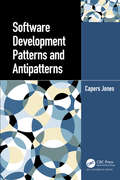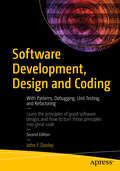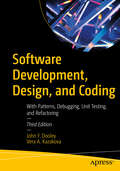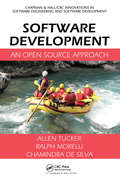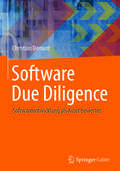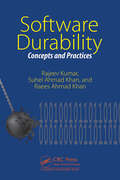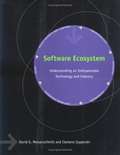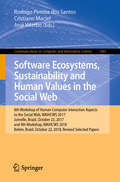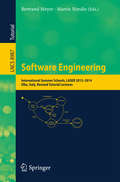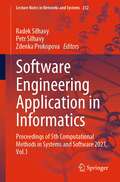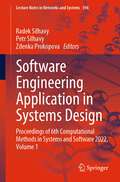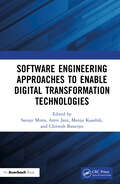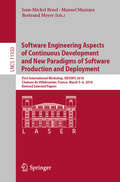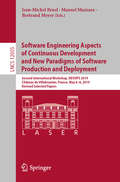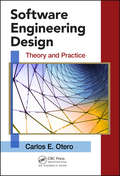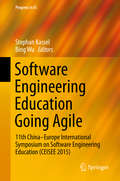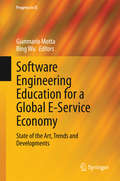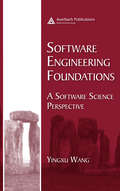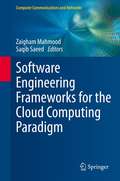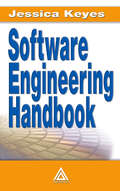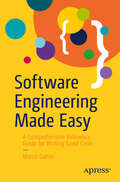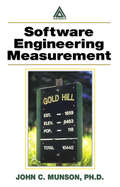- Table View
- List View
Software Development Patterns and Antipatterns
by Capers JonesSoftware development has been a troubling since it first started. There are seven chronic problems that have plagued it from the beginning: Incomplete and ambiguous user requirements that grow by >2% per month. Major cost and schedule overruns for large applications > 35% higher than planned. Low defect removal efficiency (DRE) Cancelled projects that are not completed: > 30% above 10,000 function points. Poor quality and low reliability after the software is delivered: > 5 bugs per FP. Breach of contract litigation against software outsource vendors. Expensive maintenance and enhancement costs after delivery. These are endemic problems for software executives, software engineers and software customers but they are not insurmountable. In Software Development Patterns and Antipatterns, software engineering and metrics pioneer Capers Jones presents technical solutions for all seven. The solutions involve moving from harmful patterns of software development to effective patterns of software development. The first section of the book examines common software development problems that have been observed in many companies and government agencies. The data on the problems comes from consulting studies, breach of contract lawsuits, and the literature on major software failures. This section considers the factors involved with cost overruns, schedule delays, canceled projects, poor quality, and expensive maintenance after deployment. The second section shows patterns that lead to software success. The data comes from actual companies. The section’s first chapter on Corporate Software Risk Reduction in a Fortune 500 company was based on a major telecom company whose CEO was troubled by repeated software failures. The other chapters in this section deal with methods of achieving excellence, as well as measures that can prove excellence to C-level executives, and with continuing excellence through the maintenance cycle as well as for software development.
Software Development on the SAP HANA Platform
by Mark WalkerSoftware Development on the SAP HANA Platform is a general tutorial guide to SAP HANA.This book is written for beginners to the SAP HANA platform. No knowledge of SAP HANA is necessary to start using this book.
Software Development, Design and Coding
by John F. DooleyLearn the principles of good software design, and how to turn those principles into great code. This book introduces you to software engineering — from the application of engineering principles to the development of software. You'll see how to run a software development project, examine the different phases of a project, and learn how to design and implement programs that solve specific problems. It's also about code construction — how to write great programs and make them work. Whether you're new to programming or have written hundreds of applications, in this book you'll re-examine what you already do, and you'll investigate ways to improve. Using the Java language, you'll look deeply into coding standards, debugging, unit testing, modularity, and other characteristics of good programs. With Software Development, Design and Coding, author and professor John Dooley distills his years of teaching and development experience to demonstrate practical techniques for great coding.What You'll LearnReview modern agile methodologies including Scrum and Lean programmingLeverage the capabilities of modern computer systems with parallel programmingWork with design patterns to exploit application development best practicesUse modern tools for development, collaboration, and source code controlsWho This Book Is ForEarly career software developers, or upper-level students in software engineering courses
Software Development, Design, and Coding: With Patterns, Debugging, Unit Testing, and Refactoring
by John F. Dooley Vera A. KazakovaLearn the principles of good software design and then turn those principles into great code. This book introduces you to software engineering — from the application of engineering principles to the development of software. You'll see how to run a software development project, examine the different phases of a project, and learn how to design and implement programs that solve specific problems. This book is also about code construction — how to write great programs and make them work. This new third edition is revamped to reflect significant changes in the software development landscape with updated design and coding examples and figures. Extreme programming takes a backseat, making way for expanded coverage of the most crucial agile methodologies today: Scrum, Lean Software Development, Kanban, and Dark Scrum. Agile principles are revised to explore further functionalities of requirement gathering. The authors venture beyond imperative and object-oriented languages, exploring the realm of scripting languages in an expanded chapter on Code Construction. The Project Management Essentials chapter has been revamped and expanded to incorporate "SoftAware Development” to discuss the crucial interpersonal nature of joint software creation. Whether you're new to programming or have written hundreds of applications, in this book you'll re-examine what you already do, and you'll investigate ways to improve. Using the Java language, you'll look deeply into coding standards, debugging, unit testing, modularity, and other characteristics of good programs. You Will Learn Modern agile methodologies How to work on and with development teams How to leverage the capabilities of modern computer systems with parallel programming How to work with design patterns to exploit application development best practices How to use modern tools for development, collaboration, and source code controls Who This Book Is For Early career software developers, or upper-level students in software engineering courses
Software Development: An Open Source Approach (Chapman And Hall/crc Innovations In Software Engineering And Software Development Ser.)
by Allen TuckerTo understand the principles and practice of software development, there is no better motivator than participating in a software project with real-world value and a life beyond the academic arena. Software Development: An Open Source Approach immerses students directly into an agile free and open source software (FOSS) development process. It focus
Software Due Diligence: Softwareentwicklung als Asset bewertet
by Christian DemantDieses praxisnahe Buch gibt einen Einblick in die Besonderheiten und vermeintlichen Geheimnisse der Softwareentwicklung. Dabei werden Methoden aufgezeigt, um die in der Softwareentwicklung versteckten Verm#65533;genswerte zu ermitteln und transparent zu machen. Software durchdringt immer mehr Bereiche in Industrie und Wirtschaft. IT-Management und Softwareentwicklung, die aktuell vielerorts noch als reine Unterst#65533;tzungs-Funktionen betrachtet werden, k#65533;nnten sich im Zuge der Digitalisierung in den n#65533;chsten Jahren in vielen Unternehmen zu Kernkompetenzen entwickeln. Um hierf#65533;r die aus unternehmerischer Sicht richtigen Weichenstellungen vornehmen zu k#65533;nnen, ist eine Positionsbestimmung die Voraussetzung. Die Zielgruppen Das Buch richtet sich an Wirtschaftspr#65533;fer, Steuerberater, Investoren, Business-Angels, M&A-Verantwortliche bei Banken sowie Inhaber und Gesch#65533;ftsf#65533;hrer von Softwareunternehmen oder Unternehmen, in denen die Softwareentwicklung einen wesentlichen Beitrag zur Wertsch#65533;pfung liefert.
Software Durability: Concepts and Practices
by Rajeev Kumar Suhel Ahmad Khan Raees Ahmad KhanSoftware evolution is a time-consuming and costly process due to its complex architecture. Software designers need to produce software that is effective as well as durable. Durability and effectiveness of software are the foremost priorities and challenges for developers. This book comprises real-life case studies of durability issues and their solutions that bring to light loopholes and show how to fix them, to enhance durability. Existing literature on software durability tells us that the first step is to recognise the problem. It gives information about durability, risk, estimation, knowledge, and governance based on five main characteristics: dependability, trustworthiness, usability, security, and human trust. The book serves as a complete package to get acquainted with assurance and risk management from a software durability perspective. It enhances our understanding of the concept of durability, its multi-dimensional approach, threats and their types, risk, mitigation techniques, and suggestive measures. The book reviews the emerging trends in the software development process in the context of durability concepts such as automated code reviews, coding standards, and software durability standards and their testing, cost management solutions, low-code or no-code solutions, and durability assurance.
Software Ecosystem: Understanding an Indispensable Technology and Industry
by David G. Messerschmitt Clemens SzyperskiSoftware has gone from obscurity to indispensability in less than fifty years. Although other industries have followed a similar trajectory, software and its supporting industry are different.
Software Ecosystems, Sustainability and Human Values in the Social Web: 8th Workshop of Human-Computer Interaction Aspects to the Social Web, WAIHCWS 2017, Joinville, Brazil, October 23, 2017 and 9th Workshop, WAIHCWS 2018, Belém, Brazil, October 22, 2018, Revised Selected Papers (Communications in Computer and Information Science #1081)
by José Viterbo Cristiano Maciel Rodrigo Pereira dos SantosThis book constitutes extended revised selected papers presented during the 8th Workshop of Human-Computer Interaction Aspects to the Social Web, WAIHCWS 2017, held in Joinville, Brazil, in October 2017, and during the 9th Workshop of Human-Computer Interaction Aspects to the Social Web, WAIHCWS 2018, held in Belém, Brazil, in October 2018. The 5 full papers presented were thoroughly reviewed and selected from 14 submissions for WAIHCWS 2017 and 3 full papers were selected for publication from 20 submissions for WAIHCWS 2018. The authors were given the opportunity to extend and revise the papers after the conference. The topics included in this volume cover the following fields connected to the social web: user experience, emotion analysis, interoperability, systems-of-information systems, knowledge-intensive processes, ontology, transportation domain, mobile systems, privacy policies, digital legacy, social networks, recommendation models, scientific events, accessible web, software ecosystems, and sustainability.
Software Engineering
by Bertrand Meyer Martin NordioTheLASER Summer School is intended for professionals from industry (engineers andmanagers) as well as university researchers, including PhD students. Participants learn about the most important software technology advances from pioneersin the field. Since its inception in 2004, the LASER Summer Schoolhas focused on an important software engineering topic each year. This volumecontains selected lecture notes from the 10th LASER Summer School on SoftwareEngineering: Leading-Edge Software Engineering.
Software Engineering
by Elvis C. FosterThis text provides a comprehensive, but concise introduction to software engineering. It adopts a methodical approach to solving software engineering problems proven over several years of teaching, with outstanding results. The book covers concepts, principles, design, construction, implementation, and management issues of software systems. Each chapter is organized systematically into brief, reader-friendly sections, with itemization of the important points to be remembered. Diagrams and illustrations also sum up the salient points to enhance learning. Additionally, the book includes a number of the author's original methodologies that add clarity and creativity to the software engineering experience, while making a novel contribution to the discipline. Upholding his aim for brevity, comprehensive coverage, and relevance, Foster's practical and methodical discussion style gets straight to the salient issues, and avoids unnecessary topics and minimizes theoretical coverage.
Software Engineering
by Ian SommervilleThe Fundamental Practice of Software Engineering Software Engineering introduces readers to the overwhelmingly important subject of software programming and development. In the past few years, computer systems have come to dominate not just our technological growth, but the foundations of our world’s major industries. This text seeks to lay out the fundamental concepts of this huge and continually growing subject area in a clear and comprehensive manner. The Tenth Edition contains new information that highlights various technological updates of recent years, providing readers with highly relevant and current information. Sommerville’s experience in system dependability and systems engineering guides the text through a traditional plan-based approach that incorporates some novel agile methods. The text strives to teach the innovators of tomorrow how to create software that will make our world a better, safer, and more advanced place to live.
Software Engineering Application in Informatics: Proceedings of 5th Computational Methods in Systems and Software 2021, Vol. 1 (Lecture Notes in Networks and Systems #232)
by Radek Silhavy Petr Silhavy Zdenka ProkopovaThis book constitutes the first part of refereed proceedings of the 5th Computational Methods in Systems and Software 2021 (CoMeSySo 2021). The CoMeSySo 2021 Conference is breaking the barriers, being held online. CoMeSySo 2021 intends to provide an international forum for the discussion of the latest high-quality research results. The software engineering, computer science, and artificial intelligence are crucial topics for the research within an intelligent systems problem domain.
Software Engineering Application in Systems Design: Proceedings of 6th Computational Methods in Systems and Software 2022, Volume 1 (Lecture Notes in Networks and Systems #596)
by Radek Silhavy Petr Silhavy Zdenka ProkopovaThis book presents the latest research on software engineering application in informatics. The fields of software engineering, informatics, computer science, and artificial intelligence are critical for study in the intelligent systems issue space. This is the first part of the refereed proceedings of the 6th Computational Methods in Systems and Software 2022 (CoMeSySo 2022). The CoMeSySo 2022 conference, which is being hosted online, is breaking down barriers. CoMeSySo 2021 aims to provide a worldwide venue for debate of the most recent high-quality research findings.
Software Engineering Approaches to Enable Digital Transformation Technologies
by Amit Jain Sanjay Misra Chitresh Banerjee Manju KaushikSoftware Engineering Approaches to Enable Digital Transformation Technologies features contributions reflecting ideas and research in enabling digital transformation technologies through software engineering. To date, multiple, different approaches have been adopted to develop software solutions for a variety of different problems. Of all the available approaches, the main approaches are level-oriented, data flow-oriented, data structure-oriented, and object-oriented design approaches. The other focus of the book is digital transformation, which can be defined as the adoption of digital technology to improve efficiency, value, and innovation Digitalization is more than just putting additional technological systems and services in place. Rather than improving conventional methods, a true digital transformation initiative includes radically rethinking company structures and procedures. There are four types of digital transformation: business process, business model, domain, and cultural and organizational. Companies are being challenged to develop new business models that consider and harness digitalization. From the standpoint of software engineering, digital transformation alters how software is built. Current trends include the development of mobile applications, cloud applications, and Internet of Things (IoT) applications. Emerging trends are the development of digital twins, robotics, artificial intelligence, machine learning, augmented reality, and additive manufacturing. This book examines the challenges that arise due to digitization in society and presents plausible solutions that could be applied to counter these challenges and convert them into opportunities. These solutions may further be improvised and worked out for the software companies from the technological perspective, organizational perspective, and management perspective.
Software Engineering Aspects of Continuous Development and New Paradigms of Software Production and Deployment: First International Workshop, DEVOPS 2018, Chateau de Villebrumier, France, March 5-6, 2018, Revised Selected Papers (Lecture Notes in Computer Science #11350)
by Bertrand Meyer Manuel Mazzara Jean-Michel BruelThis book constitutes revised selected papers from the First International Workshop on Software Engineering Aspects of Continuous Development and New Paradigms of Software Production and Deployment, DEVOPS 2018, hled at the hateau de Villebrumier, France, in March 2018. The 17 papers presented in this volume were carefully reviewed and selected from 23 submissions. They cover a wide range of problems arising from Devops and related approaches, current tools, rapid development-deployment processes, effects on team performance, analytics, trustworthiness, microservices and related topics.
Software Engineering Aspects of Continuous Development and New Paradigms of Software Production and Deployment: Second International Workshop, DEVOPS 2019, Château de Villebrumier, France, May 6–8, 2019, Revised Selected Papers (Lecture Notes in Computer Science #12055)
by Bertrand Meyer Manuel Mazzara Jean-Michel BruelThis book constitutes revised selected papers of the Second International Workshop on Software Engineering Aspects of Continuous Development and New Paradigms of Software Production and Deployment, DEVOPS 2019, held at the Château de Villebrumier, France, in May 2019.The 15 papers presented in this volume were carefully reviewed and selected from 19 submissions. They cover a wide range of problems arising from DevOps and related approaches: current tools, rapid development-deployment processes, modeling frameworks, anomaly detection in software releases, DevDataOps, microservices, and related topics.
Software Engineering Design: Theory and Practice (Applied Software Engineering Ser.)
by Carlos OteroTaking a learn-by-doing approach, Software Engineering Design: Theory and Practice uses examples, review questions, chapter exercises, and case study assignments to provide students and practitioners with the understanding required to design complex software systems. Explaining the concepts that are immediately relevant to software designers, it be
Software Engineering Education Going Agile
by Stephan Kassel Bing WuThis book presents and discusses the state of the art and future trends in software engineering education, with a focus on agile methods and their budgetary implications. It introduces new and innovative methods, models and frameworks to focus the training towards the industry's requirements. The range of topics covered includes education models for software engineering, development of the software engineering discipline, innovation and evaluation of software engineering education, curricula for software engineering education, requirements and cultivation of outstanding software engineers for the future and cooperation models for industry and software engineering education.
Software Engineering Education for a Global E-Service Economy
by Bing Wu Gianmario MottaThis book presents and discusses the state of the art and future trends in software engineering education. It introduces new and innovative methods, models and frameworks to focus the training towards the needs and requirements of the industry. Topics included in this book are: education models for software engineering, development of the software engineering discipline, innovation and evaluation of software engineering education, curriculum for software engineering education, requirements and cultivation of outstanding software engineers for the future and cooperation models for industries and software engineering education.
Software Engineering Foundations: A Software Science Perspective (Software Engineering Series)
by Yingxu WangA groundbreaking book in this field, Software Engineering Foundations: A Software Science Perspective integrates the latest research, methodologies, and their applications into a unified theoretical framework. Based on the author's 30 years of experience, it examines a wide range of underlying theories from philosophy, cognitive informatics, denota
Software Engineering Frameworks for the Cloud Computing Paradigm
by Zaigham Mahmood Saqib SaeedThis book presents the latest research on Software Engineering Frameworks for the Cloud Computing Paradigm, drawn from an international selection of researchers and practitioners. The book offers both a discussion of relevant software engineering approaches and practical guidance on enterprise-wide software deployment in the cloud environment, together with real-world case studies. Features: presents the state of the art in software engineering approaches for developing cloud-suitable applications; discusses the impact of the cloud computing paradigm on software engineering; offers guidance and best practices for students and practitioners; examines the stages of the software development lifecycle, with a focus on the requirements engineering and testing of cloud-based applications; reviews the efficiency and performance of cloud-based applications; explores feature-driven and cloud-aided software design; provides relevant theoretical frameworks, practical approaches and future research directions.
Software Engineering Handbook
by Jessica KeyesUnfortunately, much of what has been written about software engineering comes from an academic perspective which does not always address the everyday concerns that software developers and managers face. With decreasing software budgets and increasing demands from users and senior management, technology directors need a complete guide to the subject
Software Engineering Made Easy: A Comprehensive Reference Guide for Writing Good Code
by Marco GählerLearn how to write good code for humans. This user-friendly book is a comprehensive guide to writing clear and bug-free code. It integrates established programming principles and outlines expert-driven rules to prevent you from over-complicating your code. You&’ll take a practical approach to programming, applicable to any programming language and explore useful advice and concrete examples in a concise and compact form. Sections on Single Responsibility Principle, naming, levels of abstraction, testing, logic (if/else), interfaces, and more, reinforce how to effectively write low-complexity code. While many of the principles addressed in this book are well-established, it offers you a single resource. Software Engineering Made Easy modernizes classic software programming principles with quick tips relevant to real-world applications. Most importantly, it is written with a keen awareness of how humans think. The end-result is human-readable code that improves maintenance, collaboration, and debugging—critical for software engineers working together to make purposeful impacts in the world. What You Will Learn Understand the essence of software engineering. Simplify your code using expert techniques across multiple languages. See how to structure classes. Manage the complexity of your code by using level abstractions. Review test functions and explore various types of testing. Who This Book Is For Intermediate programmers who have a basic understanding of coding but are relatively new to the workforce. Applicable to any programming language, but proficiency in C++ or Python is preferred. Advanced programmers may also benefit from learning how to deprogram bad habits and de-complicate their code.
Software Engineering Measurement
by Ph.D., John MunsonThe product of many years of practical experience and research in the software measurement business, this technical reference helps you select what metrics to collect, how to convert measurement data to management information, and provides the statistics necessary to perform these conversions. The author explains how to manage software development