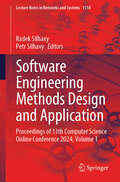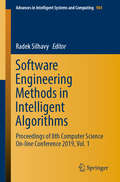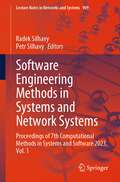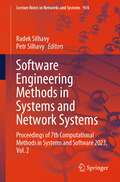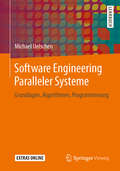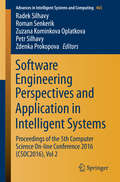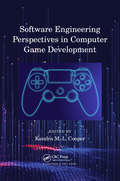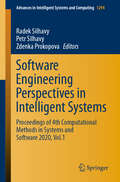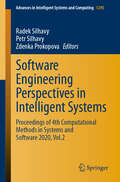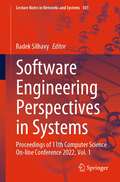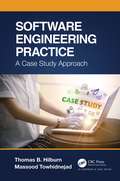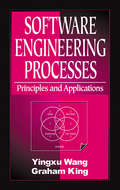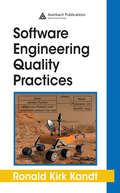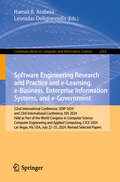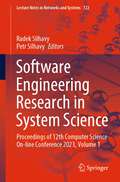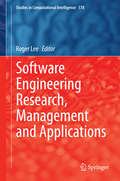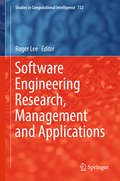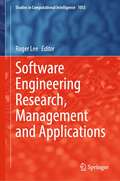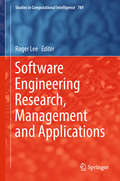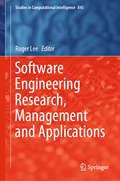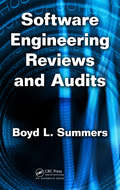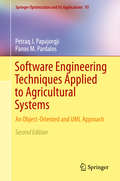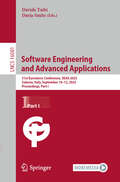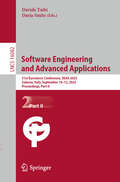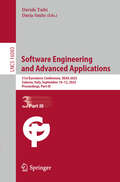- Table View
- List View
Software Engineering Methods Design and Application: Proceedings of 13th Computer Science Online Conference 2024, Volume 1 (Lecture Notes in Networks and Systems #1118)
by Radek Silhavy Petr SilhavyThis book dives into contemporary research methodologies, emphasising the innovative use of machine learning and statistical techniques in software engineering. Exploring software engineering and its integration into system engineering is pivotal in advancing computer science research. It features the carefully reviewed proceedings of the Software Engineering Research in System Science session of the 13th Computer Science Online Conference 2024 (CSOC 2024), held virtually in April 2024.
Software Engineering Methods in Intelligent Algorithms: Proceedings of 8th Computer Science On-line Conference 2019, Vol. 1 (Advances in Intelligent Systems and Computing #984)
by Radek SilhavyThis book presents software engineering methods in the context of the intelligent systems. It discusses real-world problems and exploratory research describing novel approaches and applications of software engineering, software design and algorithms. The book constitutes the refereed proceedings of the Software Engineering Methods in Intelligent Algorithms Section of the 8th Computer Science On-line Conference 2019 (CSOC 2019), held on-line in April 2019.
Software Engineering Methods in Systems and Network Systems: Proceedings of 7th Computational Methods in Systems and Software 2023, Vol. 1 (Lecture Notes in Networks and Systems #909)
by Radek Silhavy Petr SilhavyThis book presents cutting-edge research and methodologies in software engineering, specifically focusing on systems and network systems. It showcases novel development approaches and network system optimizations, highlighting the field's dynamic evolution. The book is designed for experts, scholars, and professionals, offering insights and tools crucial for advancing the software engineering landscape. Its diverse content makes it an invaluable resource for seasoned professionals and those new to the field, inspiring and enriching readers' understanding of software engineering's future directions.
Software Engineering Methods in Systems and Network Systems: Proceedings of 7th Computational Methods in Systems and Software 2023, Vol. 2 (Lecture Notes in Networks and Systems #934)
by Radek Silhavy Petr SilhavyThis book presents cutting-edge research and methodologies in software engineering, specifically focusing on systems and network systems. It showcases novel development approaches and network system optimizations, highlighting the field's dynamic evolution. The book is designed for experts, scholars, and professionals, offering insights and tools crucial for advancing the software engineering landscape. Its diverse content makes it an invaluable resource for seasoned professionals and those new to the field, inspiring and enriching readers' understanding of software engineering's future directions.
Software Engineering Paralleler Systeme: Grundlagen, Algorithmen, Programmierung
by Michael UelschenMichael Uelsen beleuchtet die Softwareentwicklung aus verschiedenen Sichtweisen. In der Einführung seines Buches über das Software Engineering stellt er Anwendungsfälle dar und erläutert die Herausforderungen bei der Arbeit mit parallelen Systemen. Anschließend bringt er die Eigenschaften und Besonderheiten paralleler Systeme und Algorithmen zur Sprache. Es geht dabei vor allem um Präfixsummen, Sortier- und rekursive Suchverfahren. Daneben spielen aber auch CPU-Programmierung, GPU-Programmierung und moderne Programmiersprachen eine tragende Rolle in diesem Werk.
Software Engineering Perspectives and Application in Intelligent Systems: Proceedings of the 5th Computer Science On-line Conference 2016 (CSOC2016), Vol 2 (Advances in Intelligent Systems and Computing #465)
by Radek Silhavy Roman Senkerik Zuzana Kominkova Oplatkova Petr Silhavy Zdenka ProkopovaThe volume Software Engineering Perspectives and Application in Intelligent Systems presents new approaches and methods to real-world problems, and in particular, exploratory research that describes novel approaches in the field of Software Engineering. Particular emphasis is laid on modern trends in selected fields of interest. New algorithms or methods in a variety of fields are also presented.The 5th Computer Science On-line Conference (CSOC 2016) is intended to provide an international forum for discussions on the latest research results in all areas related to Computer Science.The addressed topics are the theoretical aspects and applications of Computer Science, Artificial Intelligences, Cybernetics, Automation Control Theory and Software Engineering.
Software Engineering Perspectives in Computer Game Development
by Kendra M. L. CooperFeaturing contributions from leading experts in software engineering, this edited book provides a comprehensive introduction to computer game software development. It is a complex, interdisciplinary field that relies on contributions from a wide variety of disciplines including arts and humanities, behavioural sciences, business, engineering, physical sciences, mathematics, etc. The book focuses on the emerging research at the intersection of game and software engineering communities. A brief history of game development is presented, which considers the shift from the development of rare games in isolated research environments in the 1950s to their ubiquitous presence in popular culture today. A summary is provided of the latest peer-reviewed research results in computer game development that have been reported at multiple levels of maturity (workshops, conferences, and journals). The core chapters of the book are devoted to sharing emerging research at the intersection of game development and software engineering. In addition, future research opportunities on new software engineering methods for games and serious educational games for software engineering education are highlighted. As an ideal reference for software engineers, developers, educators, and researchers, this book explores game development topics from software engineering and education perspectives. Key Features: Includes contributions from leading academic experts in the community Presents a current collection of emerging research at the intersection of games and software engineering Considers the interdisciplinary field from two broad perspectives: software engineering methods for game development and serious games for software engineering education Provides a snapshot of the recent literature (i.e., 2015-2020) on game development from software engineering perspectives
Software Engineering Perspectives in Intelligent Systems: Proceedings of 4th Computational Methods in Systems and Software 2020, Vol.1 (Advances in Intelligent Systems and Computing #1294)
by Radek Silhavy Petr Silhavy Zdenka ProkopovaThis book constitutes the refereed proceedings of the 4th Computational Methods in Systems and Software 2020 (CoMeSySo 2020) proceedings. Software engineering, computer science and artificial intelligence are crucial topics for the research within an intelligent systems problem domain. The CoMeSySo 2020 conference is breaking the barriers, being held online. CoMeSySo 2020 intends to provide an international forum for the discussion of the latest high-quality research results.
Software Engineering Perspectives in Intelligent Systems: Proceedings of 4th Computational Methods in Systems and Software 2020, Vol.2 (Advances in Intelligent Systems and Computing #1295)
by Radek Silhavy Petr Silhavy Zdenka ProkopovaThis book constitutes the refereed proceedings of the 4th Computational Methods in Systems and Software 2020 (CoMeSySo 2020) proceedings. Software engineering, computer science and artificial intelligence are crucial topics for the research within an intelligent systems problem domain. The CoMeSySo 2020 conference is breaking the barriers, being held online. CoMeSySo 2020 intends to provide an international forum for the discussion of the latest high-quality research results.
Software Engineering Perspectives in Systems: Proceedings of 11th Computer Science On-line Conference 2022, Vol. 1 (Lecture Notes in Networks and Systems #501)
by Radek SilhavyThe study of software engineering and its applications to system engineering is critical in computer science research. Modern research methodologies, as well as the use of machine and statistical learning in software engineering research, are covered in this book. This book contains the refereed proceedings of the Software Engineering Perspectives in Systems part of the 11th Computer Science On-line Conference 2022 (CSOC 2022), which was held in April 2022 online.
Software Engineering Practice: A Case Study Approach (Chapman And Hall/crc Innovations In Software Engineering And Software Development Ser.)
by Thomas B. Hilburn Massood TowhidnejadThis book is a broad discussion covering the entire software development lifecycle. It uses a comprehensive case study to address each topic and features the following: A description of the development, by the fictional company Homeowner, of the DigitalHome (DH) System, a system with "smart" devices for controlling home lighting, temperature, humidity, small appliance power, and security A set of scenarios that provide a realistic framework for use of the DH System material Just-in-time training: each chapter includes mini tutorials introducing various software engineering topics that are discussed in that chapter and used in the case study A set of case study exercises that provide an opportunity to engage students in software development practice, either individually or in a team environment. Offering a new approach to learning about software engineering theory and practice, the text is specifically designed to: Support teaching software engineering, using a comprehensive case study covering the complete software development lifecycle Offer opportunities for students to actively learn about and engage in software engineering practice Provide a realistic environment to study a wide array of software engineering topics including agile development Software Engineering Practice: A Case Study Approach supports a student-centered, "active" learning style of teaching. The DH case study exercises provide a variety of opportunities for students to engage in realistic activities related to the theory and practice of software engineering. The text uses a fictitious team of software engineers to portray the nature of software engineering and to depict what actual engineers do when practicing software engineering. All the DH case study exercises can be used as team or group exercises in collaborative learning. Many of the exercises have specific goals related to team building and teaming skills. The text also can be used to support the professional development or certification of practicing software engineers. The case study exercises can be integrated with presentations in a workshop or short course for professionals.
Software Engineering Processes: Principles and Applications
by Yingxu Wang Graham KingSoftware engineering is playing an increasingly significant role in computing and informatics, necessitated by the complexities inherent in large-scale software development. To deal with these difficulties, the conventional life-cycle approaches to software engineering are now giving way to the "process system" approach, encompassing development me
Software Engineering Quality Practices (Applied Software Engineering Series)
by Ronald Kirk KandtLearn how to attract and keep successful software professionals Software Engineering Quality Practices describes how software engineers and the managers that supervise them can develop quality software in an effective, efficient, and professional manner. This volume conveys practical advice quickly and clearly while avoiding the dogma that surr
Software Engineering Research and Practice and e-Learning, e-Business, Enterprise Information Systems, and e-Government: 22nd International Conference, SERP 2024, and 23rd International Conference, EEE 2024, Held as Part of the World Congress in Computer Science, Computer Engineering and Applied Computing, CSCE 2024, Las Vegas, NV, USA, July 22–25, 2024, Revised Selected Papers (Communications in Computer and Information Science #2263)
by Hamid R. Arabnia Leonidas DeligiannidisThis book constitutes the proceedings of the 22nd International Conference on Software Engineering Research and Practice, SERP 2024, and the 23rd International Conference on e-Learning, e-Business, Enterprise Information Systems, and e-Government, EEE 2024, held as part of the 2024 World Congress in Computer Science, Computer Engineering and Applied Computing, in Las Vegas, USA, during July 22 to July 25, 2024. For SERP 2024, 52 submissions have been received and 9 papers have been accepted for publication in these proceedings; the 12 papers included from EEE 2024 have been carefully reviewed and selected from 55 submissions. They have been organized in topical sections as follows: software engineering research and practice; e-learning, e-business, enterprise information systems and e-government.
Software Engineering Research in System Science: Proceedings of 12th Computer Science On-line Conference 2023, Volume 1 (Lecture Notes in Networks and Systems #722)
by Radek Silhavy Petr SilhavyThe latest advancements in software engineering are featured in this book, which contains the refereed proceedings of the part of the 12th Computer Science Online Conference 2023 (CSOC 2023), held online in April 2023. The software engineering research in system science session is focusing on the importance of software engineering in the field of system science. This section provides a platform for researchers to share their insights on modern research methodologies, machine learning, and statistical learning techniques in software engineering research. The session provides a unique opportunity for researchers and industry experts to explore the latest trends in software engineering and inspire future research directions. This session brings together experts from different fields to present their research and discuss the latest challenges and opportunities. One of the key themes of this session is the application of artificial intelligence in software engineering. Researchers are exploring how techniques can be used to automate various aspects of software engineering, such as testing, debugging, and maintenance. This helps improve the quality and efficiency of software development processes.
Software Engineering Research, Management and Applications
by Roger LeeThis edited book presents scientific results of the 14th International Conference on Software Engineering, Artificial Intelligence Research, Management and Applications (SERA 2016) held on June 8-10, 2016 at Towson University, USA. The aim of this conference was to bring together researchers and scientists, businessmen and entrepreneurs, teachers, engineers, computer users, and students to discuss the numerous fields of computer science and to share their experiences and exchange new ideas and information in a meaningful way. Research results about all aspects (theory, applications and tools) of computer and information science, and to discuss the practical challenges encountered along the way and the solutions adopted to solve them. The conference organizers selected the best papers from those papers accepted for presentation at the conference. The papers were chosen based on review scores submitted by members of the program committee, and underwent further rigorous rounds of review. This publication captures 13 of the conference's most promising papers, and we impatiently await the important contributions that we know these authors will bring to the field of computer and information science.
Software Engineering Research, Management and Applications
by Roger Leeth The purpose of the 8 Conference on Software Engineering Research, Mana- ment and Applications (SERA 2010) held on May 24 26, 2010 in Montreal, Canada was to bring together researchers and scientists, businessmen and ent- preneurs, teachers and students to discuss the numerous fields of computer s- ence, and to share ideas and information in a meaningful way. Our conference officers selected the best 16 papers from those papers accepted for presentation at the conference in order to publish them in this volume. The papers were chosen based on review scores submitted by members of the program committee, and underwent further rounds of rigorous review. In Chapter 1, Emil Vassev and Serguei Mokhov discuss their work in creating a Distributed Modular Audio Recognition Framework capable of self-healing using the Autonomic System Specification Language. In Chapter 2, Yuhong Yan et al. present a new model of the Web Service Com- sition Problem and propose a reparative method based on planning graphs. In Chapter 3, Chandan Sarkar et al. explore options for conducting remote usab- ity tests using their newly-developed Total Cost of Administration (TCA) tool to collect and analyze test results. In Chapter 4, Idir Ait-Sadoune and Yamine Ait-Ameur focus on the formal - scription, modeling, and validation of web services compositions and suggest a refinement based method that encodes the Business Process Execution Language (BPEL) model s decompositions. "
Software Engineering Research, Management and Applications (Studies in Computational Intelligence #1053)
by Roger LeeThis edited book presents scientific results of the 20th IEEE/ACIS International Conference on Software Engineering Research, Management, and Applications (SERA2022) held on May 25, 2022, in Las Vegas, USA. The aim of this conference was to bring together researchers and scientists, businessmen and entrepreneurs, teachers, engineers, computer users and students to discuss the numerous fields of computer science and to share their experiences and exchange new ideas and information in a meaningful way. Research results about all aspects (theory, applications and tools) of computer and information science and to discuss the practical challenges encountered along the way and the solutions adopted to solve them. The conference organizers selected the best papers from those papers accepted for presentation at the conference. The papers were chosen based on review scores submitted by members of the program committee and underwent further rigorous rounds of review. From this second round of review, 12 of the conference’s most promising papers are then published in this Springer (SCI) book and not the conference proceedings. We impatiently await the important contributions that we know these authors will bring to the field of computer and information science.
Software Engineering Research, Management and Applications (Studies in Computational Intelligence #789)
by Roger LeeThis book presents the outcomes of the 16th International Conference on Software Engineering, Artificial Intelligence Research, Management and Applications (SERA 2018), which was held in Kunming, China on June 13–15, 2018. The aim of the conference was to bring together researchers and scientists, businessmen and entrepreneurs, teachers, engineers, computer users, and students to discuss the various fields of computer science, to share their experiences, and to exchange new ideas and information in a meaningful way. The book includes findings on all aspects (theory, applications and tools) of computer and information science, and discusses related practical challenges and the solutions adopted to solve them.The conference organizers selected the best papers from those accepted for presentation. The papers were chosen based on review scores submitted by members of the program committee and underwent a further rigorous round of review. From this second round, 13 of the conference’s most promising papers were then published in this Springer (SCI) book and not the conference proceedings. We eagerly await the important contributions that we know these authors will make to the field of computer and information science.
Software Engineering Research, Management and Applications (Studies in Computational Intelligence #845)
by Roger LeeThis edited book presents the scientific outcomes of the 17th International Conference on Software Engineering, Artificial Intelligence Research, Management and Applications (SERA 2019) held on May 29–31, 2019 in Honolulu, Hawaii. The aim of the conference was to bring together researchers and scientists, businessmen and entrepreneurs, teachers, engineers, computer users and students to discuss the numerous fields of computer science and to share their experiences and exchange new ideas and information in a meaningful way. This book includes 13 of the conference’s most promising papers featuring recent research in software engineering, management and applications
Software Engineering Reviews and Audits
by Boyd L. SummersAccurate software engineering reviews and audits have become essential to the success of software companies and military and aerospace programs. These reviews and audits define the framework and specific requirements for verifying software development efforts.Authored by an industry professional with three decades of experience, Software Engineerin
Software Engineering Techniques Applied to Agricultural Systems
by Panos M. Pardalos Petraq J. PapajorgjiSoftware Engineering Techniques Applied to Agricultural Systems presents cutting-edge software engineering techniques for designing and implementing better agricultural software systems based on the object-oriented paradigm and the Unified Modeling Language (UML). The focus is on the presentation of rigorous step-by-step approaches for modeling flexible agricultural and environmental systems, starting with a conceptual diagram representing elements of the system and their relationships. Furthermore, diagrams such as sequential and collaboration diagrams are used to explain the dynamic and static aspects of the software system. This second edition includes: a new chapter on Object Constraint Language (OCL), a new section dedicated to the Model-VIEW-Controller (MVC) design pattern, new chapters presenting details of two MDA-based tools - the Virtual Enterprise and Olivia Nova and a new chapter with exercises on conceptual modeling. It may be highly useful to undergraduate and graduate students as the first edition has proven to be a useful supplementary textbook for courses in mathematical programming in agriculture, ecology, information technology, agricultural operations research methods, agronomy and soil science and applied mathematical modeling. The book has broad appeal for anyone involved in software development projects in agriculture and to researchers in general who are interested in modeling complex systems. From the reviews of the first edition: "The book will be useful for those interested in gaining a quick understanding of current software development techniques and how they are applied in practice. . . this is a good introductory text on the application of OOAD, UML and design patters to the creation of agricultural systems. It is technically sound and well written. " --Computing Reviews, September 2006
Software Engineering and Advanced Applications: 51st Euromicro Conference, SEAA 2025, Salerno, Italy, September 10–12, 2025, Proceedings, Part I (Lecture Notes in Computer Science #16081)
by Davide Taibi Darja SmiteThis three-volume set constitutes the refereed proceedings of the 51st Euromicro Conference on Software Engineering and Advanced Applications, SEAA 2025, held in Salerno, Italy, during September 10-12, 2025. The 62 full papers were carefully reviewed and selected from 177 submissions.These papers were organized in the following topical sections: Part I: Data and AI Driven Engineering; Cyber-Physical Systems; Model-Driven Engineering and Modeling Languages.Part II: Practical Aspects of Software Engineering; Systematic Literature Reviews and Mapping Studies in Software Engineering.Part III: Software Management: Measurement, Peopleware, and Innovation; Software Process and Product Improvement; Software Analytics: Mining Software Open Datasets and Repositories; Emerging Computing Technologies.
Software Engineering and Advanced Applications: 51st Euromicro Conference, SEAA 2025, Salerno, Italy, September 10–12, 2025, Proceedings, Part II (Lecture Notes in Computer Science #16082)
by Davide Taibi Darja SmiteThis three-volume set constitutes the refereed proceedings of the 51st Euromicro Conference on Software Engineering and Advanced Applications, SEAA 2025, held in Salerno, Italy, during September 10-12, 2025. The 62 full papers were carefully reviewed and selected from 177 submissions.These papers were organized in the following topical sections: Part I: Data and AI Driven Engineering; Cyber-Physical Systems; Model-Driven Engineering and Modeling Languages.Part II: Practical Aspects of Software Engineering; Systematic Literature Reviews and Mapping Studies in Software Engineering.Part III: Software Management: Measurement, Peopleware, and Innovation; Software Process and Product Improvement; Software Analytics: Mining Software Open Datasets and Repositories; Emerging Computing Technologies.
Software Engineering and Advanced Applications: 51st Euromicro Conference, SEAA 2025, Salerno, Italy, September 10–12, 2025, Proceedings, Part III (Lecture Notes in Computer Science #16083)
by Davide Taibi Darja SmiteThis three-volume set constitutes the refereed proceedings of the 51st Euromicro Conference on Software Engineering and Advanced Applications, SEAA 2025, held in Salerno, Italy, during September 10-12, 2025. The 62 full papers were carefully reviewed and selected from 177 submissions.These papers were organized in the following topical sections: Part I: Data and AI Driven Engineering; Cyber-Physical Systems; Model-Driven Engineering and Modeling Languages.Part II: Practical Aspects of Software Engineering; Systematic Literature Reviews and Mapping Studies in Software Engineering.Part III: Software Management: Measurement, Peopleware, and Innovation; Software Process and Product Improvement; Software Analytics: Mining Software Open Datasets and Repositories; Emerging Computing Technologies.