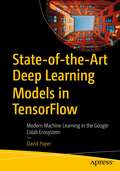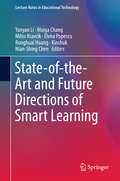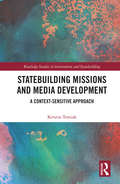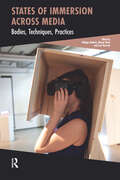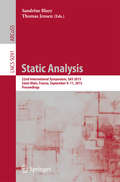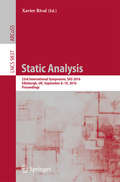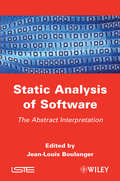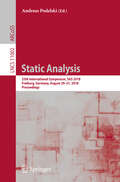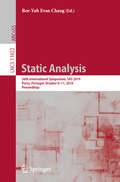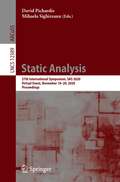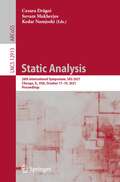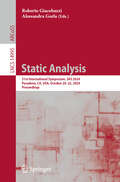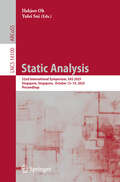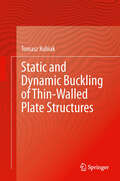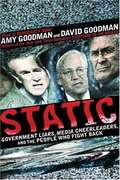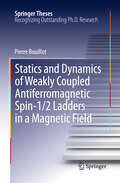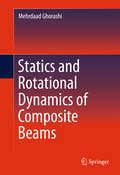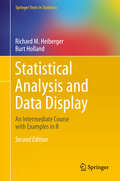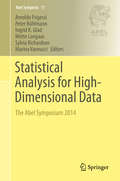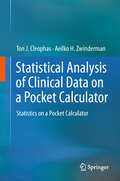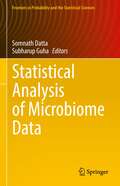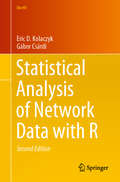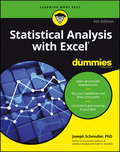- Table View
- List View
State-of-the-Art Deep Learning Models in TensorFlow: Modern Machine Learning in the Google Colab Ecosystem
by David PaperUse TensorFlow 2.x in the Google Colab ecosystem to create state-of-the-art deep learning models guided by hands-on examples. The Colab ecosystem provides a free cloud service with easy access to on-demand GPU (and TPU) hardware acceleration for fast execution of the models you learn to build. This book teaches you state-of-the-art deep learning models in an applied manner with the only requirement being an Internet connection. The Colab ecosystem provides everything else that you need, including Python, TensorFlow 2.x, GPU and TPU support, and Jupyter Notebooks. The book begins with an example-driven approach to building input pipelines that feed all machine learning models. You will learn how to provision a workspace on the Colab ecosystem to enable construction of effective input pipelines in a step-by-step manner. From there, you will progress into data augmentation techniques and TensorFlow datasets to gain a deeper understanding of how to work with complex datasets. You will find coverage of Tensor Processing Units (TPUs) and transfer learning followed by state-of-the-art deep learning models, including autoencoders, generative adversarial networks, fast style transfer, object detection, and reinforcement learning. Author Dr. Paper provides all the applied math, programming, and concepts you need to master the content. Examples range from relatively simple to very complex when necessary. Examples are carefully explained, concise, accurate, and complete. Care is taken to walk you through each topic through clear examples written in Python that you can try out and experiment with in the Google Colab ecosystem in the comfort of your own home or office. What You Will LearnTake advantage of the built-in support of the Google Colab ecosystemWork with TensorFlow data setsCreate input pipelines to feed state-of-the-art deep learning modelsCreate pipelined state-of-the-art deep learning models with clean and reliable Python codeLeverage pre-trained deep learning models to solve complex machine learning tasksCreate a simple environment to teach an intelligent agent to make automated decisionsWho This Book Is ForReaders who want to learn the highly popular TensorFlow deep learning platform, those who wish to master the basics of state-of-the-art deep learning models, and those looking to build competency with a modern cloud service tool such as Google Colab
State-of-the-Art and Future Directions of Smart Learning
by Kinshuk Yanyan Li Ronghuai Huang Maiga Chang Nian-Shing Chen Milos Kravcik Elvira PopescuThis book provides an archival forum for researchers, academics, practitioners and industry professionals interested and/or engaged in reforming teaching and learning methods by transforming today's learning environments into smart learning environments. It will facilitate opportunities for discussions and constructive dialogue between various stakeholders on the limitations of current learning environments, the need for reform, innovative uses of emerging pedagogical approaches and technologies, and sharing and promoting best practices, which will lead to the evolution, design and implementation of smart learning environments. The focus of the contributions is on the interplay and fusion of pedagogy and technology to create these new environments. The components of this interplay include but are not limited to: Pedagogy: learning paradigms, assessment paradigms, social factors, policy Technology: emerging technologies, innovative uses of mature technologies, adoption, usability, standards, and emerging/new technological paradigms (open educational resources, cloud computing, etc. ) Fusion of pedagogy and technology: transformation of curricula, transformation of teaching behavior, transformation of administration, best practices of infusion, piloting of new ideas.
Statebuilding Missions and Media Development: A Context-Sensitive Approach (Routledge Studies in Intervention and Statebuilding)
by Kerstin TomiakThis book examines the effects of media interventions in the global South, and argues for a more adaptive and context-sensitive media development. The work investigates media development as part of statebuilding and the effects that Western-led media has in, and on, a newly built state. Drawing on extensive fieldwork, including interviews, observations and social surveys, it analyses the effect media interventions has on global South countries, from the population’s point of view. The findings show that in practice media development can be alien to the societies in which a free press is implemented, which can lead to unintended and negative consequences for social relations in a country. While the book uses South Sudan as a case study, it also presents different perspectives and shows that local views on the media are different from those of Western experts and policymakers. Therefore, the book advocates taking local views seriously and an adaptive media development that is sensitive to the context in which it is set up. This book will be of much interest to students of statebuilding, media studies, development studies and international relations in general.
States of Immersion Across Media: Bodies, Techniques, Practices (Cinema and Technology)
by Alanna Thain Philippe Bédard Therrien, CarlImmersion across media opens our perception to altered states of consciousness. Far from disconnecting us from our surroundings, these experiences reframe how we connect to the world and to others. In this age of technological acceleration, myriad new media forms redefine our immersive habits and patterns of gratification. States of Immersion Across Media invites readers to slow down and reflect on immersive practices, both new and old, their impact on our bodies, the affective attunements they evoke, the disruptions they afford, and the creative encounters they generate.
Static Analysis
by Sandrine Blazy Thomas JensenThis book constitutes the refereed proceedings of the 22nd International Static Analysis Symposium, SAS 2015, held in Saint-Malo, France, in September 2015. The 18 papers presented in this volume were carefully reviewed and selected from 44 submissions. All fields of static analysis as a fundamental tool for program verification, bug detection, compiler optimization, program understanding, and software maintenance are addressed, featuring theoretical, practical, and application advances in the area
Static Analysis
by Xavier RivalThis book constitutes the refereed proceedings of the 23rd International Static Analysis Symposium, SAS 2016, held in Edinburgh, UK, in September 2016. The 21 papers presented in this volume were carefully reviewed and selected from 55 submissions. The contributions cover a variety of multi-disciplinary topics in abstract domains; abstract interpretation; abstract testing; bug detection; data flow analysis; model checking; new applications; program transformation; program verification; security analysis; theoretical frameworks; and type checking.
Static Analysis of Software: The Abstract Interpretation (Wiley-iste Ser.)
by Jean-Louis BoulangerThe existing literature currently available to students and researchers is very general, covering only the formal techniques of static analysis. This book presents real examples of the formal techniques called "abstract interpretation" currently being used in various industrial fields: railway, aeronautics, space, automotive, etc. The purpose of this book is to present students and researchers, in a single book, with the wealth of experience of people who are intrinsically involved in the realization and evaluation of software-based safety critical systems. As the authors are people currently working within the industry, the usual problems of confidentiality, which can occur with other books, is not an issue and so makes it possible to supply new useful information (photos, architectural plans, real examples).
Static Analysis: 25th International Symposium, Sas 2018, Freiburg, Germany, August 29 - August 31, 2018, Proceedings (Lecture Notes in Computer Science #11002)
by Andreas PodelskiThis book constitutes the refereed proceedings of the 25th International Static Analysis Symposium, SAS 2018, held in Freiburg, Germany, in August 2018.The 18 papers presented in this volume were carefully reviewed and selected from 37 submissions. The contributions cover a variety of multi-disciplinary topics in abstract domains: program verication, bug detection, compiler optimization, program understanding, and software maintenance.
Static Analysis: 26th International Symposium, SAS 2019, Porto, Portugal, October 8–11, 2019, Proceedings (Lecture Notes in Computer Science #11822)
by Bor-Yuh Evan ChangThis book constitutes the refereed proceedings of the 26th International Symposium on Static Analysis, SAS 2019, held in Porto, Portugal, in October 2019. The 20 regular papers presented in this book were carefully reviewed and selected from 50 submissions. The papers are grouped in topical sections on pointers and dataflow; languages and decidability; numerical; trends: assuring machine learning; synthesis and security; and temporal properties and termination.
Static Analysis: 27th International Symposium, SAS 2020, Virtual Event, November 18–20, 2020, Proceedings (Lecture Notes in Computer Science #12389)
by David Pichardie Mihaela SighireanuThis book constitutes the refereed proceedings of the 27th International Symposium on Static Analysis, SAS 2020, held in Chicago, IL, USA, in November 2020.The 14 regular papers presented in this book together with 2 invited talks and 1 extended abstract, were carefully reviewed and selected from 34 submissions. The papers cover topics such as abstract domains; abstract interpretation; automated deduction; data flow analysis; debugging; deductive methods; emerging applications; model-checking; program transformations; predicate abstraction; security analysis; tool environments and architectures; and type checking. Due to the Corona pandemic this event was held virtually.
Static Analysis: 28th International Symposium, SAS 2021, Chicago, IL, USA, October 17–19, 2021, Proceedings (Lecture Notes in Computer Science #12913)
by Cezara Drăgoi Suvam Mukherjee Kedar NamjoshiThis book constitutes the refereed proceedings of the 28th International Symposium on Static Analysis, SAS 2021, held in Chicago, IL, USA, in October 2021.The 18 regular and 4 short papers, carefully reviewed and selected from 48 submissions, are presented in this book together with 1-page summaries of the three invited talks. The papers cover topics such as static program analysis, abstract domain, abstract interpretation, automated deduction, debugging techniques, deductive methods, model checking, data science, program optimizations and transformations, program synthesis, program verification, and security analysis.
Static Analysis: 30th International Symposium, SAS 2023, Cascais, Portugal, October 22–24, 2023, Proceedings (Lecture Notes in Computer Science #14284)
by José F. Morales Manuel V. HermenegildoThis book constitutes the refereed proceedings of the 30th International Symposium on Static Analysis, SAS 2023, held in Lisbon, Portugal, in October 2023. The 20 full papers included in this book were carefully reviewed and selected from 40 submissions. Static analysis is widely recognized as a fundamental tool for program verification, bug detection, compiler optimization, program understanding, and software maintenance. The papers deal with theoretical, practical and application advances in the area.
Static Analysis: 31st International Symposium, SAS 2024, Pasadena, CA, USA, October 20–22, 2024, Proceedings (Lecture Notes in Computer Science #14995)
by Roberto Giacobazzi Alessandra GorlaThis book constitutes the refereed proceedings of the 31st International Static Analysis Symposium, SAS 2024, held in Pasadena, CA, USA, in October 2024. Static analysis is widely recognized as a fundamental tool for program verification, bug detection, compiler optimization, program understanding, and software maintenance. The papers presented in this book deal with theoretical, practical and application advances in this area. The 18 papers included here were carefully reviewed and selected from 45 submissions.
Static Analysis: 32nd International Symposium, SAS 2025, Singapore, Singapore, October 13–14, 2025, Proceedings (Lecture Notes in Computer Science #16100)
by Hakjoo Oh Yulei SuiThis book constitutes the refereed proceedings of the 32nd International Static Analysis Symposium, SAS 2025, held in Singapore, Singapore, in October 2025. The 15 papers included here were carefully reviewed and selected from 32 submissions. The papers presented in this book deal with abstract interpretation, automated deduction, data flow analysis, debugging techniques, deductive methods, emerging applications, model checking, data science, program optimizations and transformations, program synthesis, program verification, machine learning and verification, security analysis, tool environments and architectures, theoretical frameworks, type checking, distributed or networked systems, and LLM for static analysis and static analysis for LLM.
Static and Dynamic Buckling of Thin-Walled Plate Structures
by Tomasz KubiakThis monograph deals with buckling and postbuckling behavior of thin plates and thin-walled structures with flat wall subjected to static and dynamic load. The investigations are carried out in elastic range. The basic assumption here is the thin plate theory. This method is used to determination the buckling load and postbuckling analysis of thin-walled structures subjected to static and dynamic load. The book introduces two methods for static and dynamic buckling investigation which allow for a wider understanding of the phenomenon. Two different methods also can allow uncoupling of the phenomena occurring at the same time and attempt to estimate their impact on the final result. A general mathematical model, adopted in proposed analytical-numerical method, enables the consideration of all types of stability loss i.e.local, global and interactive forms of buckling. The applied numerical-numerical method includes adjacent of walls, shear-lag phenomenon and a deplanation of cross-sections.
Static: Government Liars, Media Cheerleaders and the People Who Fight Back
by Amy Goodman David GoodmanFrom the publisher (Hyperion): In Static, the brother-sister team of Amy Goodman, host of the popular international TV and radio news show Democracy Now!, and investigative journalist David Goodman once again take on government liars, corporate profiteers, and the media that has acted as their megaphone. They expose how the Bush administration has manipulated and fabricated news and how the corporate media has worked hand in glove with the powerful to deceive the public. The Goodmans cut through the spin and static to offer the truth about war, torture, and government control of the media. Mixing investigative reporting and interviews, Static presents voices of dissidents, activists, and others who are too often frozen out of official debate, to shed new light on urgent issues of war and peace. Ultimately, Static is a hopeful, fighting rallying call for people to take back our government, our media,and our world.
Statics and Dynamics of Weakly Coupled Antiferromagnetic Spin-1/2 Ladders in a Magnetic Field
by Pierre BouillotThis thesis shows how a combination of analytic and numerical techniques, such as a time dependent and finite temperature Density Matrix Renormalization Group (DMRG) technique, can be used to obtain the physical properties of low dimensional quantum magnets with an unprecedented level of accuracy. A comparison between the theory and experiment then enables these systems to be used as quantum simulators; for example, to test various generic properties of low dimensional systems such as Luttinger liquid physics, the paradigm of one dimensional interacting quantum systems. Application of these techniques to a material made of weakly coupled ladders (BPCB) allowed the first quantitative test of Luttinger liquids. In addition, other physical quantities (magnetization, specific heat etc.), and more remarkably the spins-spin correlations - directly measurable in neutron scattering experiments - were in excellent agreement with the observed quantities. We thus now have tools to quantitatiively assess the dynamics for this class of quantum systems.
Statics and Rotational Dynamics of Composite Beams
by Mehrdaad GhorashiThis book presents a comprehensive study of the nonlinear statics and dynamics of composite beams and consists of solutions with and without active elements embedded in the beams. The static solution provides the initial conditions for the dynamic analysis. The dynamic problems considered include the analyses of clamped (hingeless) and articulated (hinged) accelerating rotating beams. Two independent numerical solutions for the steady state and the transient responses are presented. The author illustrates that the transient solution of the nonlinear formulation of accelerating rotating beam converges to the steady state solution obtained by the shooting method. Other key areas considered include calculation of the effect of perturbing the steady state solution, coupled nonlinear flap-lag dynamics of a rotating articulated beam with hinge offset and aerodynamic damping, and static and dynamic responses of nonlinear composite beams with embedded anisotropic piezo-composite actuators. The book is intended as a thorough study of nonlinear elasticity of slender beams and is targeted to researchers, graduate students, and practicing engineers in the fields of structural dynamics, aerospace structures, and mechanical engineering.
Statistical Analysis and Data Display
by Richard M. Heiberger Burt HollandThis contemporary presentation of statistical methods features extensive use of graphical displays for exploring data and for displaying the analysis. The authors demonstrate how to analyze data--showing code, graphics, and accompanying tabular listings--for all the methods they cover. They emphasize how to construct and interpret graphs. They discuss principles of graphical design. They identify situations where visual impressions from graphs may need confirmation from traditional tabular results. All chapters have exercises. The authors provide and discuss R functions for all the new graphical display formats. All graphs and tabular output in the book were constructed using these functions. Complete R scripts for all examples and figures are provided for readers to use as models for their own analyses. This book can serve as a standalone text for statistics majors at the master's level and for other quantitatively oriented disciplines at the doctoral level, and as a reference book for researchers. In-depth discussions of regression analysis, analysis of variance, and design of experiments are followed by introductions to analysis of discrete bivariate data, nonparametrics, logistic regression, and ARIMA time series modeling. The authors illustrate classical concepts and techniques with a variety of case studies using both newer graphical tools and traditional tabular displays. The Second Edition features graphs that are completely redrawn using the more powerful graphics infrastructure provided by R's lattice package. There are new sections in several of the chapters, revised sections in all chapters and several completely new appendices. New graphical material includes: * an expanded chapter on graphics * a section on graphing Likert Scale Data to build on the importance of rating scales in fields from population studies to psychometrics * a discussion on design of graphics that will work for readers with color-deficient vision * an expanded discussion on the design of multi-panel graphics * expanded and new sections in the discrete bivariate statistics capter on the use of mosaic plots for contingency tables including the n×2×2 tables for which the Mantel-Haenszel-Cochran test is appropriate * an interactive (using the shiny package) presentation of the graphics for the normal and t-tables that is introduced early and used in many chapters The new appendices include discussions of R, the HH package designed for R (the material in the HH package was distributed as a set of standalone functions with the First Edition of this book), the R Commander package, the RExcel system, the shiny package, and a minimal discussion on writing R packages. There is a new appendix on computational precision illustrating and explaining the FAQ (Frequently Asked Questions) about the differences between the familiar real number system and the less-familiar floating point system used in computers. The probability distributions appendix has been expanded to include more distributions (all the distributions in base R) and to include graphs of each. The editing appendix from the First Edition has been split into four expanded appendices--on working style, writing style, use of a powerful editor, and use of LaTeX for document preparation.
Statistical Analysis for High-Dimensional Data
by Marina Vannucci Arnoldo Frigessi Peter Bühlmann Ingrid K. Glad Mette Langaas Sylvia RichardsonThis book features research contributions fromThe Abel Symposium on Statistical Analysis for High Dimensional Data, held inNyvågar, Lofoten, Norway, in May 2014. The focus of the symposium was on statisticaland machine learning methodologies specifically developed for inference in "bigdata" situations, with particular reference to genomic applications. Thecontributors, who are among the most prominent researchers on the theory ofstatistics for high dimensional inference, present new theories and methods, aswell as challenging applications and computational solutions. Specific themesinclude, among others, variable selection and screening, penalised regression,sparsity, thresholding, low dimensional structures, computational challenges,non-convex situations, learning graphical models, sparse covariance andprecision matrices, semi- and non-parametric formulations, multiple testing,classification, factor models, clustering, and preselection. Highlighting cutting-edge researchand casting light on future research directions, the contributions will benefitgraduate students and researchers in computational biology, statistics and themachine learning community.
Statistical Analysis of Clinical Data on a Pocket Calculator
by Aeilko H. Zwinderman Ton J. CleophasThe core principles of statistical analysis are too easily forgotten in today's world of powerful computers and time-saving algorithms. This step-by-step primer takes researchers who lack the confidence to conduct their own analyses right back to basics, allowing them to scrutinize their own data through a series of rapidly executed reckonings on a simple pocket calculator. A range of easily navigable tutorials facilitate the reader's assimilation of the techniques, while a separate chapter on next generation Flash prepares them for future developments in the field. This practical volume also contains tips on how to deny hackers access to Flash internet sites. An ideal companion to the author's co-authored works on statistical analysis for Springer such as Statistics Applied to Clinical Trials, this monograph will help researchers understand the processes involved in interpreting clinical data, as well as being a necessary prerequisite to mastering more advanced statistical techniques. The principles of statistical analysis are easily forgotten in today's world of time-saving algorithms. This step-by-step primer takes researchers back to basics, enabling them to examine their own data through a series of sums on a simple pocket calculator.
Statistical Analysis of Graph Structures in Random Variable Networks (SpringerBriefs in Optimization)
by V. A. Kalyagin A. P. Koldanov P. A. Koldanov P. M. PardalosThis book studies complex systems with elements represented by random variables. Its main goal is to study and compare uncertainty of algorithms of network structure identification with applications to market network analysis. For this, a mathematical model of random variable network is introduced, uncertainty of identification procedure is defined through a risk function, random variables networks with different measures of similarity (dependence) are discussed, and general statistical properties of identification algorithms are studied. The volume also introduces a new class of identification algorithms based on a new measure of similarity and prove its robustness in a large class of distributions, and presents applications to social networks, power transmission grids, telecommunication networks, stock market networks, and brain networks through a theoretical analysis that identifies network structures. Both researchers and graduate students in computer science, mathematics, and optimization will find the applications and techniques presented useful.
Statistical Analysis of Microbiome Data (Frontiers in Probability and the Statistical Sciences)
by Somnath Datta Subharup GuhaMicrobiome research has focused on microorganisms that live within the human body and their effects on health. During the last few years, the quantification of microbiome composition in different environments has been facilitated by the advent of high throughput sequencing technologies. The statistical challenges include computational difficulties due to the high volume of data; normalization and quantification of metabolic abundances, relative taxa and bacterial genes; high-dimensionality; multivariate analysis; the inherently compositional nature of the data; and the proper utilization of complementary phylogenetic information. This has resulted in an explosion of statistical approaches aimed at tackling the unique opportunities and challenges presented by microbiome data. This book provides a comprehensive overview of the state of the art in statistical and informatics technologies for microbiome research. In addition to reviewing demonstrably successful cutting-edge methods, particular emphasis is placed on examples in R that rely on available statistical packages for microbiome data. With its wide-ranging approach, the book benefits not only trained statisticians in academia and industry involved in microbiome research, but also other scientists working in microbiomics and in related fields.
Statistical Analysis of Network Data with R (Use R! #65)
by Eric D. Kolaczyk Gábor CsárdiThe new edition of this book provides an easily accessible introduction to the statistical analysis of network data using R. It has been fully revised and can be used as a stand-alone resource in which multiple R packages are used to illustrate how to conduct a wide range of network analyses, from basic manipulation and visualization, to summary and characterization, to modeling of network data. The central package is igraph, which provides extensive capabilities for studying network graphs in R. The new edition of this book includes an overhaul to recent changes in igraph. The material in this book is organized to flow from descriptive statistical methods to topics centered on modeling and inference with networks, with the latter separated into two sub-areas, corresponding first to the modeling and inference of networks themselves, and then, to processes on networks. The book begins by covering tools for the manipulation of network data. Next, it addresses visualization and characterization of networks. The book then examines mathematical and statistical network modeling. This is followed by a special case of network modeling wherein the network topology must be inferred. Network processes, both static and dynamic are addressed in the subsequent chapters. The book concludes by featuring chapters on network flows, dynamic networks, and networked experiments. Statistical Analysis of Network Data with R, 2nd Ed. has been written at a level aimed at graduate students and researchers in quantitative disciplines engaged in the statistical analysis of network data, although advanced undergraduates already comfortable with R should find the book fairly accessible as well.
Statistical Analysis with Excel For Dummies
by Joseph SchmullerReaders use statistics every day, even when they don't realize it. Statistical Analysis with Excel For Dummies, Fourth Edition shows readers how to use the world's most popular spreadsheet program to crunch the numbers and interpret statistics--even if they haven't taken a statistics or advanced math course. Statistics have a reputation for being a challenging, math intensive pursuit. Using plain English and a minimum of equations, this book offers readers a painless and easy understanding of statistics. Author Joseph Schmuller Ph.D. covers formulas and functions, charts and PivotTables, samples and normal distributions, probabilities and related distributions, trends and correlations, and much more. By the end of the book, readers understand statistical terms such as median vs. mean, margin of error, standard deviation, permutations and correlations. This book minimizes the use of intimidating equations and allows readers to understand statistics as quickly and painlessly as possible. With the upcoming release of the fourth edition, new and returning readers will have the ability to gain an increased knowledge of business analytics, statistical sophistication and the latest new features that come with Excel 2016.