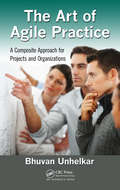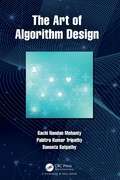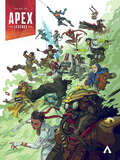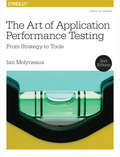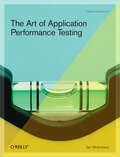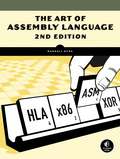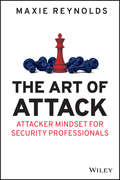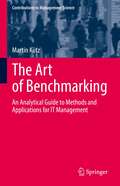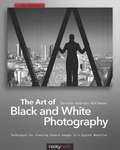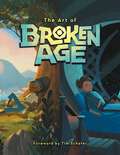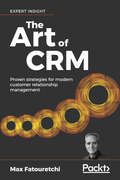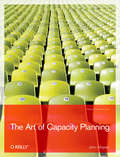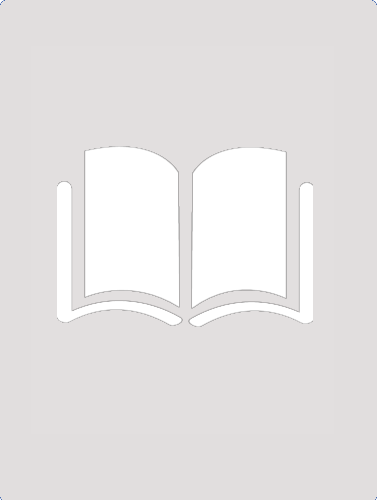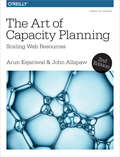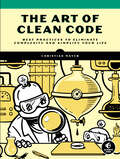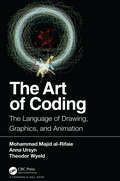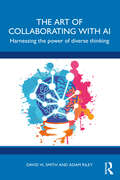- Table View
- List View
The Art of Agile Practice: A Composite Approach for Projects and Organizations (Advanced & Emerging Communications Technologies)
by Bhuvan UnhelkarThe Art of Agile Practice: A Composite Approach for Projects and Organizations presents a consistent, integrated, and strategic approach to achieving "Agility" in your business. Transcending beyond Agile as a software development method, it covers the gamut of methods in an organization-including business processes, governance standards, project ma
The Art of Algorithm Design
by Suneeta Satpathy Sachi Nandan Mohanty Pabitra Kumar TripathyThe Art of Algorithm Design is a complementary perception of all books on algorithm design and is a roadmap for all levels of learners as well as professionals dealing with algorithmic problems. Further, the book provides a comprehensive introduction to algorithms and covers them in considerable depth, yet makes their design and analysis accessible to all levels of readers. All algorithms are described and designed with a "pseudo-code" to be readable by anyone with little knowledge of programming. This book comprises of a comprehensive set of problems and their solutions against each algorithm to demonstrate its executional assessment and complexity, with an objective to: Understand the introductory concepts and design principles of algorithms and their complexities Demonstrate the programming implementations of all the algorithms using C-Language Be an excellent handbook on algorithms with self-explanatory chapters enriched with problems and solutions While other books may also cover some of the same topics, this book is designed to be both versatile and complete as it traverses through step-by-step concepts and methods for analyzing each algorithmic complexity with pseudo-code examples. Moreover, the book provides an enjoyable primer to the field of algorithms. This book is designed for undergraduates and postgraduates studying algorithm design. Sachi Nandan Mohanty is an Associate Professor in the Department of Computer Engineering, College of Engineering Pune, India, with 11 years of teaching and research experience in Algorithm Design, Computer Graphics, and Machine Learning. Pabitra Kumar Tripathy is the Head of the Department of Computer Science & Engineering, Kalam Institute of Technology, Berhampur, India, with 15 years of teaching experience in Programming Languages, Algorithms, and Theory of Computation. Suneeta Satpathy is an Associate Professor in the Department of Computer Science at Sri Sri University, Cuttack, Odisha, India, with 13 years of teaching experience in Computer Programming, Problem-Solving Techniques, and Decision Mining.
The Art of Alice: Madness Returns
by American McGeeLegendary game designer American McGee created one of the most visually arresting games of all time in Alice. Eleven years later, McGee returns with a sequel just as groundbreaking as his critically acclaimed classic—Alice: Madness Returns!Dark Horse and Spicy Horse studio invite Alice fans to take a journey through the wonderland of American McGee's imagination for an unprecedented look at the creation of this magnificent and disturbing world. With an introduction by McGee, The Art of Alice offers an intimate look into the stunning and terrifying artwork behind this blockbuster reinterpretation of Lewis Carroll's enduring masterpiece!
The Art of Anthem
by Derek Watts Jonathan Warner Steve Kilt Ken FaircloughHundreds of pieces of art with commentary detailing the creation of BioWare's groundbreaking epic in an expertly designed hardcover volume!From the studio behind the hit franchises Dragon Age and Mass Effect comes the thrilling world of Anthem. Dark Horse Books and BioWare are proud to present The Art of Anthem, showcasing the grandeur and beauty of this dangerous new world.Filled with behind-the-scenes looks at four years of game production, original concept art, and exclusive commentary from developers, The Art of Anthem is a fantastic addition to any gamer fan's bookshelf!
The Art of Apex Legends
by Respawn EntertainmentAn oversized hardcover volume cataloging art and developer commentary on Apex Legends, the hit competitive first-person shooter.The next evolution of battle royale has arrived, and it can now be enjoyed in more detail than ever before. Pore over the finest features of unique legendary skins, marvel at the deadly intricacies of every dynamic weapon, explore each nook and cranny of the game's battle-scarred arenas, and more!Whether you main Wraith or Mirage, are a hardcore aggressor or a fastidious shotcaller, or even if you're just a fan of gorgeous video game concept art and intimate creator commentary, The Art of Apex Legends is sure to thrill fans of any stripe!
The Art of Application Performance Testing
by Ian MolyneauxThis practical book provides a step-by-step approach to testing mission-critical applications for scalability and performance before they're deployed -- a vital topic to which other books devote one chapter, if that. Businesses today live and die by network applications and web services. Because of the increasing complexity of these programs, and the pressure to deploy them quickly, many professionals don't take the time to ensure that they'll perform well and scale effectively. The Art of Application Performance Testing explains the complete life cycle of the testing process, and demonstrates best practices to help you plan, gain approval for, coordinate, and conduct performance tests on your applications. With this book, you'll learn to: Set realistic performance testing goals Implement an effective application performance testing strategy Interpret performance test results Cope with different application technologies and architectures Use automated performance testing tools Test traditional local applications, web-based applications, and web services (SOAs) Recognize and resolves issues that are often overlooked in performance tests Written by a consultant with 30 years of experience in the IT industry and over 12 years experience with performance testing, this easy-to-read book is illustrated with real-world examples and packed with practical advice. The Art of Application Performance Testing thoroughly explains the pitfalls of an inadequate testing strategy and offers you a robust, structured approach for ensuring that your applications perform well and scale effectively when the need arises. "Ian has maintained a vendor-agnostic methodology beautifully in this material. The metrics and graphs, along with background information provided in his case studies, eloquently convey to the reader, 'Methodology above all, tools at your discretion...' Ian's expertise shines through throughout the entire reading experience." -- Matt St. Onge, Enterprise Solution Architect, HCL Technologies America / Teradyne
The Art of Application Performance Testing: From Strategy to Tools
by Ian MolyneauxBecause performance is paramount today, this thoroughly updated guide shows you how to test mission-critical applications for scalability and performance before you deploy them—whether it’s to the cloud or a mobile device. You’ll learn the complete testing process lifecycle step-by-step, along with best practices to plan, coordinate, and conduct performance tests on your applications.Set realistic performance testing goalsImplement an effective application performance testing strategyInterpret performance test resultsCope with different application technologies and architecturesUnderstand the importance of End User Monitoring (EUM)Use automated performance testing toolsTest traditional local applications, web applications, and web servicesRecognize and resolves issues often overlooked in performance testsWritten by a consultant with over 15 years’ experience with performance testing, The Art of Application Performance Testing thoroughly explains the pitfalls of an inadequate testing strategy and offers a robust, structured approach for ensuring that your applications perform well and scale effectively when the need arises.
The Art of Application Performance Testing: Help for Programmers and Quality Assurance
by Ian MolyneauxThis practical book provides a step-by-step approach to testing mission-critical applications for scalability and performance before they're deployed -- a vital topic to which other books devote one chapter, if that.Businesses today live and die by network applications and web services. Because of the increasing complexity of these programs, and the pressure to deploy them quickly, many professionals don't take the time to ensure that they'll perform well and scale effectively. The Art of Application Performance Testing explains the complete life cycle of the testing process, and demonstrates best practices to help you plan, gain approval for, coordinate, and conduct performance tests on your applications. With this book, you'll learn to:Set realistic performance testing goalsImplement an effective application performance testing strategyInterpret performance test resultsCope with different application technologies and architecturesUse automated performance testing toolsTest traditional local applications, web-based applications, and web services (SOAs)Recognize and resolves issues that are often overlooked in performance testsWritten by a consultant with 30 years of experience in the IT industry and over 12 years experience with performance testing, this easy-to-read book is illustrated with real-world examples and packed with practical advice. The Art of Application Performance Testing thoroughly explains the pitfalls of an inadequate testing strategy and offers you a robust, structured approach for ensuring that your applications perform well and scale effectively when the need arises."Ian has maintained a vendor-agnostic methodology beautifully in this material. The metrics and graphs, along with background information provided in his case studies, eloquently convey to the reader, 'Methodology above all, tools at your discretion...' Ian's expertise shines through throughout the entire reading experience."-- Matt St. Onge, Enterprise Solution Architect, HCL Technologies America / Teradyne
The Art of Assassin's Creed Valhalla
by UbisoftThis masterfully designed art book invites the reader on a visual journey through the world of Assassin's Creed Valhalla: A world defined by the harsh beauty of Viking life, rich with fascinating characters and breathtaking landscapes.The Assassin's Creed series is renowned for its skillful blend of historical fiction, epic environments, and exciting action. This art book offers an insider's look at the immersive art direction of Assassin's Creed Valhalla the first title in the franchise to explore Norse culture and the Viking invasion of England in the 9th century. Featuring iconic artworks ranging from stunning settings to brutal weapons, as well as developer insights.Ubisoft and Dark Horse Books offer this enticing collection of art and commentary that is sure to attract returning fans and newcomers alike.
The Art of Assembly Language, 2nd Edition
by Randall HydeAssembly is a low-level programming language that's one step above a computer's native machine language. Although assembly language is commonly used for writing device drivers, emulators, and video games, many programmers find its somewhat unfriendly syntax intimidating to learn and use.Since 1996, Randall Hyde's The Art of Assembly Language has provided a comprehensive, plain-English, and patient introduction to 32-bit x86 assembly for non-assembly programmers. Hyde's primary teaching tool, High Level Assembler (or HLA), incorporates many of the features found in high-level languages (like C, C++, and Java) to help you quickly grasp basic assembly concepts. HLA lets you write true low-level code while enjoying the benefits of high-level language programming.As you read The Art of Assembly Language, you'll learn the low-level theory fundamental to computer science and turn that understanding into real, functional code.You'll learn how to:–Edit, compile, and run HLA programs–Declare and use constants, scalar variables, pointers, arrays, structures, unions, and namespaces–Translate arithmetic expressions (integer and floating point)–Convert high-level control structuresThis much anticipated second edition of The Art of Assembly Language has been updated to reflect recent changes to HLA and to support Linux, Mac OS X, and FreeBSD. Whether you're new to programming or you have experience with high-level languages, The Art of Assembly Language, 2nd Edition is your essential guide to learning this complex, low-level language.
The Art of Attack: Attacker Mindset for Security Professionals
by Maxie ReynoldsTake on the perspective of an attacker with this insightful new resource for ethical hackers, pentesters, and social engineers In The Art of Attack: Attacker Mindset for Security Professionals, experienced physical pentester and social engineer Maxie Reynolds untangles the threads of a useful, sometimes dangerous, mentality. The book shows ethical hackers, social engineers, and pentesters what an attacker mindset is and how to and how to use it to their advantage. Adopting this mindset will result in the improvement of security, offensively and defensively, by allowing you to see your environment objectively through the eyes of an attacker. The book shows you the laws of the mindset and the techniques attackers use, from persistence to “start with the end” strategies and non-linear thinking, that make them so dangerous. You’ll discover: A variety of attacker strategies, including approaches, processes, reconnaissance, privilege escalation, redundant access, and escape techniques The unique tells and signs of an attack and how to avoid becoming a victim of one What the science of psychology tells us about amygdala hijacking and other tendencies that you need to protect against Perfect for red teams, social engineers, pentesters, and ethical hackers seeking to fortify and harden their systems and the systems of their clients, The Art of Attack is an invaluable resource for anyone in the technology security space seeking a one-stop resource that puts them in the mind of an attacker.
The Art of Battlefield 1
by VariousYOU&’VE NEVER SEEN A BATTLEFILED LIKE THIS.Dark Horse Books presents The Art of Battlefield 1, chronicling the production of EA DICE&’s latest entry in the iconic action series. Visit scenes of the historical conflicts of World War I and examine the gear of the century&’s most intimidating soldiers. This is a volume that will thrill gamers in a package that collectors will adore.* An intimate look into EA DICE&’s new Battlefield opus!* The Battlefield franchise travels back in time to World War I!* The Battlefield series has surpassed 60 million units in sales!
The Art of Battlefield V
by DICEThe art behind the action of DICE's iconic fist-person shooter, collected in a beautiful hardcover volume!War will never be the same. Enter mankind's greatest conflict as Battlefield goes back to its roots in a never-before-seen portrayal of World War II. Face chaotic all-out war and witness human drama set against global combat in epic, unexpected locations. This is Battlefield V. The richest and most immersive Battlefield yet.Dark Horse Books and EA DICE are proud to present The Art of Battlefield V. Chronicling the development of EA DICE's latest installment in the Battlefield epic, this volume is filled with hundreds of pieces of concept art showcasing the creative process from rough sketch to final on-screen imagery, paired with exclusive commentary from the talented team who put it all together.
The Art of Battletoads
by Chris Allcock Rare Ltd.Celebrate the return of Rash, Zitz, and Pimple in this immense, 192-page art book for Rare Ltd. and Dlala Studios&’ thrashing beat-em-up adventure, Battletoads! Drop into vibrant illustrations of the game&’s heroes, villains, and environments that evoke nineties cartoon nostalgia! Hop in and race through a wealth of production materials from early concept art to finely tuned combat and mission structure throughout late development stages. This book is filled to the brim with unique development insights and also revisits the franchise&’s classic titles, which informed an all new, battle-ready era of &‘Toad! Rare Ltd., Dlala Studios, and Dark Horse Books are elated to present The Art of Battletoads, an essential art book whether you&’re a brand new brawlin&’ tadpole or Turbo Tunnel champion of old!
The Art of Benchmarking: An Analytical Guide to Methods and Applications for IT Management (Contributions to Management Science)
by Martin KützBenchmarking is considered a must for modern management. This book presents an approach to benchmarking that has a solid mathematical basis and is easy to understand and apply. The book focuses on three main topics. It shows how to formalize the representation of benchmarking objects. Furthermore, it presents different methods from decision making and voting and their application to benchmarking. Finally, it discusses suitable features for different benchmarking objects. The objects considered are taken from IT management, but can be easily transferred to other business areas, which makes the book interesting for all practitioners in the management field.
The Art of Bioshock Infinite
by Julian MurdochIn The Art of BioShock Infinite, delve deeper into the city of Columbia—the fabled floating metropolis that serves as a beacon of technology and achievement for the early 1900s! This deluxe hardcover features production designs and concept illustrations focusing on main characters Booker DeWitt, Elizabeth, and Songbird from the BioShock Infinite video game. See the evolution of Sky-Hooks, Heavy Hitters, the populace of Columbia, Vigors, airships, and much more! * BioShock Infinite won over 75 video game awards, including Best Original Game and Best of Show! * Introduction by creative director Ken Levine.
The Art of Black and White Photography
by Torsten Andreas HoffmannOver the last few years, most books on photography have been focused on the new breed of cameras and how to master the digital imaging workflow. In The Art of Black and White Photography author and photographer Torsten Andreas Hoffmann takes a different approach, focusing on image composition and image capture, with an emphasis on the creative aspects of black and white photography rather than on the digital workflow. After introducing the ground rules of composition, Hoffmann illustrates their applications with his own stunning black and white images that cover various photographic genres, including architecture, street photography, portraiture, and surreal photography. Also discussed are the elements of a "photographic language"', which distinguishes creative photography from random shooting. Finally, you will learn valuable post-processing techniques, mostly using Photoshop, that emphasize the functions necessary for creating outstanding black and white images. This second edition has been updated to include Photoshop CS5, as well as brand new images, content, and a revised layout.
The Art of Broken Age
by VariousWith Broken Age, adventure gaming auteur Tim Schafer returned for the first time in 16 years to the genre that he helped create, and after a historic, record-breaking crowdfunding campaign, the full adventure is here in all its beautiful, hand-painted glory! Now, Dark Horse Books is proud to partner with Double Fine Productions to offer an intimate look into the worlds of Broken Age! Featuring hundreds of pieces of art, and commentary from the notable voices of director Tim Schafer, lead artist Nathan "Bagel" Stapley, concept artists Peter Chan and Scott Campbell, art director Lee Petty, and more!
The Art of CRM: Proven strategies for modern customer relationship management
by Max FatouretchiThis CRM masterclass gives you a proven approach to modern customer relationship managementKey FeaturesProven techniques to architect CRM systems that perform well, that are built on time and on budget, and that deliver value for many yearsCombines technical knowledge and business experience to provide a powerful guide to CRM implementationCovers modern CRM opportunities and challenges including machine learning, cloud hosting, and GDPR complianceBook DescriptionCRM systems have delivered huge value to organizations. This book shares proven and cutting-edge techniques to increase the power of CRM even further.In The Art of CRM, Max Fatouretchi shares his decades of experience building successful CRM systems that make a real difference to business performance.Through clear processes, actionable advice, and informative case studies, The Art of CRM teaches you to design successful CRM systems for your clients.Fatouretchi, founder of Academy4CRM institute, draws on his experience over 20 years and 200 CRM implementations worldwide.Bringing CRM bang up to date, The Art of CRM shows how to add AI and machine learning, ensure compliance with GDPR, and choose between on-premise, cloud, and hybrid hosting solutions.If you’re looking for an expert guide to real-world CRM implementations, this book is for you.What you will learnDeliver CRM systems that are on time, on budget, and bring lasting value to organizationsBuild CRM that excels at operations, analytics, and collaborationGather requirements effectively: identify key pain points, objectives, and functional requirementsDevelop customer insight through 360-degree client view and client profilingTurn customer requirements into a CRM design specArchitect your CRM platformBring machine learning and artificial intelligence into your CRM systemEnsure compliance with GDPR and other critical regulationsChoose between on-premise, cloud, and hybrid hosting solutionsWho this book is forCRM practitioners who want to update their work with new, proven techniques and approaches
The Art of Capacity Planning
by John AllspawSuccess on the web is measured by usage and growth. Web-based companies live or die by the ability to scale their infrastructure to accommodate increasing demand. This book is a hands-on and practical guide to planning for such growth, with many techniques and considerations to help you plan, deploy, and manage web application infrastructure.The Art of Capacity Planning is written by the manager of data operations for the world-famous photo-sharing site Flickr.com, now owned by Yahoo! John Allspaw combines personal anecdotes from many phases of Flickr's growth with insights from his colleagues in many other industries to give you solid guidelines for measuring your growth, predicting trends, and making cost-effective preparations. Topics include:Evaluating tools for measurement and deployment Capacity analysis and prediction for storage, database, and application servers Designing architectures to easily add and measure capacity Handling sudden spikes Predicting exponential and explosive growth How cloud services such as EC2 can fit into a capacity strategy In this book, Allspaw draws on years of valuable experience, starting from the days when Flickr was relatively small and had to deal with the typical growth pains and cost/performance trade-offs of a typical company with a Web presence. The advice he offers in The Art of Capacity Planning will not only help you prepare for explosive growth, it will save you tons of grief.
The Art of Capacity Planning: Scaling Web Resources
by John AllspawSuccess on the web is measured by usage and growth. Web-based companies live or die by the ability to scale their infrastructure to accommodate increasing demand. This book is a hands-on and practical guide to planning for such growth, with many techniques and considerations to help you plan, deploy, and manage web application infrastructure. The Art of Capacity Planning is written by the manager of data operations for the world-famous photo-sharing site Flickr.com, now owned by Yahoo! John Allspaw combines personal anecdotes from many phases of Flickr's growth with insights from his colleagues in many other industries to give you solid guidelines for measuring your growth, predicting trends, and making cost-effective preparations. Topics include: * Evaluating tools for measurement and deployment, * Capacity analysis and prediction for storage, database, and application servers, * Designing architectures to easily add and measure capacity, * Handling sudden spikes, * Predicting exponential and explosive growth, * How cloud services such as EC2 can fit into a capacity strategy. In this book, Allspaw draws on years of valuable experience, starting from the days when Flickr was relatively small and had to deal with the typical growth pains and cost/performance trade-offs of a typical company with a Web presence. The advice he offers in The Art of Capacity Planning will not only help you prepare for explosive growth, it will save you tons of grief.
The Art of Capacity Planning: Scaling Web Resources in the Cloud
by John Allspaw Arun KejariwalIn their early days, Twitter, Flickr, Etsy, and many other companies experienced sudden spikes in activity that took their web services down in minutes. Today, determining how much capacity you need for handling traffic surges is still a common frustration of operations engineers and software developers. This hands-on guide provides the knowledge and tools you need to measure, deploy, and manage your web application infrastructure before you experience explosive growth.In this thoroughly updated edition, authors Arun Kejariwal (MZ) and John Allspaw provide a systematic, robust, and practical approach to capacity planning—rather than theoretical models—based on their own experiences and those of many colleagues in the industry. They address the vast sea change in web operations, especially cloud computing.Understand issues that arise on heavily trafficked websites or mobile appsExplore how capacity fits into web/mobile app availability and performanceUse tools for measuring and monitoring computer performance and usageTurn measurement data into robust forecasts and learn how trending fits into the planning processExamine related deployment concepts: installation, configuration, and management automationLearn how cloud autoscaling enables you to scale your app’s capacity up or down
The Art of Clean Code: Best Practices to Eliminate Complexity and Simplify Your Life
by Christian MayerLearn eight principles to simplify your code and become a more effective (and successful) programmer.Most software developers waste thousands of hours working with overly complex code. The eight core principles in The Art of Clean Coding will teach you how to write clear, maintainable code without compromising functionality. The book&’s guiding principle is simplicity: reduce and simplify, then reinvest energy in the important parts to save you countless hours and ease the often onerous task of code maintenance.Bestselling author Christian Mayer leverages his experience helping thousands perfect their coding skills in this new book. With expert advice and real-world examples, he&’ll show you how to: Concentrate on the important stuff with the 80/20 principle -- focus on the 20% of your code that matters mostAvoid coding in isolation: create a minimum viable product to get early feedbackWrite code cleanly and simply to eliminate clutter Avoid premature optimization that risks over-complicating code Balance your goals, capacity, and feedback to achieve the productive state of FlowApply the Do One Thing Well philosophy to vastly improve functionalityDesign efficient user interfaces with the Less is More principleTie your new skills together into one unifying principle: Focus The Python-based The Art of Clean Coding is suitable for programmers at any level, with ideas presented in a language-agnostic manner.
The Art of Coding: The Language of Drawing, Graphics, and Animation
by Theodor Wyeld Mohammad Majid al-Rifaie Anna UrsynAs the title suggests, this book explores the concepts of drawing, graphics and animation in the context of coding. In this endeavour, in addition to initiating the process with some historical perspectives on programming languages, it prides itself by presenting complex concepts in an easy-to-understand fashion for students, artists, hobbyists as well as those interested in computer science, computer graphics, digital media, or interdisciplinary studies. Being able to code requires abstract thinking, mathematics skills, spatial ability, logical thinking, imagination, and creativity. All these abilities can be acquired with practice, and can be mastered by practical exposure to art, music, and literature. This book discusses art, poetry and other forms of writing while pondering difficult concepts in programming; it looks at how we use our senses in the process of learning computing and programming. Features: Introduces coding in a visual way Explores the elegance behind coding and the outcome Includes types of outcomes and options for coding Covers the transition from front-of-classroom instruction to the use of online-streamed video tutorials Encourages abstract and cognitive thinking, as well as creativity The Art of Coding contains a collection of learning projects for students, instructors and teachers to select specific themes from. Problems and projects are aimed at making the learning process entertaining, while also involving social exchange and sharing. This process allows for programming to become interdisciplinary, enabling projects to be co-developed by specialists from different backgrounds, enriching the value of coding and what it can achieve. The authors of this book hail from three different continents, and have several decades of combined experience in academia, education, science and visual arts. Source Code: The source code for the book can be accessed here.
The Art of Collaborating with AI: Harnessing the Power of Diverse Thinking
by Adam Riley David VL SmithWe are at a momentous inflection point in our evolutionary history: generative AI is becoming mainstream, transforming the world of work, and specifically that of knowledge workers. This book helps you to navigate your upskilling journey to remain relevant and to add value in the workplace.Knowledge workers must face up to the fact that there is a need to urgently reboot their skill set to survive and thrive in the new AI era. Many of the historic competences and points of differentiation that employees could offer are being challenged with AI technology. This book is all about building the power skills that knowledge workers will need to develop to maintain a competitive edge and work effectively alongside AI. It’s a future where AI will now do a lot of the heavy lifting and one in which employers will increasingly be looking for people to add value in areas where AI is weak. In particular, this puts the spotlight on the need for workers to dial up their potential as polymaths. These are people who can see the big picture from different perspectives and who can add that extra layer of innovative thinking and creativity to everything they do. Importantly, the book provides a framework for understanding how AI is likely to reshape the fundamental structure of the workforce, and how knowledge workers can strategically position themselves to enhance their value.This book provides an essential guide to developing new skill sets for knowledge workers in the AI era. Not only does it ensure that you don’t fall behind, it will also enable you to succeed and thrive.