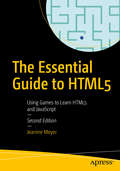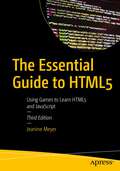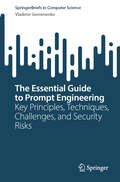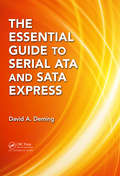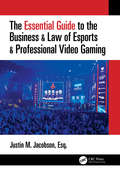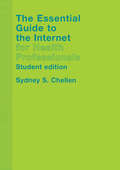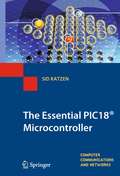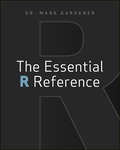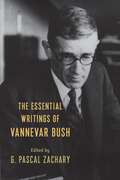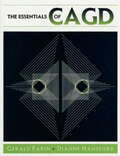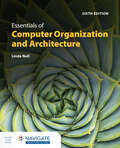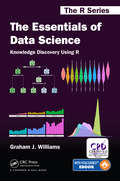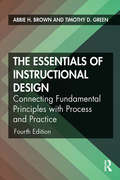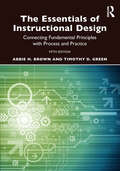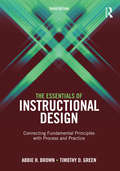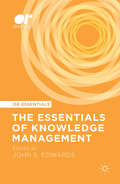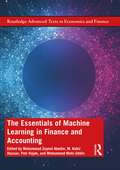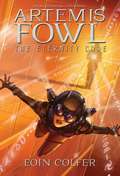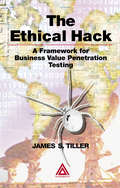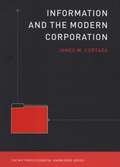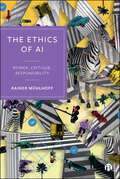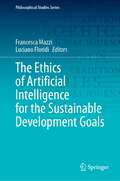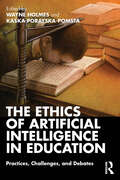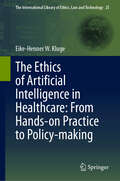- Table View
- List View
The Essential Guide to Game Audio: The Theory and Practice of Sound for Games
by Steve Horowitz Scott LooneyThe Essential Guide to Game Audio: The Theory and Practice of Sound for Games is a first of its kind textbook and must-have reference guide for everything you ever wanted to know about sound for games. This book provides a basic overview of game audio, how it has developed over time, and how you can make a career in this industry. Each chapter gives you the background and context you will need to understand the unique workflow associated with interactive media. The practical, easy to understand interactive examples provide hands-on experience applying the concepts in real world situations.
The Essential Guide to HTML5: Using Games To Learn Html5 And Javascript
by Jeanine MeyerGain a deep, practical knowledge of HTML and JavaScript that will provide an introduction to programming and enable you to build interactive websites. This completely updated second edition explains HTML, JavaScript and CSS in the context of working examples and contains full-color screen shots of the programs in action.You'll begin at an introductory level, learning the essentials of HTML5 and JavaScript and programming techniques. Each chapter features either a familiar game such as Hangman, Rock-Paper-Scissors, Craps, Memory, and Blackjack, or a simple type of game, such as a quiz, a maze, or animated simulations. You’ll develop solid programming skills that will help when learning other programming languages. Each chapter contains tables revealing the structure of the program with comments for each line of code. These examples demonstrate the features introduced with HTML5. You’ll see how to use canvas elements for line drawing. You can include your own audio and video clips, directly controlled by your JavaScript code. For example, the reward for correct completion of a quiz can be the playing of an audio clip and a video clip. You’ll also learn how to use localStorage to store high scores or game preferences on a user's computer for retrieval next time they play. The Essential Guide to HTML5 explores all of this and more.What You'll Learn Understand HTML 5 concepts with the help of easy-to-grasp, appealing examples Use HTML5 to explore new avenues for application and game development on the webReview important new elements of HTML 5 Build, test, and upload simple games to a web site. Who This Book Is ForBoth absolute beginners and users with some knowledge of HTML who want to learn the new HTML5 features
The Essential Guide to HTML5: Using Games to Learn HTML5 and JavaScript
by Jeanine MeyerGain a deep, practical knowledge of the basic tools used for webpages: hypertext markup language (HTML5), cascading style sheets (CSS), and JavaScript. This updated version includes new and improved games and exercises, and will serve total beginners as well as people with some programming language experience, but not familiar with the combination of HTML, CSS, and JavaScript.You'll begin at an introductory level with the focus on technical features as well as programming techniques. Each chapter features a familiar game such as Rock-Paper-Scissors, Craps, Memory, and Blackjack or generic examples such as working with Mazes. Other projects include constructing and saving a maze; a basic word guessing game; ballistic games (Cannonball and Slingshot); a quiz requiring items to be put in order; and an animation demonstration featuring a ball, photo or video clip bouncing within a rectangle. The Appendix contains examples of advanced techniques such as Scalar Vector Graphics programs displaying the HTML5 Logo and a cartoon figure, each of which can be changed dynamically, and mathematical techniques for calculating if a move crosses a line and re-adjusting an arrangement of circles and arrows. The exposition on each example in the chapters and the Appendix includes screen shots and tables revealing the structure of the program and statement by statement explanation of code.The book also contains suggestions for using the concepts and techniques to build your own programs. If you follow through with your own ideas, you will develop solid programming skills for building websites and for learning other programming languages, including the next version of HTML and current and future JavaScript frameworks, libraries and tools.What You'll Learn Understand HTML 5 concepts with the help of easy-to-grasp, appealing examples Use HTML5 to explore new avenues for web application and game developmentReview important new elements of HTML 5 Build, test, and upload simple games to a web site Who This Book Is ForBoth absolute beginners and users with some knowledge of HTML who want to learn the new HTML5 features
The Essential Guide to Prompt Engineering: Key Principles, Techniques, Challenges, and Security Risks (SpringerBriefs in Computer Science)
by Vladimir GeroimenkoThis book provides a concise yet comprehensive guide to mastering the entire spectrum of prompt engineering, from fundamental concepts to pro-level techniques and essential security considerations. Filled with practical examples and detailed explanations, it delivers actionable knowledge that can be directly applied to AI projects. The guide includes dedicated chapters on key challenges and security issues, equipping readers to overcome significant obstacles they may encounter. It outlines a clear pathway to the art and science of prompt engineering, offering the tools and insights for a successful journey into the rapidly evolving world of generative AI. With its holistic approach and coherent structure, this book is an indispensable resource for AI developers, professionals in related fields, enthusiasts, graduate and undergraduate students, and anyone keen to enhance the efficiency of their interactions with AI models.
The Essential Guide to Serial ATA and SATA Express
by David A. DemingUsed in laptop and desktop computers, low-end servers, and mobile devices, Serial ATA (Advance Technology Attachment), or SATA, is the pervasive disk storage technology in use today. SATA has also penetrated the enterprise computing environment by adding hardware components for fail-over, extending command processing capabilities, and increasing de
The Essential Guide to the Business & Law of Esports & Professional Video Gaming
by Justin M Jacobson"As esports has grown, the need for professional legal representation has grown with it. Justin's Essential Guide to the Business & Law of Esports & Professional Video Gaming provides a great baseline and will help prevent the legal horror stories of esports in the past." Mitch Reames, AdWeek and Esports Insider "Justin’s exploration of the business and law side of the esports sector fills a gap of knowledge that is an absolute necessity in truly understanding the esports space." Kevin Hitt, The Esports Observer The Essential Guide to the Business & Law of Esports & Professional Video Gaming covers everything you need to know about the past, present, and future of esports and professional video gaming. The book is written by one of the foremost attorneys and business practitioners in today’s esports and professional gaming scene, Justin M. Jacobson, Esq. This guide is meant to provide you with an in-depth look at the business and legal matters associated with the esports world. • Includes coverage of the stakeholders in the esports business "ecosystem," including the talent, the teams, the publishers, and the event organizers. • Explores various legal fields involved with esports, including intellectual property, employment and player unions, business investments and tax "write-offs," immigration and visas, event operation tips, social media and on-stream promotions, and much more. • The most current book on the market, with actual contract provisions modeled on existing major esports player, coach, shoutcaster, and sponsorship agreements. About the Author Justin M. Jacobson, Esq. is an entertainment and esports attorney located in New York City. For the last decade, he has worked with professional athletes, musicians, producers, DJs, record labels, fashion designers, as well as professional gamers, streamers, coaches, on-air talent, and esports organizations. He assists these creative individuals with their contract, copyright, trademark, immigration, tax, and related business, marketing, and legal issues. He is a frequent contributor to many industry publications and has been featured on a variety of entertainment, music, and esports publications and podcasts, including Business Insider, The Esports Observer, Esports Insider, Tunecore, and Sport Techie. Justin has positioned himself as a top esports business professional working with talent in a variety of franchise leagues including the Overwatch League, Overwatch Contenders, and Call of Duty Pro League as well as in many popular competitive titles such as Fortnite, CS:GO, Gears of War, Halo, Super Smash Brothers, Rainbow 6, PUBG, Madden, and FIFA and mobile games such as Brawlhalla, Clash of Clans, and Call of Duty mobile. Previously, he worked with various esports talent agencies as well as in an official capacity on behalf of several esports teams and brands.
The Essential Guide to the Internet for Health Professionals: An Interactive Beginner's Handbook
by Sydney ChellenFirst published in 2003. Routledge is an imprint of Taylor & Francis, an informa company.
The Essential PIC18® Microcontroller
by Sid KatzenMicroprocessors are the key component of the infrastructure of our 21st-century electronic- and digital information-based society. More than four billion are sold each year for use in 'intelligent' electronic devices; ranging from smart egg-timer through to aircraft management systems. Most of these processor devices appear in the form of highly-integrated microcontrollers, which comprize a core microprocessor together with memory and analog/digital peripheral ports. By using simple cores, these single-chip computers are the cost- and size-effective means of adding the brains to previous dumb widgets; such as the credit card. Using the same winning format as the successful Springer guide, The Quintessential PIC® Microcontroller, this down-to-earth new textbook/guide has been completely rewritten based on the more powerful PIC18 enhanced-range Microchip MCU family. Throughout the book, commercial hardware and software products are used to illustrate the material, as readers are provided real-world in-depth guidance on the design, construction and programming of small, embedded microcontroller-based systems. Suitable for stand-alone usage, the text does not require a prerequisite deep understanding of digital systems. Topics and features: uses an in-depth bottom-up approach to the topic of microcontroller design using the Microchip enhanced-range PIC18® microcontroller family as the exemplar; includes fully worked examples and self-assessment questions, with additional support material available on an associated website; provides a standalone module on foundation topics in digital, logic and computer architecture for microcontroller engineering; discusses the hardware aspects of interfacing and interrupt handling, with an emphasis on the integration of hardware and software; covers parallel and serial input/output, timing, analog, and EEPROM data-handling techniques; presents a practical build-and-program case study, as well as illustrating simple testing strategies. This useful text/reference book will be of great value to industrial engineers, hobbyists and people in academia. Students of Electronic Engineering and Computer Science, at both undergraduate and postgraduate level, will also find this an ideal textbook, with many helpful learning tools. Dr. Sid Katzen is Associate to the School of Engineering, University of Ulster at Jordanstown, Northern Ireland.
The Essential R Reference
by Mark GardenerAn essential library of basic commands you can copy and paste into RThe powerful and open-source statistical programming language R is rapidly growing in popularity, but it requires that you type in commands at the keyboard rather than use a mouse, so you have to learn the language of R. But there is a shortcut, and that's where this unique book comes in. A companion book to Visualize This: The FlowingData Guide to Design, Visualization, and Statistics, this practical reference is a library of basic R commands that you can copy and paste into R to perform many types of statistical analyses.Whether you're in technology, science, medicine, business, or engineering, you can quickly turn to your topic in this handy book and find the commands you need.Comprehensive command reference for the R programming language and a companion book to Visualize This: The FlowingData Guide to Design, Visualization, and StatisticsCombines elements of a dictionary, glossary, and thesaurus for the R languageProvides easy accessibility to the commands you need, by topic, which you can cut and paste into R as neededCovers getting, saving, examining, and manipulating data; statistical test and math; and all the things you can do with graphsAlso includes a collection of utilities that you'll find usefulSimplify the complex statistical R programming language with The Essential R Reference..
The Essential Writings of Vannevar Bush
by Vannevar BushThe influence of Vannevar Bush on the history and institutions of twentieth-century American science and technology is staggeringly vast. As a leading figure in the creation of the National Science Foundation, the organizer of the Manhattan Project, and an adviser to Presidents Roosevelt and Truman during and after World War II, he played an indispensable role in the mobilization of scientific innovation for a changing world. A polymath, Bush was a cofounder of Raytheon, a pioneer of computing technology, and a visionary who foresaw the personal computer and might have coined the term “web.”Edited by Bush’s biographer, G. Pascal Zachary, this collection presents more than fifty of Bush’s most important works across four decades. His subjects are as varied as his professional pursuits. Here are his thoughts on the management of innovation, the politics of science, research and national security, technology in public life, and the relationship of scientific advancement to human flourishing. It includes his landmark introduction to Science, the Endless Frontier, the blueprint for how government should support research and development, and much more. The works are as illuminating as they are prescient, from considerations of civil-military relations and the perils of the nuclear arms race to future encyclopedias and information overload, the Apollo program, and computing and consciousness. Together, these pieces reveal Bush as a major figure in the history of science, computerization, and technological development and a prophet of the information age.
The Essentials of CAGD
by Gerald Farin Dianne HansfordPutting the G into CAGD, the authors provide a much-needed practical and basic introduction to computer-aided geometric design. This book will help readers understand and use the elements of computer-aided geometric design, curves and surfaces, without the mathematical baggage that is necessary only for more advanced work. Though only minimal backg
The Essentials of Computer Organization and Architecture
by Linda NullEssentials of Computer Organization and Architecture focuses on the function and design of the various components necessary to process information digitally. This title presents computing systems as a series of layers, taking a bottom–up approach by starting with low-level hardware and progressing to higher-level software. Its focus on real-world examples and practical applications encourages students to develop a “big-picture” understanding of how essential organization and architecture concepts are applied in the computing world. In addition to direct correlation with the ACM/IEEE guidelines for computer organization and architecture, the text exposes readers to the inner workings of a modern digital computer through an integrated presentation of fundamental concepts and principles.
The Essentials of Data Science: Knowledge Discovery Using R (Chapman & Hall/CRC The R Series)
by Graham J. Williams<p>The Essentials of Data Science: Knowledge Discovery Using R presents the concepts of data science through a hands-on approach using free and open source software. It systematically drives an accessible journey through data analysis and machine learning to discover and share knowledge from data. <p>Building on over thirty years’ experience in teaching and practising data science, the author encourages a programming-by-example approach to ensure students and practitioners attune to the practise of data science while building their data skills. Proven frameworks are provided as reusable templates. Real world case studies then provide insight for the data scientist to swiftly adapt the templates to new tasks and datasets. <p>The book begins by introducing data science. It then reviews R’s capabilities for analysing data by writing computer programs. These programs are developed and explained step by step. From analysing and visualising data, the framework moves on to tried and tested machine learning techniques for predictive modelling and knowledge discovery. Literate programming and a consistent style are a focus throughout the book.</p>
The Essentials of Instructional Design: Connecting Fundamental Principles with Process and Practice
by Timothy D. Green Abbie H. BrownThe Essentials of Instructional Design, 4th Edition, introduces the fundamental elements, principles, and practice of instructional design (ID) to students new to ID. Key procedures within the ID process—learner analysis, task analysis, needs analysis, developing goals and objectives, organizing instruction, developing instructional activities, assessing learner achievement, and evaluating the success of the instructional design—are covered comprehensively and enriched with descriptions and examples of how these procedures are accomplished using the best-known models. Unlike most other ID books, The Essentials of Instructional Design provides an overview of the principles and practice of ID without placing emphasis on any one ID model. Offering the voices of instructional designers from a number of professional settings and providing real-life examples from across sectors, students learn how professional organizations put the various ID processes into practice. This revised edition features new activities, quizzes, and content on professional development. Offering a variety of possible approaches for each step in the ID process and clearly explaining the strengths and challenges associated with each, this book prepares students with the information they need to make informed decisions as they design and develop instruction.
The Essentials of Instructional Design: Connecting Fundamental Principles with Process and Practice
by Timothy D. Green Abbie H. Brown• Provides an overview of the principles and practice of Instructional Design without placing emphasis on any one ID model. • Introduces the essential elements of instructional design to students who are new to ID or need a refresher while in training or professional practice. • Revised and updated to include new references, definitions, technologies, instructional formats, design approaches, and more while retaining the structure and contents of the previous edition.
The Essentials of Instructional Design: Connecting Fundamental Principles with Process and Practice, Third Edition
by Timothy D. Green Abbie H. BrownThe Essentials of Instructional Design, 3rd Edition introduces the essential elements of instructional design (ID) to students who are new to ID. The key procedures within the ID process--learner analysis, task analysis, needs analysis, developing goals and objectives, organizing instruction, developing instructional activities, assessing learner achievement and evaluating the success of the instructional design--are covered in complete chapters that describe and provide examples of how the procedure is accomplished using the best known instructional design models. Unlike most other ID books, The Essentials of Instructional Design provides an overview of the principles and practice of ID without placing emphasis on any one ID model. Offering the voices of instructional designers from a number of professional settings and providing real-life examples from across sectors, students learn how professional organizations put the various ID processes into practice. This introductory textbook provides students with the information they need to make informed decisions as they design and develop instruction, offering them a variety of possible approaches for each step in the ID process and clearly explaining the strengths and challenges associated with each approach.
The Essentials of Knowledge Management (OR Essentials)
by John S. EdwardsThis book reviews the field of Knowledge Management, taking a holistic approach that includes both "soft" and "hard" aspects. It provides a broad perspective on the field, rather than one based on a single viewpoints from Computer Science or Organizational Learning, offering a comprehensive and integrated conception of Knowledge Management. The chapters represent the best Knowledge Management articles published in the 21st century in Knowledge Management Research & Practice and the European Journal of Information Systems, with contributors including Ikujiro Nonaka, Frada Burstein, and David Schwartz. Most of the chapters contribute significantly to practise as well as theory. The OR Essentials series presents a unique cross-section of high quality research work fundamental to understanding contemporary issues and research across a range of Operational Research topics. It brings together some of the best research papers from the highly respected journals of the Operational Research Society, also published by Palgrave Macmillan.
The Essentials of Machine Learning in Finance and Accounting (Routledge Advanced Texts in Economics and Finance)
by Petr Hajek M. Kabir Hassan Mohammad Zoynul Abedin Mohammed Mohi UddinThis book introduces machine learning in finance and illustrates how we can use computational tools in numerical finance in real-world context. These computational techniques are particularly useful in financial risk management, corporate bankruptcy prediction, stock price prediction, and portfolio management. The book also offers practical and managerial implications of financial and managerial decision support systems and how these systems capture vast amount of financial data. Business risk and uncertainty are two of the toughest challenges in the financial industry. This book will be a useful guide to the use of machine learning in forecasting, modeling, trading, risk management, economics, credit risk, and portfolio management.
The Eternity Code (Artemis Fowl Book #3)
by Eoin ColferArtemis Fowl is going straight-as soon as he pulls off the most brilliant criminal feat of his career... After being held prisoner for five years, Artemis Fowl's father has finally come home. He's a new man-an honest man, much to Artemis's horror. He makes his son promise to give up his life of crime, and Artemis has to go along with it. But not until he has completed one last scheme. Artemis has constructed a super-computer from stolen fairy technology. Called the "C Cube," it will render all existing human technology obsolete. He arranges a meeting with a powerful Chicago businessman, Jon Spiro, to broker a deal for the C Cube. But Spiro springs a trap-he steals the C Cube and mortally injures Butler. Artemis knows his only hope of saving his loyal bodyguard is to employ fairy magic; so once again he must contact his old rival, Captain Holly Short of the LEPrecon fairy police. It is going to take a miracle to save Butler, and Artemis's luck may have just run out...
The Ethical Hack: A Framework for Business Value Penetration Testing
by James S. TillerThis book explains the methodologies, framework, and "unwritten conventions" that ethical hacks should employ to provide the maximum value to organizations that want to harden their security. It goes beyond the technical aspects of penetration testing to address the processes and rules of engagement for successful tests. The text examines testing from a strategic perspective to show how testing ramifications affect an entire organization. Security practitioners can use this book to reduce their exposure and deliver better service, while organizations will learn how to align the information about tools, techniques, and vulnerabilities that they gather from testing with their business objectives.
The Ethical Treatment of Depression
by Paul BieglerWhile we have been preoccupied with the latest i-gadget from Apple and with Google's ongoing expansion, we may have missed something: the fundamental transformation of whole firms and industries into giant information-processing machines. Today, more than eighty percent of workers collect and analyze information (often in digital form) in the course of doing their jobs. This book offers a guide to the role of information in modern business, mapping the use of information within work processes and tracing flows of information across supply-chain management, product development, customer relations, and sales. The emphasis is on information itself, not on information technology. Information, overshadowed for a while by the glamour and novelty of IT, is the fundamental component of the modern corporation. In Information and the Modern Corporation, longtime IBM manager and consultant James Cortada clarifies the differences among data, facts, information, and knowledge and describes how the art of analytics has all but eliminated decision making based on gut feeling, replacing it with fact-based decisions. He describes the working style of "road warriors," whose offices are anywhere their laptops and cell phones are and whose deep knowledge of a given topic becomes their medium of exchange. Information is the core of the modern enterprise, and the use of information defines the activities of a firm. This essential guide shows managers and employees better ways to leverage information--by design and not by accident.
The Ethics of AI: Power, Critique, Responsibility
by Rainer MühlhoffAvailable open access digitally under CC-BY-NC-ND licence. In a world where artificial intelligence increasingly influences the fabric of our daily lives, this accessible book offers a critical examination of AI and its deep entanglement with power structures. Rather than focusing on doomsday scenarios, it emphasises how AI impacts our everyday interactions and social norms in ways that fundamentally reshape society. By examining the different forms of exploitation and manipulation in the relationship between humans and AI, the book advocates for collective responsibility, better regulation and systemic change. This is a resounding manifesto for rethinking AI ethics through a power-aware lens. With detailed analysis of real-world examples and technological insights, it is essential reading for anyone invested in the future of AI policy, scholarly critique and societal integration.
The Ethics of Artificial Intelligence for the Sustainable Development Goals (Philosophical Studies Series #152)
by Luciano Floridi Francesca MazziThis volume provides an extensive overview of the Ethics of Artificial Intelligence for the Sustainable Development Goals. The authors are experts contributing with perspectives from different fields. The comprehensive collection of chapters illustrates the pressing governance problems related to using AI for the SDGs, and case studies describing how AI is advancing and can advance the achievement of the Goals. Students, scholars, and practitioners working on AI for SDGs, the ethical governance of AI, sustainability, and the fourth revolution can find this book a helpful reference.
The Ethics of Artificial Intelligence in Education: Practices, Challenges, and Debates
by Wayne HolmesThe Ethics of Artificial Intelligence in Education identifies and confronts key ethical issues generated over years of AI research, development, and deployment in learning contexts. Adaptive, automated, and data-driven education systems are increasingly being implemented in universities, schools, and corporate training worldwide, but the ethical consequences of engaging with these technologies remain unexplored. Featuring expert perspectives from inside and outside the AIED scholarly community, this book provides AI researchers, learning scientists, educational technologists, and others with questions, frameworks, guidelines, policies, and regulations to ensure the positive impact of artificial intelligence in learning.
The Ethics of Artificial Intelligence in Healthcare: From Hands-on Practice to Policy-making (The International Library of Ethics, Law and Technology #25)
by Eike-Henner W. KlugeThis book provides an ethical analysis of the ethical issues that arise in the design, nature and use of AIs as they are currently used in the delivery and planning of healthcare by hands-on healthcare professionals, institutional administrators and social policy makers. It suggests that while these issues overlap, they have distinct aspects in the respective domains. Among other things, it distinguishing between AIs as expert systems as they are currently constituted and AIs as based in quantum computers or as constituted of bio-printed material, indicates how this is evolving and outlines the ethically relevant issues that would then arise.