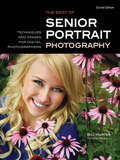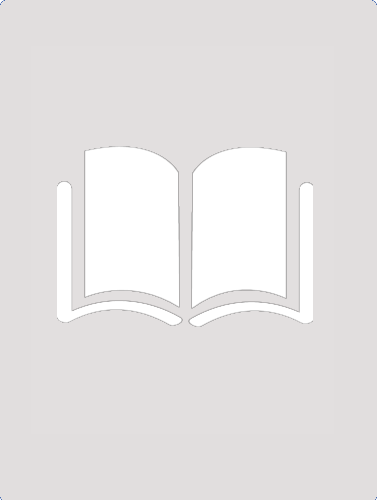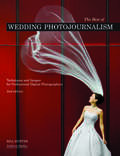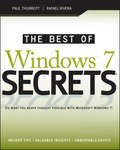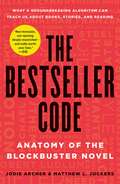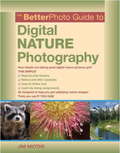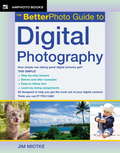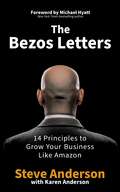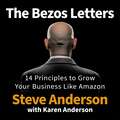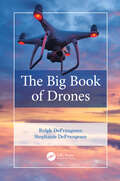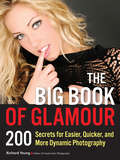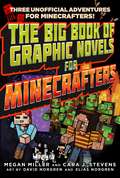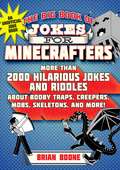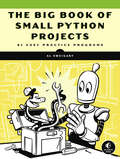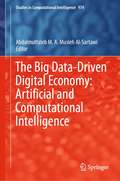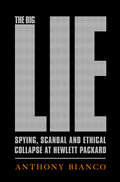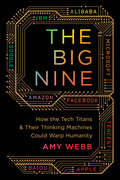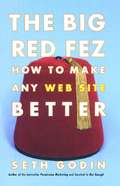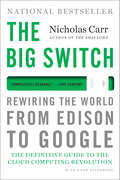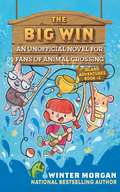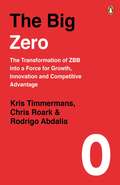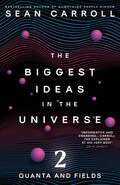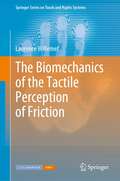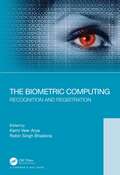- Table View
- List View
The Best of Professional Digital Photography
by Bill HurterThe opportunities that digital technology presents are almost limitless, but so are the problems that can arise when trying to retrofit a film-based photography business to the new digital marketplace. This guidebook explores digital imaging technology with some of the world's leading wedding, portrait, and commercial photographers, drawing on the experiences of professionals for practical advice for photographers who are still struggling to perfect their digital work flow. Topics include the selection and purchase of the right equipment, choosing the right business model, and tips on innovations in color management and retouching. Step-by-step instructional images and screen shots are included throughout, allowing for a concrete grasp of the detailed processes and techniques.
The Best of Senior Portrait Photography
by Bill HurterFrom yearbook advertisements, postcard mailings, and promotions to website development and digital graduation announcements, every corner of the teen and senior portrait market is covered in this book of advice. Featuring the artistry of top senior portrait experts, this book showcases the blending of posing techniques with creative compositional and design methods in order to capture each subject's full personality. Advice on posing, communication and expression during sessions, studio lighting, outdoor lighting, working with different client personalities, pricing, and proofing is provided.
The Best of Wedding Photojournalism
by Bill HurterIn contrast to a traditional wedding photographer, a wedding photojournalist works unobtrusively to capture the "real life" flavor of the special event as it unfolds, and this guidebook addresses the unique challenges and specific preparations required to excel in this field. Calling upon the best and brightest photojournalists to share their images and insights, this updated edition reveals the secrets for capturing all the breathtaking exchanges between the personalities, so that the photographs tell a story rich in detail. Many topics are also covered, such as how to meet and mingle with the main players at a wedding, what to expect in terms of a timeline, what shots cannot be missed, and how to minimize the distractions of flashes, bulky equipment, and verbal requests. Before, during, and after the ceremony--indoors and out--this volume is brimming with advice for every aspect of the shoot, including selecting equipment and lighting, working with an assistant, properly archiving digital files, and selecting a beautiful heirloom-quality album design.
The Best of Windows 7 Secrets
by Paul Thurrott Rafael RiveraThe Best of Windows 7 Secrets delivers a concise and value-packed punch that includes the most important Windows 7 features that all Windows 7 users need to know. This Kindle-only ebook delivers the most important content on this major Microsoft upgrade to value-minded Kindle book buyers. Written by well-known Windows experts and excerpted from best-selling Windows 7 Secrets, this book is the go-to guide for every Windows 7 user with a Kindle. The lead author Paul Thurrott runs the SuperSite for Windows (WinSuperSite.com), which has been described by Microsoft as the most influential Windows-oriented Web site in the world. Paul is joined by Rafael Rivera the blogger and programmer behind Within Windows (WithinWindows.com), a blog devoted to the technical internals of Microsoft's Windows operating systems.
The Bestseller Code
by Matthew L. Jockers Jodie Archer"When a story captures the imagination of millions, that's magic. Can you qualify magic? Archer and Jockers just may have done so."--Sylvia Day, New York Times bestselling authorAsk most book people about massive success in the world of fiction, and you'll typically hear that it's a game of hazy crystal balls. The sales figures of E. L. James or Dan Brown, they'll say, are freakish--random occurrences in an unpredictable market. But what if there were an algorithm that could predict mega-bestsellers with stunning accuracy? What if it knew, just from reading an unpublished manuscript, not just that genre writers like John Grisham and Danielle Steel would sell in huge numbers, but also that authors such as Junot Diaz, Jodi Picoult, and Donna Tartt had signs of New York Times bestselling all over their pages? Thanks to Jodie Archer and Matthew Jockers, the algorithm exists, the code has been cracked, and the results are stunning. Fine-tuned on over 20,000 contemporary novels, the system analyzes themes, plot, character, setting, and also the frequencies of tiny but amazingly significant markers of style. The "bestseller-ometer" then makes predictions, with fascinating detail, about which specific combinations of these features will resonate with readers. Somehow, in all genres, it is right over eighty percent of the time.This book explains groundbreaking text mining research in accessible terms, but its real story is in what the algorithm reveals about reading and writing and how successful authorship works. It offers a new theory on the success of Fifty Shades of Grey. It explains why Gone Girl sold millions of copies. It reveals the most important theme in bestselling fiction and which topics just won't sell. And then there's "The One," the single most paradigmatic bestseller of the past thirty years that a computer picked from among thousands. The result is surprising, a bit ironic, and delightfully unorthodox.The project will be compelling and provocative for all book lovers and writers. It is an investigation into our intellectual and emotional responses to stories, as well as a big idea book about the relationship between creativity and technology. It turns conventional wisdom about book publishing on its head. The Bestseller Code will appeal to fiction lovers, data nerds, and those people who have enjoyed books by Malcolm Gladwell and Nassim Taleb.
The BetterPhoto Guide to Digital Nature Photography
by Jim MiotkeFrom the tiniest ladybug to a towering glacier, from a horse running in a field to a leaf falling slowly from a tree, nature subjects offer some of the greatest challenges and the greatest rewards to photographers. In the BetterPhoto tradition, here's a complete photo course in a book. Hands-on lessons cover every aspect of digital nature photography, from buying the right camera for close-ups, landscapes, and movement, to understanding how the camera works, to taking great pictures. Author Jim Miotke uses straightforward text and inspiring yet informative photos to show the best ways to approach nature photography. Everything a beginner or intermediate photographer needs to know is here, including a buyer's guide, full information on camera features, file formats and settings, exposure, low-light photography, filters and white balance, composition and lens choice, creative ideas, manipulating, and printing, along with a glossary and list of useful websites. The Better Photo Guide to Digital Nature Photography helps photographers everywhere get great photos in the great outdoors.From the Trade Paperback edition.
The BetterPhoto Guide to Digital Photography: Learn To Master Composition, Color, And Design (Amphoto Guide Ser.)
by Jim MiotkePhotographer Miotke provides a comprehensive and practical introduction to the artistic and technical aspects of digital photography. Written in a clear, friendly tone, and filled with over 200 color illustrations, this guide begins with an introduction to different kinds of digital cameras and lenses. Further chapters provide technical information on file formats, memory, resolution, exposure, depth of field, digital zooms, as well as guidance on what to photograph, cropping, composition, and the use of graphic elements such as line, shape, pattern, and framing. The volume concludes with a glossary, digital camera buyer's guide, and brief notes on software and printing. Annotation ©2005 Book News, Inc. , Portland, OR (booknews. com)
The Bezos Letters: 14 Principles to Grow Your Business Like Amazon
by Steve AndersonAmazon is the fastest company ever to reach $100 billion in sales and they didn't reach that landmark by staying in their comfort zone. Risk taking is the key that unlocked the door to growth at Amazon, but those risks were (and are) intentional, calculated, and strategic. Thomas Edison believed, "I have not failed. I've just found 10,000 ways that won't work." and Amazon's founder, Jeff Bezos, has always linked experimentation and failure with growth and success.But "risk taking" can be costly (even disastrous) if you don't know how to use it to your advantage. Fortunately, Bezos has provided every business owner a "hidden in plain sight" roadmap for how he grew Amazon through his Letter to Shareholders (or as he named them, share owners) that he has written annually for the past 20 years.For the first time, Technology and Risk expert Steve Anderson has analyzed and distilled these letters to reveal the key 14 Growth Principles that unlock the lessons, mindset, and steps Bezos has used to make Amazon the massive success it is today.Now, business owners, leaders, CEOs, employees, and managers can apply these same principles to grow their business to be more efficient, productive, and successful - fast!
The Bezos Letters: 14 Principles to Grow Your Business Like Amazon
by Steve AndersonAmazon is the fastest company ever to reach $100 billion in sales and they didn't reach that landmark by staying in their comfort zone. Risk taking is the key that unlocked the door to growth at Amazon, but those risks were (and are) intentional, calculated, and strategic. Thomas Edison believed, "I have not failed. I've just found 10,000 ways that won't work." and Amazon's founder, Jeff Bezos, has always linked experimentation and failure with growth and success.But "risk taking" can be costly (even disastrous) if you don't know how to use it to your advantage. Fortunately, Bezos has provided every business owner a "hidden in plain sight" roadmap for how he grew Amazon through his Letter to Shareholders (or as he named them, share owners) that he has written annually for the past 20 years.For the first time, Technology and Risk expert Steve Anderson has analyzed and distilled these letters to reveal the key 14 Growth Principles that unlock the lessons, mindset, and steps Bezos has used to make Amazon the massive success it is today.Now, business owners, leaders, CEOs, employees, and managers can apply these same principles to grow their business to be more efficient, productive, and successful - fast!(P)2019 Waterside Productions
The Big Book of Drones
by Ralph DeFrangesco Stephanie DeFrangescoDrones are taking the world by storm. The technology and laws governing them change faster than we can keep up with. The Big Book of Drones covers everything from drone law to laws on privacy, discussing the history and evolution of drones to where we are today. If you are new to piloting, it also covers how to fly a drone including a pre-flight checklist. For those who are interested in taking drones to the next level, we discuss how to build your own using a 3D printer as well as many challenging projects for your drone. For the truly advanced, The Big Book of Drones discusses how to hack a drone. This includes how to perform a replay attack, denial of service attack, and how to detect a drone and take it down. Finally, the book also covers drone forensics. This is a new field of study, but one that is steadily growing and will be an essential area of inquiry as drones become more prevalent.
The Big Book of Glamour
by Richard YoungModel photography may seem like a glamorous job, but it's definitely filled with an array of road bumps that can trip up even the most seasoned pro or savvy businessperson. If you've ever wished you had a mentor to take along for the ride-someone who can help you navigate the pitfalls and rise to new artistic and financial heights-you've found your hero in Ric Young. Ric's one-size-fits-all book offers something for everyone. Broken into eight sections-(1) models, (2) doing more with your camera, (3) Lighting, (4) Ideas, Themes, and Assignments, (5) Marketing and PR, (6) Art Tips, (7) Miscellaneous Tips, and (8) User-Submitted Ideas, no topic is untouched. The book is organized with ease-of-use in mind; there is no real start or finish. You can start right at page one and progress in a linear matter, flip to any page, or focus only on the topics that appeal to you most!
The Big Book of Graphic Novels for Minecrafters: Three Unofficial Adventures
by Megan Miller Cara StevensPhoenix, a young miner girl, has never known her parents. She has always dreamed of something greater, of seeing the world outside her village and the magical forest that lies just beyond the walls. One day she takes the risk—just a quick hop over the walls—but her forbidden trip changes the course of her life. Thrust into a world of zombies, creepers, witches, and magical monks, Phoenix finds the adventure she craved, but will she find the bravery she needs to save not only her village but the entire Overworld? Containing The Quest for the Golden Apple, Revenge of the Zombie Monks, and The Ender Eye Prophecy, The Big Book of Graphic Novels for Minecrafters will enchant readers of all ages who love playing Minecraft and love stories full of action, adventure, and bravery. <P><P> <i>Advisory: Bookshare has learned that this book offers only partial accessibility. We have kept it in the collection because it is useful for some of our members. Benetech is actively working on projects to improve accessibility issues such as these.</i>
The Big Book of Jokes for Minecrafters: More Than 2000 Hilarious Jokes and Riddles about Booby Traps, Creepers, Mobs, Skeletons, and More! (Jokes for Minecrafters)
by Brian Boone Michele Hollow Jordon Hollow Steven Hollow“Dig in” to your favorite Minecraft jokes! All your favorite Minecraft jokes are now in one place! This collection of three titles from the Jokes for Minecrafters series brings you over two thousand puns, one-liners, and wisecracks about all your favorites from the world of Minecraft. From ghasts and endermen to zombies and creepers, no mob is safe from the punchlines in this laugh-a-minute collection. Included titles are: Jokes for Minecrafters (9781510706330), Hilarious Jokes for Minecrafters (9781510706323), Uproarious Riddles for Minecrafters (9781510727175). This ginormous joke book for kids ages 5 and up comes complete with silly illustrations to make these jokes even funnier. Whether you're at home or at school, you can have all your friends and family in stitches with The Big Book of Jokes for Minecrafters!
The Big Book of Small Python Projects: 81 Easy Practice Programs
by Al SweigartBest-selling author Al Sweigart shows you how to easily build over 80 fun programs with minimal code and maximum creativity.If you&’ve mastered basic Python syntax and you&’re ready to start writing programs, you&’ll find The Big Book of Small Python Projects both enlightening and fun. This collection of 81 Python projects will have you making digital art, games, animations, counting pro- grams, and more right away. Once you see how the code works, you&’ll practice re-creating the programs and experiment by adding your own custom touches. These simple, text-based programs are 256 lines of code or less. And whether it&’s a vintage screensaver, a snail-racing game, a clickbait headline generator, or animated strands of DNA, each project is designed to be self-contained so you can easily share it online. You&’ll create:• Hangman, Blackjack, and other games to play against your friends or the computer• Simulations of a forest fire, a million dice rolls, and a Japanese abacus• Animations like a virtual fish tank, a rotating cube, and a bouncing DVD logo screensaver• A first-person 3D maze game• Encryption programs that use ciphers like ROT13 and Vigenère to conceal text If you&’re tired of standard step-by-step tutorials, you&’ll love the learn-by-doing approach of The Big Book of Small Python Projects. It&’s proof that good things come in small programs!
The Big Data-Driven Digital Economy: Artificial and Computational Intelligence (Studies in Computational Intelligence #974)
by Abdalmuttaleb M. A. Musleh Al-SartawiThis book shows digital economy has become one of the most sought out solutions to sustainable development and economic growth of nations. This book discusses the implications of both artificial intelligence and computational intelligence in the digital economy providing a holistic view on AI education, economics, finance, sustainability, ethics, governance, cybersecurity, blockchain, and knowledge management. Unlike other books, this book brings together two important areas, intelligence systems and big data in the digital economy, with special attention given to the opportunities, challenges, for education, business growth, and economic progression of nations. The chapters hereby focus on how societies can take advantage and manage data, as well as the limitations they face due to the complexity of resources in the form of digital data and the intelligence which will support economists, financial managers, engineers, ICT specialists, digital managers, data managers, policymakers, regulators, researchers, academics, students, economic development strategies, and the efforts made by the UN towards achieving their sustainability goals.
The Big Lie: Spying, Scandal, and Ethical Collapse at Hewlett Packard
by Anthony BiancoHewlett Packard is an American icon, the largest information technology company in the world. The bedrock of Silicon Valley, it employs more than 300,000 people, its market capitalization is in excess of $100 billion and its products are in almost every home in the country where there is a printer or computer. In 2003 the company began a transition from the family management style of its founders. It made a bold statement by hiring as its new CEO the most visible female business executive in America: Carly Fiorina. Less than two years later, the board fired her, amid accusations of imperiousness that had begun damagingly to leak into the business media. The board at that time included one of Silicon Valley's most flamboyant venture capitalists and owner of the largest and most expensive yacht in the world, and a former CIA asset who believed he personally channeled the values of the company's founders. Each had a long and complicated history with HP, and each believed he should determine the company's future. They ran up against a corporate governance expert whom they could not roll, and a new CEO whose loyalties on the board were entirely opaque. In this way, the stage was set for a rancorous feud that split the board into implacably distrusting factions. In the middle of the damaging schism, HP introduced the Big Lie. The lie was pinned on the chairman, who was receiving treatment for stage 4 ovarian cancer. And it sizzled through a largely unquestioning media. Anthony Bianco gets to heart of the ethical morass at HP that ended up damning the entire board that created it. Almost every American has an interest in how the country's greatest corporations are run, and the character of the people entrusted with them. The story of Hewlett-Packard reflects power struggles that shape corporate America and is an alarming morality tale for our times.
The Big Nine: How the Tech Titans and Their Thinking Machines Could Warp Humanity
by Amy WebbA call-to-arms about the broken nature of artificial intelligence, and the powerful corporations that are turning the human-machine relationship on its head.We like to think that we are in control of the future of "artificial" intelligence. The reality, though, is that we--the everyday people whose data powers AI--aren't actually in control of anything. When, for example, we speak with Alexa, we contribute that data to a system we can't see and have no input into--one largely free from regulation or oversight. The big nine corporations--Amazon, Google, Facebook, Tencent, Baidu, Alibaba, Microsoft, IBM and Apple--are the new gods of AI and are short-changing our futures to reap immediate financial gain. In this book, Amy Webb reveals the pervasive, invisible ways in which the foundations of AI--the people working on the system, their motivations, the technology itself--is broken. Within our lifetimes, AI will, by design, begin to behave unpredictably, thinking and acting in ways which defy human logic. The big nine corporations may be inadvertently building and enabling vast arrays of intelligent systems that don't share our motivations, desires, or hopes for the future of humanity.Much more than a passionate, human-centered call-to-arms, this book delivers a strategy for changing course, and provides a path for liberating us from algorithmic decision-makers and powerful corporations.
The Big Red Fez: How to Make Any Web Site Better
by Seth GodinYOUR WEB SITE IS COSTING YOU MONEY. IT'S ALSO FILLED WITH SIMPLE MISTAKES THAT TURN OFF VISITORS BEFORE THEY HAVE A CHANCE TO BECOME CUSTOMERS. According to marketing guru Seth Godin, a web site visitor is a lot like a monkey looking for one thing: a banana. If that banana isn't easy to see and easy to get, your visitor is gone with a quick click on the "Back" button. In this supremely practical, cut-to-the-chase book, Godin identifies what it takes to create web sites that satisfy visitors and keep them coming back for more. And he's at his prickly stickler best using real-life examples to illustrate the essential truths and ridiculous fictions about how a web site should work. Packed with his inimitable wisdom and compelling hands-on applications, The Big Red Fez is a must-have tool for anyone working on the web.
The Big Switch: Rewiring the World, from Edison to Google
by Nicholas Carr"Magisterial. . . . Draws an elegant and illuminating parallel between the late-19th-century electrification of America and today's computing world."--Salon Hailed as "the most influential book so far on the cloud computing movement" (Christian Science Monitor), The Big Switch makes a simple and profound statement: Computing is turning into a utility, and the effects of this transition will ultimately change society as completely as the advent of cheap electricity did. In a new chapter for this edition that brings the story up-to-date, Nicholas Carr revisits the dramatic new world being conjured from the circuits of the "World Wide Computer."
The Big Win: An Unofficial Novel for Fans of Animal Crossing (Island Adventures #2)
by Winter MorganThe second installment of a new adventure series for fans of Animal Crossing by bestselling author Winter Morgan!When Janey the cat arrives on Furtopia and announces a fishing contest, Alana is reluctant to join. Alana knows she can become hyper-focused on winning contests and is trying to change her competitive ways. Also, Alana just learned how to fish, and she doesn&’t think she has the skills to catch enough fish to win the contest. She joins the contest anyway, and soon finds herself spending so much time preparing for the contest that she doesn't have any time for her friends. Lar's birthday party is coming, and Happy and Carl can't get Alana to help them plan it. All of Alana&’s problems seem to be solved when her new friend Bobby, a sporty bear, convinces Alana to hire him as her trainer. Bobby&’s training plan allows Alana enough time to help her friends and possibly win the contest. However, she soon realizes that Bobby&’s way of winning might not be honest. There's not much time left, and Alana must decide between playing fairly or playing to win.
The Big Zero: The Transformation of ZBB into a Force for Growth, Innovation and Competitive Advantage
by Kris Timmermans Chris Roark Rodrigo AbdallaDo you want to achieve startup speed at enterprise scale? Growth. It's what every company strives for. But it's become more and more elusive as companies struggle to hit their projected growth rates in an increasingly competitive market. While zero-based budgeting (ZBB) has been wielded for decades to cut costs, it falls short when it comes to spurring growth. But a zero-based mindset (ZBx) does that and more. ZBx facilitates forensic oversight into resource allocation that funnels savings back into growth initiatives and encourages new sources of innovation. The Big Zero shows how a ZBx approach focuses on agility over austerity, visibility over guesswork and the future over the past to fuel growth and competitiveness.
The Biggest Ideas in the Universe 2: Quanta and Fields
by Sean CarrollTHE NEW YORK TIMES BESTSELLER &‘Neat, and extremely simple: only a deep thinker such as Sean Carroll could introduce the complexity of Einstein&’s general relativity in such a luminous and straightforward manner.&’ Carlo Rovelli, author of Seven Brief Lessons on Physics Immense, strange and infinite, the world of modern physics often feels impenetrable to the undiscerning eye – a jumble of muons, gluons and quarks, impossible to explain without several degrees and a research position at CERN. But it doesn&’t have to be this way! Allow world-renowned theoretical physicist and bestselling author Sean Carroll to guide you through the biggest ideas in the universe. Elegant and simple, Carroll unravels a web of theory to get to the heart of the truths they represent about the world around us. — In Quanta and Fields, the second in this landmark trilogy, Carroll delves into the baffling and beautiful world of quantum mechanics. From Schrödinger to Feynman, Carroll travels through the quantum revolution with the greatest minds of the twentieth century. Exploring how several decades of research overturned centuries of convention, Carroll provides a dazzling tour of the most exciting ideas in modern science.
The Biomechanics of the Tactile Perception of Friction (Springer Series on Touch and Haptic Systems)
by Laurence WillemetHumans rely on their sense of touch to perceive subtle movements and micro slippages to manipulate an impressive range of objects. This incredible dexterity relies on fast and unconscious adjustments of the grip force that holds an object strong enough to avoid a catastrophic fall yet gentle enough not to damage it. The Biomechanics of the Tactile Perception of Friction covers how the complex mechanical interaction is perceived by the nervous system to quickly infer the state of the contact for a swift and precise regulation of the grip. The first part focuses on how humans assess friction at the contact initialization and the second part highlights an efficient coding strategy that the nervous system might use to continuously adjust the grip force to keep a constant safety margin before slippage. Taken together, these results reveal how the perception of frictional information is encoded in the deformation of our skin. The findings are useful for designing bio-inspired tactile sensors for robotics or prosthetics and for improving haptic human-machine interactions.
The Biometric Computing: Recognition and Registration
by Robin Singh Bhadoria Karm Veer Arya"The Biometric Computing: Recognition & Registration" presents introduction of biometrics along with detailed analysis for identification and recognition methods. This book forms the required platform for understanding biometric computing and its implementation for securing target system. It also provides the comprehensive analysis on algorithms, architectures and interdisciplinary connection of biometric computing along with detailed case-studies for newborns and resolution spaces. The strength of this book is its unique approach starting with how biometric computing works to research paradigms and gradually moves towards its advancement. This book is divided into three parts that comprises basic fundamentals and definitions, algorithms and methodologies, and futuristic research and case studies. Features: A clear view to the fundamentals of Biometric Computing Identification and recognition approach for different human characteristics Different methodologies and algorithms for human identification using biometrics traits such as face, Iris, fingerprint, palm print, voiceprint etc. Interdisciplinary connection of biometric computing with the fields like deep neural network, artificial intelligence, Internet of Biometric Things, low resolution face recognition etc. This book is an edited volume by prominent invited researchers and practitioners around the globe in the field of biometrics, describes the fundamental and recent advancement in biometric recognition and registration. This book is a perfect research handbook for young practitioners who are intending to carry out their research in the field of Biometric Computing and will be used by industry professionals, graduate and researcher students in the field of computer science and engineering.