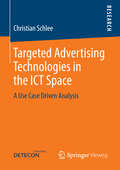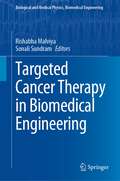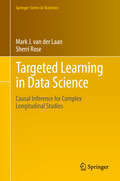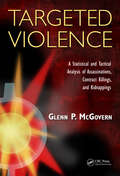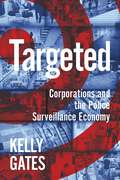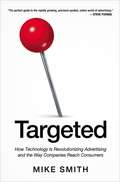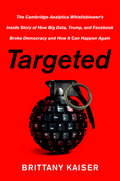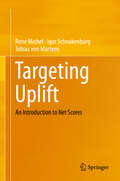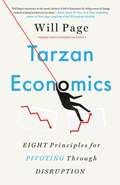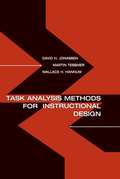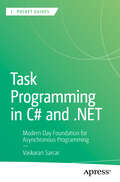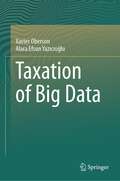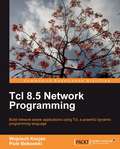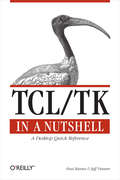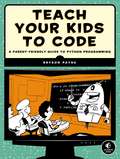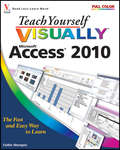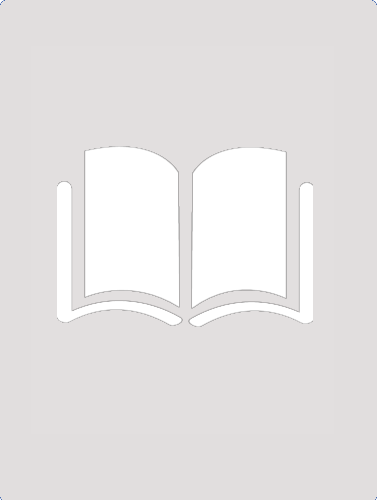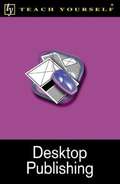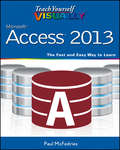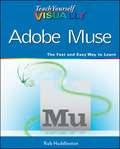- Table View
- List View
Targeted Advertising Technologies in the ICT Space
by Christian SchleeIn recent years, the field of information and communication technology has started to change dramatically. Carriers are threatened by high revenue losses requiring them to identify new revenue potentials beyond their core business. Targeted advertising can be one of these revenue opportunities. Christian Schlee provides a broad overview of the latest developments and trends in targeted advertising in the ICT space. The author focuses on the technological aspects of targeted advertising, but also covers business and legal aspects. He analyzes the most interesting use cases in the Web, IPTV, the mobile environment, and in converged scenarios and examines important technological key building blocks.
Targeted Cancer Therapy in Biomedical Engineering (Biological and Medical Physics, Biomedical Engineering)
by Rishabha Malviya Sonali SundramThis book highlights the role of Biomedical Engineering (BME) used in diagnosis (e.g., body scanners) and treatment (radiation therapy and minimal access surgery in order to prevent various diseases). In recent years, an important progress has been made in the expansion of biomedical microdevices which has a major role in diagnosis and therapy of cancer. When fighting cancer, efficacy and speed are of the utmost importance. A recently developed microfluidic chip has enabled a breakthrough in testing the efficacy of specialized cancer drugs.Effective cancer-targeting therapies will require both passive and active targeting strategies and a thorough understanding of physiologic barriers to targeted drug delivery. Targeted cancer treatments in development and the new combinatorial approaches show promise for improving targeted anticancer drug delivery and improving treatment outcomes.This book discusses the advancements and innovations in the field of BME that improve the diagnosis and treatment of cancer. This book is focused on bioengineering approaches to improve targeted delivery for cancer therapeutics, which include particles, targeting moieties, and stimuli-responsive drug release mechanisms. This book is a useful resource for students, researchers, and professionals in BME and medicine.
Targeted Learning in Data Science: Causal Inference For Complex Longitudinal Studies (Springer Series in Statistics)
by Mark J. van der Laan Sherri RoseThis textbook for graduate students in statistics, data science, and public health deals with the practical challenges that come with big, complex, and dynamic data. It presents a scientific roadmap to translate real-world data science applications into formal statistical estimation problems by using the general template of targeted maximum likelihood estimators. These targeted machine learning algorithms estimate quantities of interest while still providing valid inference. Targeted learning methods within data science area critical component for solving scientific problems in the modern age. The techniques can answer complex questions including optimal rules for assigning treatment based on longitudinal data with time-dependent confounding, as well as other estimands in dependent data structures, such as networks. Included in Targeted Learning in Data Science are demonstrations with soft ware packages and real data sets that present a case that targeted learning is crucial for the next generation of statisticians and data scientists. Th is book is a sequel to the first textbook on machine learning for causal inference, Targeted Learning, published in 2011.Mark van der Laan, PhD, is Jiann-Ping Hsu/Karl E. Peace Professor of Biostatistics and Statistics at UC Berkeley. His research interests include statistical methods in genomics, survival analysis, censored data, machine learning, semiparametric models, causal inference, and targeted learning. Dr. van der Laan received the 2004 Mortimer Spiegelman Award, the 2005 Van Dantzig Award, the 2005 COPSS Snedecor Award, the 2005 COPSS Presidential Award, and has graduated over 40 PhD students in biostatistics and statistics.Sherri Rose, PhD, is Associate Professor of Health Care Policy (Biostatistics) at Harvard Medical School. Her work is centered on developing and integrating innovative statistical approaches to advance human health. Dr. Rose’s methodological research focuses on nonparametric machine learning for causal inference and prediction. She co-leads the Health Policy Data Science Lab and currently serves as an associate editor for the Journal of the American Statistical Association and Biostatistics.
Targeted Violence: A Statistical and Tactical Analysis of Assassinations, Contract Killings, and Kidnappings
by Glenn P. McGovernDrawn from case examples of incidents from around the world, Targeted Violence: A Statistical and Tactical Analysis of Assassinations, Contract Killings, and Kidnappings is the most complete resource of information on the attack methodologies, tactics used, and groups responsible for targeted killings and kidnappings. The author, a former SWAT and
Targeted: Corporations and the Police Surveillance Economy (Critical Cultural Communication)
by Kelly GatesHow video transformed policing and securityVideo cameras are everywhere: attached to buildings, drones, and dashboards; embedded in smartphones, laptops, and doorbells; worn on police uniforms and sunglasses. In Targeted, Kelly Gates argues that the resulting avalanche of video has transformed the landscape of policing and security in the twenty-first century. Video production, analysis, and archival management are now central to the ways police power is exercised, criminal law enforced, and spaces of human habitation securitized.Gates examines the primacy of video in four key areas of policing and security: the field of digital multimedia forensics, private video surveillance infrastructure development, police body-worn camera systems, and video analytics for automated surveillance (Video AI). Case studies of two companies illustrate the role of corporations in these far-reaching media-technological changes. Target Corporation has integrated its retail security operations with law enforcement, expanding its surveillance beyond its stores and parking lots and into the criminal legal system. Axon Enterprise is leveraging the growing volume of police body-cam video to build a large-scale proprietary platform for policing.Targeted reveals the role of video infrastructure development in the increasingly entangled relationship between the modern police and the modern corporation, in the long wake and ruins of neoliberalism.
Targeted: How Technology Is Revolutionizing Advertising and the Way Companies Reach Consumers
by Mike SmithFar from the catchy television spots and sleek magazine spreads are the comparatively modest ads that pop up on websites and in Internet searches. But don't be fooled--online advertising is exploding. Growing at a compound annual rate near 20%, it is now the second-largest advertising channel in the United States. Part history, part guidebook, part prediction for the future, Targeted tells the story of the companies, individuals, and innovations driving this revolution. It takes readers behind the scenes--examining the growth of digital advertising, its enormous potential, and the technologies that are changing the game forever. Leading the way is real-time bidding, which offers advertisers unprecedented precision in targeting ads and measuring their effectiveness. From keyword micro-markets and ad serving systems to aggregated virtual audiences and new business models, Targeted is sweeping in scope and stripped of technical complexity. It is an essential resource for anyone interested in finding and connecting with customers in the vast and shifting Internet universe.
Targeted: The Cambridge Analytica Whistleblower's Inside Story of How Big Data, Trump, and Facebook Broke Democracy and How It Can Happen Again
by Brittany KaiserAn “important and gripping” memoir by the woman who blew the whistle on Cambridge Analytica and the data industry’s unethical practices (The Washington Post).When Brittany Kaiser joined Cambridge Analytica—the UK-based political consulting firm funded by conservative billionaire and Donald Trump patron Robert Mercer—she was an idealistic young professional, a veteran of Barack Obama’s 2008 campaign with degrees in human rights law and international relations. Her goal was to utilize data for humanitarian purposes, most notably to prevent genocide and human rights abuses. But her experience inside Cambridge Analytica opened her eyes to the tremendous risks this unregulated industry poses to privacy and democracy. In this explosive memoir, she reveals the disturbing truth about the multi-billion-dollar data industry, revealing how companies are getting richer using our personal information and exposing how Cambridge Analytica exploited weaknesses in privacy laws to help elect Donald Trump in 2016.Targeted is Kaiser’s eyewitness chronicle of the dramatic and disturbing story of the rise and fall of Cambridge Analytica. She reveals how Facebook’s lax policies and lack of sufficient national laws allowed voters to be manipulated in both Britain and the US, where personal data was weaponized to spread fake news and racist messaging during the Brexit vote and the 2016 election. In the aftermath, as she became aware of the horrifying reality of what Cambridge Analytica had done, Kaiser made the difficult choice to expose the truth. Risking her career, relationships, and personal safety, she told authorities about the industry’s unethical practices, eventually testifying before Parliament about the company’s Brexit efforts and helping Special Counsel Robert Mueller’s investigation into Russian interference in the 2016 election, alongside at least ten other international investigations.Packed with never-before-publicly-told stories, Targeted goes inside the secretive meetings with Trump campaign personnel—and makes the case that legal oversight of the data industry is not only justifiable but essential to ensuring the long-term safety of our democracy.“Captivating and revelatory.” —Publishers Weekly (starred review)Includes photographs
Targeting Uplift: An Introduction to Net Scores
by René Michel Igor Schnakenburg Tobias von MartensThis book explores all relevant aspects of net scoring, also known as uplift modeling: a data mining approach used to analyze and predict the effects of a given treatment on a desired target variable for an individual observation. After discussing modern net score modeling methods, data preparation, and the assessment of uplift models, the book investigates software implementations and real-world scenarios. Focusing on the application of theoretical results and on practical issues of uplift modeling, it also includes a dedicated chapter on software solutions in SAS, R, Spectrum Miner, and KNIME, which compares the respective tools. This book also presents the applications of net scoring in various contexts, e.g. medical treatment, with a special emphasis on direct marketing and corresponding business cases. The target audience primarily includes data scientists, especially researchers and practitioners in predictive modeling and scoring, mainly, but not exclusively, in the marketing context.
Taringa!
by S.R.L. Taringa!El libro, una especie de enciclopedia de datos más o menos insólitos(pero considerablemente simpáticos) para afrontar la vida moderna conuna de esas sonrisitas que significan me las sé todas. ¿Qué es Taringa? Por favor... ¡Qué pregunta! Es el portal de Internetmás visitado de la Argentina, más que los grandes diarios, más que lasenciclopedias, más que cualquier blog... ¡más que los sitios porno! ¿Yde qué se trata Taringa!? Otra pregunta con respuesta cantada: ¡se tratade todo! Ahí adentro es posible encontrar cualquier cosa que se busque,literalmente "de todo", porque de otro modo no es posible convocar amillones de personas todos los días, gente que arma esa red de"Inteligencia Colectiva" que es el sitio, cientos de miles de navegantesvirtuales que aportan los contenidos, los comentarios y el pulso vital yque hacen de Taringa! un verdadero continente dentro del PlanetaInternet.La gente que busca gente se encuentra en Taringa! La que busca videos,también. La gente que anda detrás de emociones fuertes, lo mismo. Perotambién se puede estar buscando información sobre Los Simpsons o ElChavo, sobre cómo hacer el nudo de la corbata, cómo enfriar una cervezaen dos minutos, cómo chamuyarse a una señorita, cómo hacer una pizza,cómo levantarse temprano o cómo estudiar mejor (o todo lo contrario).Para fans del sitio, para curiosos de toda índole y también paradesprevenidos, aquí llegó Taringa! El libro, una especie de enciclopediade datos más o menos insólitos (pero considerablemente simpáticos) paraafrontar la vida moderna con una de esas sonrisitas que significan "melas sé todas".www.taringa.net
Tarzan Economics: Eight Principles for Pivoting Through Disruption
by Will PageTaking the lessons learned from his years studying the rise and fall of the modern music industry, Spotify's Chief Economist has crafted &“a compelling and generous read&” (Scott Galloway) that provides the tools to recognize and adapt to disruption in any industry. As the chief economist at Spotify, Will Page has had the best seat in the house for witnessing—and harnessing—the power of disruptive change. Music has often been the canary in the coal mine for major technological and societal shifts, and if there&’s one thing Page learned from the digital revolution, it&’s that businesses must be ready to pivot.Drawing practical lessons from a variety of fresh case studies covering Radiohead, Starbucks, and even Groucho Marx, Page examines the eight principles that disruption has thrown into sharp relief as keys to survival in any sector. Businesses need to be ready and willing to change and, if necessary, be prepared to rebuild entire organizations and business models to do so. Pivoting through disruption has everything to do with being able to see the revolutionary changes around the corner, recognizing your strengths, and having the confidence to let go of the old vine of doing business and grab onto the new. A rare book of economics offering actionable takeaways in easy-to-understand language, Tarzan Economics is the must-read book for anyone staring at their own Napster moment and wishing they knew how to fail-safe their business.
Task Analysis Methods for Instructional Design
by David H. Jonassen Martin Tessmer Wallace H. HannumTask Analysis Methods for Instructional Design is a handbook of task analysis and knowledge elicitation methods that can be used for designing direct instruction, performance support, and learner-centered learning environments. To design any kind of instruction, it is necessary to articulate a model of how learners should think and perform. This book provides descriptions and examples of five different kinds of task analysis methods: *job/behavioral analysis; *learning analysis; *cognitive task analysis; *activity-based analysis methods; and *subject matter analysis. Chapters follow a standard format making them useful for reference, instruction, or performance support.
Task Programming in C# and .NET: Modern Day Foundation for Asynchronous Programming (Apress Pocket Guides)
by Vaskaran SarcarAt a high level, to understand asynchronous programming, you need to be familiar with task programming, efficient use of the async and await keywords, and a few more important topics. However, task programming is the first major step towards modern-day asynchronous programming. This book tries to simplify the topic with simple examples, Q&A sessions, and exercises The book starts with an introduction to asynchronous programming and covers task creation and execution. Next, you will learn how to work with continuing and nested tasks. Next, it demonstrates exception handling with different scenarios. Towards the end, you will understand how to manage task cancellations through examples and case studies. After reading this book, you can write efficient codes for multithreaded, asynchronous, and parallel development in C#. What You Will Learn: Dig deep into task programming which is an essential part of the concurrent and multithreaded developments. Learn modern-day C# features that are foundations of asynchronous programming How the advanced features in C# such as delegates, lambdas, generics, etc. can be used in concurrency Who This Book is For: C# and .NET developers
Taxation of Big Data
by Alara Efsun Yazıcıoğlu Xavier ObersonThis book has the merit of being the first book analysing different aspects of data taxation from a wide perspective encompassing not only tax law but also other significant issues related to data, such as data protection and economic inefficiencies. The main aim is to provide data-specific solutions to data-driven problems. In the midst of a number of critical issues and a great deal of uncertainty currently reigning in the field, the authors attempt to put forward easy-to-implement and efficient proposals on the basis of an interdisciplinary analysis. The core idea of this book consists of segregating the utilisation of data into four different yet interdependent steps and constructing the tax law analysis on top of these four corner stones. Step one, occurring in the generation and collection phases of the data’s life cycle, comprises ‘the digital barter’ and other collection of data. Step two, taking place during the processing and analytics phases of the data’s life cycle, consists of microwork. Step three, situated in the storage, processing, analytics and use phases of the data’s life cycle, encompasses aggregation and internal use of data. Step four, materialising during the distribution and use phases of the data’s life cycle, covers sale of data, transfer of data and granting the right to use a database. The main issues occurring in each of the four steps are analysed separately, and yet interdependently, with an emphasis on international tax law. The book also comprises a VAT analysis; suggestion of a new type of tax, namely «data collection tax»; and a brief opinion on a potential future «robo-data tax». The subjects explored in this book are of interest for researchers, lawyers as well as tax administrations. Albeit being an academic publication, the developments made in this contribution are also relevant for the general public. After all, data, the youngest intangible, constitute the raw material of the fourth industrial revolution; and their use and taxation affect each and every citizen!
Tcl 8.5 Network Programming
by Wojciech KocjanThe book is written so that both experienced and novice Tclers can find useful information inside. It starts with quick introduction to Tcl and its networking support for those who are less familiar with them. Authors focus on showing practical, yet simple examples for each module and command described so that reader understands how to use them when solving the real life problems. The examples given are useful programs that try to solve real-world needs. All sample programs are clear and concise yet nothing essential is left out and the programming style focuses on readability rather than on stylistic rigor or efficiency. This book is for Tcl developers with basic network programming concepts, who want to add networking capabilities to their applications. Working knowledge of Tcl and basic experience of network protocols will be useful. The reader should be familiar with basic concepts used in modern networking - keywords like TCP, HTTP or XML should not be a mystery. The book does not require advanced knowledge of Tcl - the first chapters will swiftly introduce the reader into it, allowing refreshing the information or gaining a quick overview of the Tcl language abilities.
Tcl/Tk 8.5 Programming Cookbook
by Bert WheelerThis book provides a step-by-step approach to the Tcl/Tk language with the help of re-usable examples and images. It is a series of carefully organized, easy-to-follow, standalone recipes to solve your queries. Whether you go through the recipes chapter-wise or pick up any recipe randomly, you will find clear and complete explanation of the task covered in the recipe. If you are a beginner interested in adding Tcl/Tk 8.5 to your list of languages, or an experienced Tcl/Tk programmer looking to sharpen your knowledge, be assured, you will find your prefect guide in this book. Whether you are developing for your personal use or commercial applications, this book will provide you with a ready reference to the building blocks of Tcl/Tk 8.5
Tcl/Tk in a Nutshell: A Desktop Quick Reference
by Jeff Tranter Paul RainesThe Tcl language and Tk graphical toolkit are simple and powerful building blocks for custom applications. The Tcl/Tk combination is increasingly popular because it lets you produce sophisticated graphical interfaces with a few easy commands, develop and change scripts quickly, and conveniently tie together existing utilities or programming libraries.One of the attractive features of Tcl/Tk is the wide variety of commands, many offering a wealth of options. Most of the things you'd like to do have been anticipated by the language's creator, John Ousterhout, or one of the developers of Tcl/Tk's many powerful extensions. Thus, you'll find that a command or option probably exists to provide just what you need.And that's why it's valuable to have a quick reference that briefly describes every command and option in the core Tcl/Tk distribution as well as the most popular extensions. Keep this book on your desk as you write scripts, and you'll be able to find almost instantly the particular option you need.Most chapters consist of alphabetical listings. Since Tk and mega-widget packages break down commands by widget, the chapters on these topics are organized by widget along with a section of core commands where appropriate. Contents include:Core Tcl and Tk commands and Tk widgetsC interface (prototypes)Expect[incr Tcl] and [incr Tk]TixTclXBLTOratcl, SybTcl, and Tclodbc
Teach Your Kids to Code
by Bryson PayneTeach Your Kids to Code is a parent's and teacher's guide to teaching kids basic programming and problem solving using Python, the powerful language used in college courses and by tech companies like Google and IBM.Step-by-step explanations will have kids learning computational thinking right away, while visual and game-oriented examples hold their attention. Friendly introductions to fundamental programming concepts such as variables, loops, and functions will help even the youngest programmers build the skills they need to make their own cool games and applications.Whether you've been coding for years or have never programmed anything at all, Teach Your Kids to Code will help you show your young programmer how to:–Explore geometry by drawing colorful shapes with Turtle graphics–Write programs to encode and decode messages, play Rock-Paper-Scissors, and calculate how tall someone is in Ping-Pong balls–Create fun, playable games like War, Yahtzee, and Pong–Add interactivity, animation, and sound to their appsTeach Your Kids to Code is the perfect companion to any introductory programming class or after-school meet-up, or simply your educational efforts at home. Spend some fun, productive afternoons at the computer with your kids—you can all learn something!
Teach Yourself Access 2010
by Faithe WempenThe visual way to get up to speed on Access 2010 It's one thing to gain access to Access. It's another thing entirely to figure out how to do all the things you want to do in Access, because the software is not all that intuitive. This full-color guide clearly shows you how to get the most out of Access 2010, including how to enter new records; create, edit, and design tables and forms; organize, analyze, and share data; generate concise reports; and much more. With pages of step-by-step instructions, graphics, and helpful advice, this is the visual learner's Access book-keep this on your desk and flip to what you need, any time! Explores the very latest features, functions, and tools of Access 2010, a database software tool that is part of the new Microsoft Office 2010 Teaches you how to enter new records and create, edit, and design tables and forms Explains how to organize, analyze, and share data; generate concise reports; add smart tags to tables, save backup copies of your data; and more Demonstrates through step-by-step instructions and numerous, full-color screen shots and graphics, so you can see exactly how to perform tasks This unparalleled book contains everything you need to know to use Access 2010 effectively.
Teach Yourself CGI Programming With Perl 5 In A Week, Second Edition
by Eric HerrmannThe CGI or common gateway interface is a program that runs on a web server and does things behind the scenes. It might be a counter of visitors or a program to e-mail the contents of a user-submitted form. The Perl scripting language is one way of creating CGIs and its intracacies are discussed in exhaustively in this tutorial.
Teach Yourself Desktop Publishing
by Christopher LumgairDesktop publishing has become the industry standard for publishers and freelancers alike. Teach Yourself Desktop Publishing is a practical course in desktop publishing that includes up-to-date information on the latest software and techniques.
Teach Yourself Linux
by Robert BillingThis book will help to learn to set up a Linux system, add applications, make things happen automatically, connect to the Internet, share files with other systems, and even apply the basics of programming.
Teach Yourself Quarkxpress 40
by Christopher LumgairGives all tips and techniques of how to use quarkxpress
Teach Yourself TCP/IP in 14 Days (2nd edition)
by Tim Parker Dean MillerThe transmission control protocol/internet protocol is the backbone of the internet. The protocol is explained in detail in these 14 lessons.
Teach Yourself VISUALLY Access 2013 (Teach Yourself VISUALLY (Tech) #146)
by Paul McFedriesThe easy, visual way to learn this popular database program Part of the Office 2013 productivity suite, Access enables you to organize, present, analyze, and share data on a network or over the web. With this Visual guide to show you how, you'll master the fundamentals of this robust database application in no time. Clear, step-by-step instructions are illustrated with full-color screen shots that show exactly what you should see on your screen. Learn to enter new records; create, edit, and design tables and forms; develop queries that generate specific reports; add smart tags to your tables; and much more. While it is the most widely used database application, Access is not particularly intuitive; the Visual system's two-page lessons and full-color screen shots make this complex software easier to learn Concise, step-by-step instructions and clear illustrations show you exactly what to expect Covers scores of tasks, including entering and setting up new records, organizing and sharing data, designing tables and forms, and generating reports Shows how to perform more complex operations, such as finding dependencies between database objects and adding smart tags to tables Teach Yourself VISUALLY Access 2013 uses clear steps and high-resolution screen images to get you up and running with this popular database program.
Teach Yourself VISUALLY Adobe Muse
by Rob HuddlestonA visual learner's guide to creating beautiful, functional websites without writing a line of code Adobe Muse allows graphic and visual designers to leverage the skills they already have in graphic design programs such as Adobe InDesign to create engaging, visually stunning websites without needing to write code. Veteran web designers as well as those new to website creation will learn to outline what a site needs and who it serves, as well as all about generating a look and feel, implementing the design as a working page, testing functionality, taking the site live, and keeping it going. Adobe Muse empowers graphic designers to create spectacular, functional websites without coding, and this visual guide makes it fast and easy to learn Muse Covers planning the site, designing the page layout, converting the layout to a website, adding multimedia content, and publishing a site Presented in the highly acclaimed Visual step-by-step format that breaks big topics into bite-sized modules and shows exactly what to expect at every step A companion website provides materials for experimentation to help you plan and develop your site Adobe Muse provides graphic and visual designers with the flexibility they have longed for as they design websites; this full-color book helps visual learners master Adobe Muse quickly and easily.