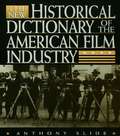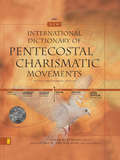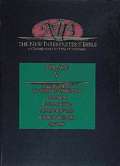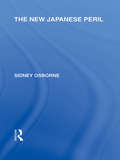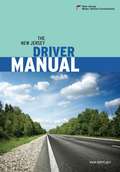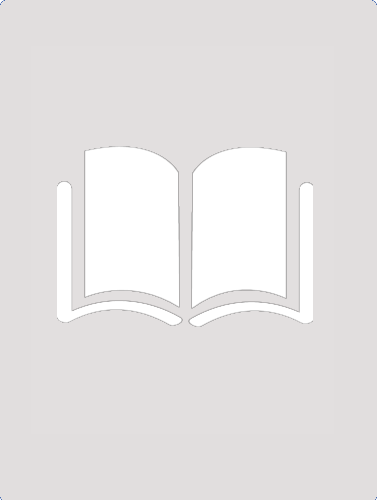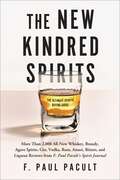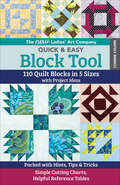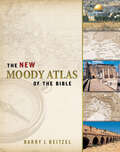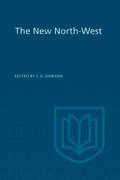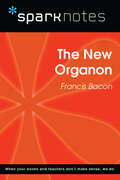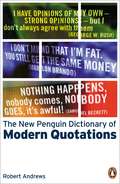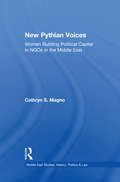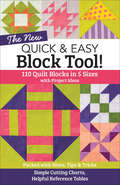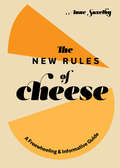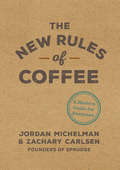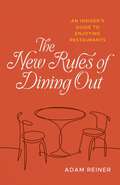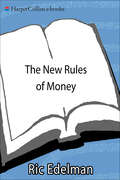- Table View
- List View
The New Historical Dictionary of the American Film Industry
by Anthony SlideThe New Historical Dictionary of the American Film Industry is a completely revised and updated edition of Anthony Slide's The American Film Industry, originally published in 1986 and recipient of the American Library Association's Outstanding Reference Book award for that year. More than 200 new entries have been added, and all original entries have been updated; each entry is followed by a short bibliography. As its predecessor, the new dictionary is unique in that it is not a who's who of the industry, but rather a what's what: a dictionary of producing and releasing companies, technical innovations, industry terms, studios, genres, color systems, institutions and organizations, etc. More than 800 entries include everything from "Academy of Motion Pictures Arts and Sciences" to "Zoom Lens", from "Astoria Studios" to "Zoetrope". Outstanding Reference Source - American Library Association
The New Instruction Librarian: A Workbook for Trainers and Learners
by Candice M. Benjes-Small Rebecca K. Miller<p>The sheer amount of resources on the subject of information literacy is staggering. Yet a comprehensive but concise roadmap specifically for librarians who are new to instruction, or who are charged with training someone who is, has remained elusive. Until now. This book cuts through the jargon and rhetoric to ease the transition into library instruction, offering support to all those involved, including library supervisors, colleagues, and trainees. Grounded in research on teaching and learning from numerous disciplines, not just library literature, this book: <p> <li>shows how to set up new instruction librarians for success, with advice on completing an environmental scan, strategies for recruiting efficiently, and a training checklist; <li>walks readers step by step through training a new hire or someone new to instruction, complete with hands-on activities and examples; <li>explores the different roles an instruction librarian is usually expected to play, such as educator, project manager, instructional designer, and teaching partner; <li>demonstrates the importance of performance evaluation and management, including assessment and continuing education, both formal and informal; and <li>provides guided reading lists for further in-depth study of a topic.</li> <p> <p>A starter kit for librarians new to instruction, this resource will be useful for training coordinators as well as for self-training.</p>
The New International Dictionary of Pentecostal and Charismatic Movements: Revised and Expanded Edition
by Stanley M. Burgess Eduard M. van der MaasThe Definitive History of the Spirit-Filled Church Encyclopedic coverage of: Activities of the Spirit over 2,000 years of church history in 60 countries and regions Outpourings at Topeka, Mukti Mission (India), Azusa Street, Duquesne University, and many other 20th-century locations Current movements among today’s 500 million-plus Pentecostal and charismatic Christians worldwide The New International Dictionary of Pentecostal and Charismatic Movements sets modern, Spirit-filled Christianity in a context that spans two millennia and the entire Christian world. Like no other resource, this volume reveals in detail the full, sweeping legacy of Spirit-empowered movements that have touched hearts and lives both in modern America and across the centuries and continents: in medieval Europe, Finland in the 1700s, South India in the 1800s, Azusa Street at the turn of the 20th century--and much more, including ongoing moves of the Holy Spirit throughout the world today. One thousand entries provide the most extensive information available on Pentecostal, charismatic, and neocharismatic movements. The diverse topics covered include, as a small sample, glossolalia, black and Hispanic Pentecostalism, prophecy, the role of women, faith healing, music, sociology, missions, church growth, and different historic and contemporary revivals. With its unique international and historical perspective, this completely revised and expanded second edition of the acclaimed Dictionary of Pentecostal and Charismatic Movements offers features that no other reference of its kind approaches. Its extraordinary scope and detailed, up-to-date coverage make this the definitive resource on Pentecostal and charismatic denominations and movements both in North America and worldwide. Includes: Exhaustive coverage of Pentecostal and charismatic movements in 60 countries and regions--individual histories, cultural and theological aspects, and key figures and institutions. Statistical section with a wealth of current information on the growth of classical Pentecostalism as well as charismatic and neocharismatic movements. 1,000 articles. Over 500 photos and illustrations, maps, and timeline. Cross references, bibliographies, and indexes to people, places, and topics.
The New Interpreter's Bible, Volume 5: Introduction to Wisdom Literature, Proverbs, Ecclesiastes, Canticles (Song of Songs), Book of Wisdom, Sirach
by Bruce C. Birch David L. Petersen William L. Lane John J. Collins James Earl Massey Leander E. Keck Thomas G. Long Katheryn Pfisterer Daar Gail R. O'DayIntroduction to Wisdom Literature; Proverbs; Ecclesiates. New Interpreter's® Bible offers critically sound biblical interpretations for the 1990s and beyond. Guided by scholars, pastors, and laity representing diverse traditions, academic experience, and involvement in the Church, this entirely new collection of writings is specifically prepared to meet the needs of preachers, teachers, and all students of the Bible. Easy-to-use Format: * Full texts and critical notes: NIV and NRSV * A detailed, critical Commentary providing an exegetical "close-reading" of the biblical text * Reflections that present a detailed exposition of issues raised in the discussion and dealt with in the Commentary Key Features: * The entire Bible (including the Apocrypha Deuterocanonical books) in twelve volumes * Introductions to each book that cover essential historical, sociocultural, literary, and theological issues * An ecumenical roster of contributors * Comprehensive, concise articles * Numerous visual aids (illustrations, maps, charts, timelines) enhance use. Download The NIB Vol. 5 Errata Sheet
The New Japanese Peril (Routledge Library Editions: Japan)
by Sidney OsborneThis volume examines the issues surrounding the renewal of the Anglo-Japanese Treaty of Alliance and looks at the possible consequences of different courses of action, against a backdrop of a Far Eastern situation under constant change. In spite of claims of impartiality, this volume represents widely-held views of the day that "the future supremacy of the white races is endangered" and the author claims to have remained as objective as possible, despite "being a member of the Western family of nations against whom the new Japanese peril may come to be directed."
The New Jersey Driver Manual 2017
by New Jersey Motor Vehicle CommissionThe New Jersey Driver Manual by the New Jersey Motor Vehicle Commission
The New Jersey Driver Manual: A comprehensive guide to rules, laws and regulations regarding driving a motorized vehicle in the State of New Jersey
by New Jersey Motor Vehicle CommissionTHE NEW JERSEY DRIVER MANUAL A comprehensive guide to rules, laws and regulations regarding driving a motorized vehicle in the State of New Jersey.
The New Kindred Spirits: Over 2,000 All-New Reviews of Whiskeys, Brandies, Liqueurs, Gins, Vodkas, Tequilas, Mezcal & Rums from F. Paul Pacult's Spirit Journal
by F. Paul PacultThe All-New Bible of Spirits In 2008, F. Paul Pacult published the second edition of his groundbreaking book of reviews, Kindred Spirits. In the dozen years since, interest in distilled spirits has exploded, and craft distilleries have popped up around the country and the world. Now, in The New Kindred Spirits, Pacult provides a new and comprehensive compilation of more than 2,400 detailed evaluations of whiskeys, brandies, vodkas, tequilas, rums, gins, and liqueurs—an indispensable reference for any spirits enthusiast or professional. The New Kindred Spirits is essential for: Consumers who are just beginning their personal adventure in spirits and want the dependable tutelage of the expert whom Imbibe Magazine recently called "…an all-knowing spirituous oracle, a J.D. Power of liquor." Seasoned spirits consumers looking to expand their repertoire and in need of a reliable, highly detailed purchasing guide. Industry insiders who would like to increase their knowledge about all spirits categories—and see what the competition is up to. Retailers looking for both a trusted guide to help their clientele make buying decisions, and an educational textbook for their sales staff. Restauranteurs/bar owners/bartenders who sell spirits and need to know more about them in a time of increasingly knowledgeable customers. Journalists, educators and other writers who regularly or occasionally cover or teach distilled spirits and mixology. New in this edition, The New Kindred Spirits will also cover the craft distiller explosion—wherein thousands of small, independent distillers burst onto the scene—through hundreds of reviews of craft spirits. The world's most respected and trusted spirits authority, F. Paul Pacult is a critic, journalist, and the creator of F. Paul Pacult's Spirit Journal, which provided meticulous and unbiased spirits reviews for twenty-eight years. But whether reviewing old standby spirits or up-and-comers, readers can count on Paul's steely, unemotional critic's eye, just as they have since 1991. More comprehensive than ever before, The New Kindreds Spirits remains true to the guiding principles of careful judgment, no advertising allowed, occasional wisecracks, and totally unbiased opinions.
The New Ladies' Art Company Quick & Easy Block Tool: 110 Quilt Blocks in 5 Sizes with Project Ideas
by Connie ChunThe ultimate no-math reference for quilters with cutting instructions at your fingertips, plus exploded construction schematics to make sewing easier. Now in an easy-to-use reference guide size, this updated block tool includes 110 authentic blocks from America&’s first mail-order pattern company, the Ladies&’ Art Company. Each block has instructions for five sizes, design details, construction diagrams, inspiration blocks, and even a project! The projects will be a breeze with helpful design hints specific to each block, including pairing them with plain alternate blocks, creating secondary patterns, and using precuts. Make the blocks your own with line drawings ready to fill in with your own colors, plus values-only blocks to spur your creativity, then fly through construction with easy rotary-cutting charts, yardage requirements, diagonal measurements, and more.
The New Language of Politics: An Anecdotal Dictionary of Catchwords, Slogans, and Politcal Usage
by William SafireHighly informative and entertaining book about political thought up to the copyright date.
The New Moody Atlas of the Bible
by Barry J. BeitzelThe Moody Atlas of Bible Lands integrates the geography of Bible lands with the teachings of the Bible. Its one hundred thousand words provide useful commentary for more than ninety detailed maps of Palestine, the Mediterranean, the Near East, the Sinai, and Turkey. Learn of God's protection and guidance by following Israel's forty-year sojourn in the wilderness. Appreciate the results of the Great Commission to 'teach all nations' by seeing the scope of Paul's three missionary journeys. Dr. Barry Beitzel has blended the topographical and historical in multi-colored maps that accurately reflect evangelical Christianity. Pages of timeless information aid in sermon preparation and in personal Bible study. The Moody Atlas of Bible Lands is an invaluable asset to Sunday school teachers and to seminary and Bible college students. Text and unique maps make this one of the most useful and accurate atlases available today.
The New Moody Atlas of the Bible
by Barry J. BeitzelThe Moody Atlas of Bible Lands integrates the geography of Bible lands with the teachings of the Bible. Its one hundred thousand words provide useful commentary for more than ninety detailed maps of Palestine, the Mediterranean, the Near East, the Sinai, and Turkey. Learn of God's protection and guidance by following Israel's forty-year sojourn in the wilderness. Appreciate the results of the Great Commission to 'teach all nations' by seeing the scope of Paul's three missionary journeys. Dr. Barry Beitzel has blended the topographical and historical in multi-colored maps that accurately reflect evangelical Christianity. Pages of timeless information aid in sermon preparation and in personal Bible study. The Moody Atlas of Bible Lands is an invaluable asset to Sunday school teachers and to seminary and Bible college students. Text and unique maps make this one of the most useful and accurate atlases available today.
The New Music Therapist's Handbook
by Suzanne B. HanserLearn essential concepts and practices for providing music therapy. The New Music Therapist's Handbook has been an essential guide for music therapists worldwide since the 1990s. You will learn state of the art, data-driven approaches to providing care in a wide variety of therapeutic contexts. These practices are based on the most up-to-date science and experiences of thousands of patients and clients. Through detailed discussions of research and practice, case studies, strategies, and clinical approaches, you will learn how music therapy is a uniquely effective approach. In this third edition, Dr. Hanser's essential handbook has been updated and expanded to reflect the latest developments in healthcare and education. It includes valuable information for both students and professionals, particularly in meeting the competencies of the Board Certification for Music Therapy and standards of practice for the American Music Therapy Association.
The New Natural Cat: A Guide for Finicky Owners
by Anitra Frazier Norma EckroateHow to take care of your cat the natural way. Contains instructions for feeding a natural diet, herbal preparations you can make for your cat, etc.
The New North-West
by Carl DawsonIn 1944 the Canadian Social Science Research Council, with the financial support of the Rockefeller Foundation, organized a series of studies of northern Canada to stimulate public interest in the development of the region and to provide a background for more extensive investigation. In The New North-West, this series of articles and others dealing with northwestern Canada have been brought together in one volume, and the result is a comprehensive description and analysis of the western half of the Canadian northland. The book contains twelve parts. They discuss respectively: administration, Mackenzie and Yukon domesdays (two parts describing in detail the geographical setting and plan of settlements in these areas), mineral industry, fur production, northern agriculture, transportation, health conditions and services, education, the Eskimos and the new north-west. The last section is a bibliography which covers the whole of northern Canada and lists about four hundred selected titles in alphabetical order. It will be of interest to both American and Canadian readers.
The New Organon (SparkNotes Philosophy Guide)
by SparkNotesThe New Organon (SparkNotes Philosophy Guide) Making the reading experience fun! SparkNotes Philosophy Guides are one-stop guides to the great works of philosophy–masterpieces that stand at the foundations of Western thought. Inside each Philosophy Guide you&’ll find insightful overviews of great philosophical works of the Western world.
The New Orleans Kitchen: Classic Recipes and Modern Techniques for an Unrivaled Cuisine [A Cookbook]
by Justin Devillier Jamie FeldmarA modern instructional with 120 recipes for classic New Orleans cooking, from James Beard Award-winning chef and restaurateur Justin Devillier.With its uniquely multicultural, multigenerational, and unapologetically obsessive food culture, New Orleans has always ranked among the world's favorite cities for people who love to eat and cook. But classic New Orleans cooking is neither easily learned nor mastered. More than thirty years ago, beloved Paul Prudhomme taught the ways of Crescent City cooking but, even in tradition-steeped New Orleans, classic recipes have evolved and fans of what is arguably the most popular regional cuisine in America are ready for an updated approach. With step-by-step photos and straightforward instructions, James Beard Award-winner Justin Devillier details the fundamentals of the New Orleans cooking canon--from proper roux-making to time-honored recipes, such as Duck and Andouille Gumbo and the more casual Abita Root Beer-Braised Short Ribs. Locals, Southerners, and food tourists alike will relish Devillier's modern-day approach to classic New Orleans cooking.
The New Penguin Dictionary of Modern Quotations
by Robert AndrewsThe New Penguin Dictionary of Modern Quotations contains over 8,000 quotations from 1914 to the present. As much a companion to the modern age as it is an entertaining and useful reference tool, it takes the reader on a tour of the wit and wisdom of the great and the good, from Margot Asquith to Monica Lewinsky, from George V to Boutros Boutros-Galli and Jonathan Aitken to Frank Zappa.
The New Psychology of Leadership: Identity, Influence and Power
by S. Alexander Haslam Michael J. Platow Stephen D. ReicherWinner of the University of San Diego Outstanding Leadership Book Award 2012! Shortlisted for the British Psychological Society Book Award 2011! Shortlisted for the CMI (Chartered Management Institute) Management Book of the Year Award 2011–2012! According to John Adair, the most important word in the leader's vocabulary is "we" and the least important word is "I". But if this is true, it raises one important question: why do psychological analyses of leadership always focus on the leader as an individual – as the great "I"? One answer is that theorists and practitioners have never properly understood the psychology of "we-ness". This book fills this gap by presenting a new psychology of leadership that is the result of two decades of research inspired by social identity and self-categorization theories. The book argues that to succeed, leaders need to create, champion, and embed a group identity in order to cultivate an understanding of 'us' of which they themselves are representative. It also shows how, by doing this, they can make a material difference to the groups, organizations, and societies that they lead. ? Written in an accessible and engaging style, the book examines a range of central theoretical and practical issues, including the nature of group identity, the basis of authority and legitimacy, the dynamics of justice and fairness, the determinants of followership and charisma, and the practice and politics of leadership. The book will appeal to academics, practitioners and students in social and organizational psychology, sociology, political science and anyone interested in leadership, influence and power.
The New Pythian Voices: Women Building Capital in NGO's in the Middle East
by Cathryn MagnoFirst published in 2002. Routledge is an imprint of Taylor & Francis, an informa company.
The New Quick & Easy Block Tool!: 110 Quilt Blocks in 5 Sizes with Project Ideas—Packed with Hints, Tips & Tricks
by C&T PublishingThe expanded edition of the ultimate no-math reference guide for quilters—featuring even more blocks, diagrams, and essential tips! Cutting and planning blocks is easier than ever with this convenient guide featuring 110 traditional quilt blocks in 5 sizes each. This guide also has rotary-cutting charts, reference tables, a block index, and dozens of precut-friendly designs. Block diagrams make construction a breeze, while color-filled blocks and blank line drawings spur your creativity. Create a unique project for each block!
The New Rules of Cheese: A Freewheeling and Informative Guide
by Anne SaxelbyA fun and quirky guide to the essential rules for enjoying cheese &“The New Rules of Cheese will empower you to choose a more flavorful future, one that supports the small dairies and cheesemakers that further the diverse and resilient landscape we so desperately need.&”—Dan Barber, chef and co-owner of Blue Hill This richly illustrated book from a lauded cheesemonger—perfect for all cheese fans, from newcomers to experts—teaches you how to make a stylish cheese platter, repurpose nibs and bits of leftover cheese into something delicious, and expand your cheese palate and taste cheeses properly. Alongside the history and fundamentals of cheese-making, you&’ll even learn why cheese is actually good for you (and doesn&’t make you fat!), find enlightenment on the great dairy debate—pasteurized versus not pasteurized—and improve your cheese vocabulary with a handy lexicon chart.
The New Rules of Coffee: A Modern Guide for Everyone
by Jordan Michelman Zachary CarlsenAn illustrated guide to the essential rules for enjoying coffee both at home and in cafes, including tips on storing and serving coffee, coffee growing, roasting and brewing, plus facts, lore, and popular culture from around the globe.This introduction to all things coffee written by the founders and editors of Sprudge, the premier website for coffee content, features a series of digestible rules accompanied by whimsical illustrations. Divided into three sections (At Home, At the Cafe, and Around the World), The New Rules of Coffee covers the basics of brewing and storage, cafe etiquette and tips for enjoying your visit, as well as essential information about coffee production (What is washed coffee?), coffee myths (Darker is not stronger!), and broadcasts from a new international coffee culture.
The New Rules of Dining Out: An Insider's Guide to Enjoying Restaurants
by Adam ReinerThe New Rules of Dining Out is the quintessential resource for anyone, from the casual diner to the ardent foodie, who wants to dine like a pro. Sharing colorful anecdotes from his 20-plus years of experience working in restaurants that range from the modest to the Michelin-starred, Adam Reiner gives readers the inside track on how to get what they want in any dining situation.In discussing the cultural significance of dining out in America, Reiner traces the earliest iterations of the American restaurant to the nineteenth century. Through various scenarios from his own experiences as a tenured waiter, he sheds light on the behind-the-scenes inner workings of a busy restaurant. The book carefully dissects common interactions at the table with step-by-step advice on how to solicit recommendations from your server, how to tactfully send your food back, how to ask for help choosing wine without feeling intimidated, how to tip like a pro, and more.The New Rules of Dining Out invites food lovers to think more deeply about the complex systems that go into forming any restaurant, and about how their language and demeanor affect the service they receive. Better communication builds trust between guests and staff, which in turn leads to more joyful and satisfying dining experiences. At a time when the restaurant industry faces myriad existential challenges, it’s more important than ever for diners to approach restaurants with compassion and enthusiasm. Reiner emphasizes the fact that hospitality is a two-way street that improves when customers become more invested in the success of their own meals.The New Rules of Dining Out encourages diners to lean forward, instead of back—to become more active participants in their restaurant experiences. This first-of-its-kind “Diner’s Bible” will completely change how readers think about food, the art of dining, and their own role as restaurant guests.
The New Rules of Money: 88 Simple Strategies for Financial Success Today
by Ric EdelmanAre You Playing By the New Rules?Forget what you know about personal finance. The old rules no longer apply. Ric Edelman's 88 strategies, tailor-made for today's economy, will show you how to achieve financial success. Ric is famous for making personal finance fun, and you'll discover how easy it is to put his advice into action!Is it smart to buy company stock with your 402 (k) plan? Discover the right way to handle your company retirement plan. See Rule #85 Learn why you must carry a big, long mortgage -- and never pay it off! See Rule #21Learn why not to invest in the new Roth IRA-and discover the most powerful anti-tax investment available today. See Rules #69 and #76Planning to retire? Learn why you won't -- and what you must do instead. See Rule #88Find out why those who invest in S&P 500 Index Funds will wish they hadn't. See Rule #36Learn why that higher - paying job could actually cost you money. See Rule #32