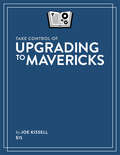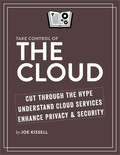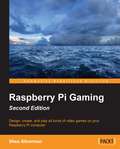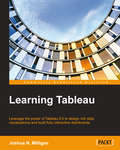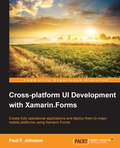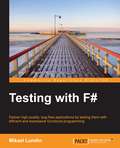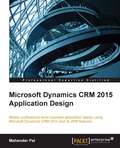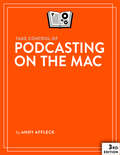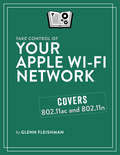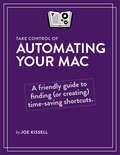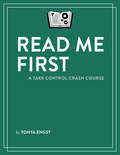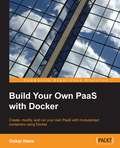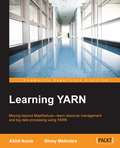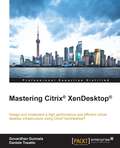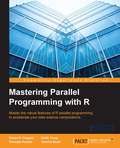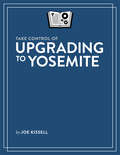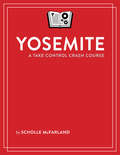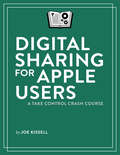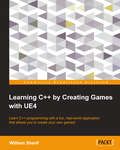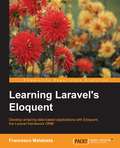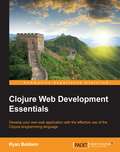- Table View
- List View
Take Control of LaunchBar
by Kirk McelhearnLet LaunchBar's superpowers save you from a lifetime of Mac drudgery! Join Mac expert Kirk McElhearn, and learn how to use LaunchBar, from Objective Development, to carry out nearly any Mac task more efficiently. To help you develop a mental map of all that LaunchBar can do, Kirk explains LaunchBar in the context of its five superpowers -- key LaunchBar techniques that no Mac user should be without!Abbreviation search. The primary way you select things in LaunchBar is by typing a few letters associated with the item you want to find. LaunchBar is smart (so the abbreviation doesn't have to be obvious) and learns from what you type (in case it guessed wrong the first time).Browsing. Sometimes you don't know what you want until you see it. Abbreviation search won't help there, but you can browse folders, recent documents for an app, clipboard history, snippets, and more.Sub-search. Too many results in a list to browse? Try a sub-search, which is an abbreviation search limited to a list of search results.Send To. Want to open a PDF in PDFpen rather than Preview? Or attach a document to a new email message? You can send anything on LaunchBar's bar to another application, folder, action, or service.Instant Send. For those who want to save the most time, Instant Send is the fastest way to put a selected file or bit of text on the bar, ready to open in another app, move to a folder, send to a Google search, look up in Dictionary, and more.Don't worry about remembering all this -- a one-page cheat sheet in the book will jog your memory until LaunchBar has worked its way into your fingertips.Consider two examples:Example 1: The most beloved LaunchBar function is to access apps quickly -- especially apps that you don't keep in the Dock. Just invoke LaunchBar (with a keyboard shortcut of your choosing), type a quick abbreviation -- whatever seems natural to you -- and press Return. (Or, take the express route with LaunchBar's handy Instant Open.) LaunchBar doesn't require predefined abbreviations; instead, it adapts to you! This method of accessing an app uses the Abbreviation Search, superpower #1.Example 2: Once you've become accustomed to the ease of accessing any app, you can start applying abbreviation search to other tasks and begin to unleash LaunchBar's other four superpowers. One example is to employ superpower #5, Instant Send, to file photos: select a photo's file icon in the Finder, hold down the key you use to invoke LaunchBar for an extra second to put the file on the bar, select the Add to iPhoto action, and press Return to send the photo to iPhoto. We could go on forever with our favorite examples: pasting the third item back from the clipboard history, moving a file into a deeply nested folder, creating calendar events, skipping to the next track in iTunes, running Terminal commands, looking up terms in Wikipedia, counting the characters in selected text, tweeting a quote from an article, finding your uncle's phone number, and so on. To learn how do all this, and more, read the ebook!
Take Control of Upgrading to Mavericks
by Joe KissellInstall Mavericks easily, and fly through important post-installation steps!Gain confidence and stay in control as Mac guru Joe Kissell explains how to ensure that your hardware and software are ready for OS X 10.9 Mavericks, prevent problems with a bootable duplicate of your main disk, and decide on your best installation method, whether you're upgrading from 10.4 Tiger, 10.5 Leopard, 10.6 Snow Leopard, 10.7 Lion, or 10.8 Mountain Lion. You'll find smart suggestions for managing the installer, with tips for installing on multiple Macs and dealing with bandwidth limitations. Joe walks you through installing Mavericks and then gives important advice for handling your Mac when it first starts up in Mavericks, including working through a pile of post-installation alerts, signing in with the right Apple ID(s), turning on iCloud Keychain, enabling enhanced (and local) dictation, managing user accounts, and quite a bit more. Additional important topics include troubleshooting installation problems, upgrading from an older Mac or PC to a new Mac running Mavericks, and a brief look at installing OS X Server.You'll experience an easy upgrade and quickly deal with post-installation quirks with these topics:Start fast: A short Quick Start overview links to detailed content behind each topic, letting you read lightly or more deeply, depending on your specific needs.Catch the wave: Find out what you can look forward to in Mavericks, and why this upgrade is important for Apple.Older cat upgrades: For people who are upgrading from 10.4 Tiger, 10.5 Leopard, or 10.6 Snow Leopard, Joe offers advice about the most effective way to carry out an upgrade.Compatibility check: Make sure your hardware and software are ready for Mavericks, and consider if this might be a good time for new hardware, even if it's not essential for your upgrade. (Tip: if your Mac can run Mountain Lion, it can also run Mavericks.)Prep steps: Avoid upgrade calamities by ensuring you can go back to the previous state of your Mac - and that you can boot from your backup. This crucial step can save a lot of trouble, and Joe recommends software that can make a bootable duplicate without a huge hassle. Also, your operating system is getting a fresh start, but what about the rest of your stuff? Whether you need the disk space or just want to delete some digital detritus, you'll find helpful tips. You'll also run Apple Hardware Test (or Apple Diagnostics) and Disk Utility, to be sure your disk is good to go. Finally, for those who need it, Joe discusses special cases relating to disk encryption (including FileVault) and partitioning.Picking a plan: Decide on your installation method. Most people can go with an easy in-place upgrade, but some will want the more complex clean install. 10.5 Leopard users will find special help, and those still on 10.4 Tiger get a special sidebar.Installing: Find out the smartest way to download and store the installer, with special tips for people who want to install on more than one Mac or who have bandwidth limitations. And, although running the installer will be easy for many people, you'll get full steps for what to click and when.Post-installation tune-up: Make sure your new system is running smoothly with a few important housekeeping tasks, including managing Spotlight, Software Update, Java Runtime, enhanced dictation, user accounts, Apple IDs, iCloud Keychain, FileVault, Time Machine, iTunes changes, and more. Plus learn how to unhide the user Library folder.Troubleshooting: Yikes! It is possible that something will go wrong during installation, or once you've booted up under Mavericks that you'll discover an important incompatibility with an existing piece of software. Find time-tested troubleshooting advice to get your system working again. Plus learn what the Recovery HD volume can do for you.Migrating to a new Mac: If your "upgrade" includes moving from an older computer (Mac or Windows PC) to a new Mac that's running Mavericks, learn the best way to move your user account to the new Mac.Installing OS X Server: Find a brief intro...
Take Control of the Cloud
by Joe KissellCut through the hype, understand cloud services, and enhance your privacy and security!What, exactly, is the Cloud? What are cloud services, and how can you make smart decisions about which ones to use and how to set them up? Join award-winning author Joe Kissell as he pins down nebulous cloud concepts, helps you evaluate claims about cloud services, and points out how to enhance your privacy and security in the Cloud.You can read this approachable ebook quickly in your recliner, deck chair, or airplane seat, but you'll want to pull it out again next time you're considering signing up for yet another cloud-based product or service, whether it's data storage, syncing, or sharing; a productivity or entertainment app; or something else. Along with lists of popular, recommended, or interesting cloud-based services, Joe provides advice on desirable (and undesirable) features. And, if you'd like still more control over your data, there's a special chapter about setting up your own personal cloud.Teach This Book! Do you need to give a presentation concerning the Cloud? We'd like to help. This ebook includes links to a free PDF cheat sheet and a PDF-based slide deck that you can show on any computer or mobile device.Here's what you'll find inside Take Control of the Cloud:18 essential FAQs about the CloudWhat's special about modern-day, cloud-based data syncingWhy it's so hard to mingle calendars from different servicesHow using the Cloud can reduce your hardware costsPopular cloud apps and what they can do for youHow to run Windows or Linux in the CloudWhy Adobe Creative Cloud is a lame example of cloud computingWhat a VPS (virtual private server) is, and why you might want oneWho are the big players who want to grab your cloud dataHow to avoid the weak points when it comes to cloud securityWhy you should back up to and from the CloudHow to know if a particular cloud service is right for youBarriers and benefits to running your own personal cloudHow to choose hardware and software for a personal cloudFree download of a cheat sheet and training materials about the Cloud
Raspberry Pi Gaming - Second Edition
by Shea SilvermanIf you are someone who loves to play games and are interested in learning more about the capabilities of your Raspberry Pi, this book is for you. Basic knowledge of Raspberry Pi programming is expected.
Learning Tableau
by Joshua N. MilliganIf you want to understand your data using data visualization and don't know where to start, then this is the book for you. Whether you are a beginner or have years of experience, this book will help you to quickly acquire the skills and techniques used to discover, analyze, and communicate data visually. Some familiarity with databases and data structures is helpful, but not required.
Cross-platform UI Development with Xamarin.Forms
by Paul F. JohnsonCreate a fully operating application and deploy it to major mobile platforms using Xamarin.Forms About This Book * Create standard user interfaces on Windows Mobile, Android, and iOS and then make those interfaces look good with ease * Design a full-blown application in very little time with just about the entire code being shared * Learn how to access platform-specific features and still have the same core code with this handy guide Who This Book Is For This book is intended for mobile software developers who are fed up with having three different code sets for the same application. If you want to put your code on all mobile platforms with minimum fuss, and just want to develop but haven't got the time to be digging too far into a particular platform, this is the book for you. Basic knowledge of C# is assumed. What You Will Learn * Create a responsive UI, modified to suit the target platform * Understand the basics of designing an application, and the considerations needed for target platforms * Construct a complete app using a single codebase * Develop attractive user interfaces * Bind information to the code behind to generate a reactive application * Design an effective portable class library (PCL) * Include a Windows Mobile application within your standard Xamarin.Forms application * Extend your applications using the Xamarin.Forms Labs library In Detail Xamarin is an IDE used for the development of native iOS, Android, and Windows, and cross-platform mobile applications in C#. For the mobile developer, that means learning three different languages to create the same application. Even if you use the Xamarin toolchain, you still need to work with three different user interface construction sets. Xamarin is essentially a container in which developers can write any application in C# and use the Xamarin compiler to package and deploy on Android, iOS, or Windows platforms. To top this, Xamarin.Forms plays the role of a single codebase for mobile applications. This book will show you, with fully-coded examples, how to use both the Xamarin toolchain and the Xamarin.Forms library to code once for the three platforms. It goes from the concept and design of a mobile messenger application to its execution. You will be introduced to Messenger--the messaging app--which includes key features such as push notifications, UI, maps, databases, and web services. Next, you will learn to plan the UI using Xamarin.Forms for cross-mobile platform development, and move on to creating custom buttons, extending the UI, and connecting to social sites such as Facebook and Twitter. You will also learn about the limitations of PCL libraries and how they make coding easier. This will be followed by the creation of a SQLite database and a database manager, and the SQLite database's reflection within the database manager. You will then be taken through the use of hardware features with ample coverage of iOS, Android, and Windows Mobile. Finally, the book will conclude by introducing common strategies that allow you to create applications that "just work" without having to reinvent the wheel each time. Style and approach A fun and informal approach to creating a mobile application using the most up-to-date cross-platform approach. Each coding chapter includes fully working code examples available for download from the Packt Publishing website.
Testing with F#
by Mikael LundinIf you are a developer who wants to test applications using F#, this is the book for you. Basic experience of testing and intermediate experience of functional programming in F# is expected.
Microsoft Dynamics CRM 2011 Application Design
by Mahender Pal"Microsoft Dynamics CRM 2011 Application Design" is a hands-on guide for beginners or intermediate users that allows you to build applications that will add value to your business. Each chapter builds on the last with added levels of complexity with code examples and screenshots that will allow you to create applications utilizing skills and techniques that have taken others years to master. If you want to fully utilize the XRM abilities of CRM 2011 to create applications for any situation then this is the book that will help you do it.
Take Control of Podcasting on the Mac
by Andy Williams AffleckThe ebook opens with a look at how to plan a podcast's topic, format, and polish. Then Andy focuses on choosing the right microphone and audio software, followed by step-by-step instructions for recording using Audio Hijack Pro, GarageBand, Sound Studio, WireTap Studio, and Ubercaster, with advice about conducting interviews by phone, iChat, and Skype. Once your audio is in the can, you'll learn how to use audio plug-ins to make the recording sound better, complete with downloadable sound files to supplement the text. You'll also find out how to edit out any awkward bits, plug in additional audio, and mix tracks. Finally, the ebook covers how to encode your podcast, add useful tags and chapters, find a publishing tool, and publish your podcast for the world to hear. Read this ebook to learn the answers to questions such as: What types of microphones are best for podcasting? Which software should I use to record and edit my podcast? How can I find and use audio plug-ins to improve my podcast's sound quality? What's the best way to conduct a podcast interview? Should I record directly into MP3 format or encode later? How do I remove weird pauses or other glitches from my recording? How do I smoothly add music to the start and end of my podcast? What should I watch out for when choosing an Internet host for my podcast? What tools are available for publishing podcasts? Where should I promote my podcast to attract the most listeners? Can anyone create a podcast and list it in the iTunes Store?
Take Control of Your Apple Wi-Fi Network
by Glenn FleishmanTake Control of Your Apple Wi-Fi Network: Get help with Apple 802.11ac and 802.11n networking!Although setting up a simple Wi-Fi network with Apple gear is no longer an especially geeky endeavor, making an existing network work optimally still takes effort, given the numerous possible options and places where problems can crop up.Wi-Fi wizard Glenn Fleishman helps you create a fast, reliable, and secure Apple Wi-Fi network using 802.11ac or 802.11n AirPort Extreme, AirPort Express, and Time Capsule base stations. You'll find plenty of practical directions for working with Apple's AirPort Utility 6 configuration software (for Mac and iOS), including steps for setting up a base station, swapping in new gear, adding base stations to extend your network's range, attaching USB drives or shared printers, enabling security, creating a guest network, and more. You'll also learn about what's going on behind the GUI in AirPort Utility. If you better understand channels and bands, for instance, you may be able to reconfigure your network to dramatically improve performance. And, Glenn provides advice and directions for coping with tricky IP situations.For those using older base stations or AirPort Utility 5, the ebook includes a free download of any prior edition, dating back to 2004."If anyone knows about real-world Wi-Fi, it's Glenn Fleishman." --Mark Frauenfelder, co-founder of bOING bOINGYou'll learn how to:Create a basic Apple Wi-Fi network, and connect Macs, iOS devices, and Windows 8 computers to the network.Efficiently swap in a new base station in place of an old one.Extend the range of a network by connecting base stations with Ethernet or Wi-Fi (or a mix).Print wirelessly to a Wi-Fi or USB-connected printer.Add a USB-attached drive to a Time Capsule or AirPort Extreme, and set up user access.Keep intruders out by setting up reliable and relevant security for your network. Easily put visitors on the Internet with a guest network.You'll also find information about how to:Back up to a Time Capsule, and work with the Time Capsule's internal drive.Pipe audio through an AirPort Express.Share files the new Apple way with AirDrop. You'll find lots of problem-solving help about:Avoiding interference problems.What the icon on your Wi-Fi menu means.What the colored light on your base station is trying to tell you.Dealing with a base station that can't be found on the network.Making a base station assign an IP address to a client.Finding a MAC address. (Hint, 1 Infinite Loop is not the MAC address that you seek.)Updating the firmware in your base station, and reverting to an older version.And, on the geekier side, you'll learn about:Putting computers more directly on the Internet with port mapping or a default host. Setting up Software Base Station.Ad hoc networking.Saving effort and avoiding problems by exporting a copy of a base station configuration.Accessing a base station remotely, whether to get at the contents of its drive or to configure it, via iCloud's Back to My Mac service.
Take Control of Automating Your Mac
by Joe KissellFind shortcuts that make tedious tasks quick, accurate, and repeatable!If you use copy and paste, you're eliminating unnecessary retyping and possible typos. But did you realize that you could be using dozens of additional shortcuts that make tedious tasks quick, accurate, and repeatable? In this essential title, Joe Kissell shines a light on OS X's many built-in shortcuts and provides sweeping coverage of the utilities that go even further.You don't need to be a programmer -- or even particularly geeky -- to automate your Mac. Everyone uses copy and paste, and most of what Joe explains can be used by anyone, from novice to expert, to make their work quicker, more accurate, and more easily repeated when needed. Nor is specialized software necessary, since OS X has oodles of built-in automation features like keyboard shortcuts, configurable gestures, and automatic launching of key apps. But clever Macintosh developers have created brilliant utilities that go far beyond OS X's features, and Joe discusses the key players, devotes a chapter to Keyboard Maestro (which gives you control over nearly any task on your Mac), and delves into the included automation capabilities in Microsoft Office and Nisus Writer Pro.In short, Take Control of Automating Your Mac will:Show you lots of tools and techniques for automating your Mac.Offer concrete examples you can use as is or adapt to your needs.Inspire you with extensive lists of further possibilities.We've included discounts totalling over $60 on eight of the key apps Joe covers: 20% or 30% off on Keyboard Maestro, LaunchBar, Hazel, Nisus Writer Pro, TextExpander, TextSoap, TypeIt4Me, and Typinator -- look for coupons at the back of the ebook!Take Control of Automating Your Mac has chapters about how to:Develop an automator's mindsetUse OS X's built-in automation featuresTake full advantage of input devices to save clicksAutomate text expansion for faster, more consistent typingControl the Finder with a launcher and by organizing files with HazelSupercharge your clipboard to remember and reformat previous copiesWrite macros in Microsoft Office and Nisus Writer ProCreate rules to file email automatically in Apple Mail and OutlookLog in to Web sites faster with a password managerAutomate cloud services with IFTTT and ZapierSet up automatic backup and syncingGet started with Automator and AppleScriptControl nearly anything on your Mac with Keyboard MaestroThis ebook was written for users of 10.9 Mavericks, but many of the functions described work similarly in older (and upcoming) versions of OS X.
Take Control of FileVault
by Joe KissellProtect your Mac's data in the event of theft with Apple's FileVault!If your Mac were stolen, would you worry about the thief seeing your email, photos, financial data, and other sensitive information? OS X's built-in FileVault encryption technology ensures that your Mac's contents are safe from prying eyes, but if you're hesitant to entrust your data to an algorithm before you understand how FileVault works, this book will dispel any misconceptions, answer your questions, and get you running FileVault with confidence.Security expert Joe Kissell begins by demystifying FileVault in a quick FAQ that explains, among other things, how it is that you can work with your startup drive normally even though all the data on it is encrypted. After the FAQ, Joe provides detailed steps for activating and using FileVault on both your startup volume and external drives. He also explains how FileVault interacts with your backups and how to use Find My Mac (because, remember, the point of FileVault is to protect your data in the event of theft) once you've turned on FileVault.Additional topics include making and using encrypted disk images, third-party software that can encrypt just a single file or folder, and accessing special FileVault features from the command line.FileVault facts and features that you'll master include:Essential tips for protecting external drives with FileVaultPros and cons of encrypting the backup of a FileVault-encrypted driveImportant steps for safeguarding encrypted drives from motivated thievesWhether your data is safe when your Mac is sleepingWhether your data is safe from other logged-in users on the same MacPros and cons of letting Apple store your recovery keyHow to avoid panicking if you forget your FileVault passwordFileVault and Disk Utility features found only on the command lineThis book covers FileVault 2, which was introduced in 10.7 Lion and is far better than, and completely different from, the original version of FileVault (now called Legacy FileVault). Everything in this book works with 10.9 Mavericks. A few minor things have changed over the years, but anyone with 10.7 Lion or 10.8 Mountain Lion should also find the book useful. It appears that 10.10 Yosemite, slated for release later this year, will change very little about FileVault.
Read Me First: A Take Control Crash Course
by Tonya EngstFind out what most tech writers hope you already know!Find out what most tech writers hope you already know in this free ebook by Tonya Engst. Tonya takes you behind the scenes, explaining why tech writers write the way they do and helping you decode the directions for everything from Desktops to directories, keys to menus, and paths to preferences.Although Read Me First: A Take Control Crash Course has plenty of basic information about using the Mac (and a few chapters about iOS), its focus is not on helping inexperienced users master important basics. Instead, it focuses on explaining the assumptions that tech writers make when writing directions. This book aims to make sure people reading technical documentation don't get stuck for the lack of basic know-how, such as how to match the name of your operating system with its numerical version, how to understand written shortcuts for navigating menus, what Control-click means, how to enter something on the command line, how to follow a path, and more.Because we feel strongly that everyone should know this information, the book is wired with social media options at the end of each chapter, so you can easily share individual chapters with anyone who could use the information.
Build Your Own PaaS with Docker
by Oskar HaneThis book is intended for those who want to take full advantage of separating services into module containers and connect them to form a complete platform. It will give you all the insights and knowledge needed to run your own PaaS.
Learning YARN
by Akhil Arora Shrey MehrotraThis book is intended for those who want to understand what YARN is and how to efficiently used it for resource management of large clusters. For cluster administrators, this book gives a detailed explanation of provisioning and managing YARN clusters. If you are an or a Java developer or an open-source contributor, this book will help you to drill down the YARN architecture and application execution phases. This book would also help big data engineers explore YARN integration with real-time analytics technologies like Spark and Storm.
Mastering Citrix® XenDesktop®
by Daniele Tosatto Govardhan GunnalaThis book is intended for IT administrators who want to use Citrix® as a desktop virtualization solution or for IT architects who want to learn how to design and implement highly available and scalable XenDesktop® environments. It is assumed that you have intermediate-level knowledge of virtualization concepts, Windows desktop operating systems, and Windows Server technologies. Citrix®, Citrix Systems®, XenApp®, XenDesktop®, and CloudPortalTM are trademarks of Citrix® Systems®, Inc. and/or one or more of its subsidiaries, and may be registered in the United States Patent and Trademark Office and in other countries.
Mastering Parallel Programming with R
by Terence Sloan Eilidh Troup Simon R. Chapple Thorsten ForsterMaster the robust features of R parallel programming to accelerate your data science computations About This Book * Create R programs that exploit the computational capability of your cloud platforms and computers to the fullest * Become an expert in writing the most efficient and highest performance parallel algorithms in R * Get to grips with the concept of parallelism to accelerate your existing R programs Who This Book Is For This book is for R programmers who want to step beyond its inherent single-threaded and restricted memory limitations and learn how to implement highly accelerated and scalable algorithms that are a necessity for the performant processing of Big Data. No previous knowledge of parallelism is required. This book also provides for the more advanced technical programmer seeking to go beyond high level parallel frameworks. What You Will Learn * Create and structure efficient load-balanced parallel computation in R, using R's built-in parallel package * Deploy and utilize cloud-based parallel infrastructure from R, including launching a distributed computation on Hadoop running on Amazon Web Services (AWS) * Get accustomed to parallel efficiency, and apply simple techniques to benchmark, measure speed and target improvement in your own code * Develop complex parallel processing algorithms with the standard Message Passing Interface (MPI) using RMPI, pbdMPI, and SPRINT packages * Build and extend a parallel R package (SPRINT) with your own MPI-based routines * Implement accelerated numerical functions in R utilizing the vector processing capability of your Graphics Processing Unit (GPU) with OpenCL * Understand parallel programming pitfalls, such as deadlock and numerical instability, and the approaches to handle and avoid them * Build a task farm master-worker, spatial grid, and hybrid parallel R programs In Detail R is one of the most popular programming languages used in data science. Applying R to big data and complex analytic tasks requires the harnessing of scalable compute resources. Mastering Parallel Programming with R presents a comprehensive and practical treatise on how to build highly scalable and efficient algorithms in R. It will teach you a variety of parallelization techniques, from simple use of R's built-in parallel package versions of lapply(), to high-level AWS cloud-based Hadoop and Apache Spark frameworks. It will also teach you low level scalable parallel programming using RMPI and pbdMPI for message passing, applicable to clusters and supercomputers, and how to exploit thousand-fold simple processor GPUs through ROpenCL. By the end of the book, you will understand the factors that influence parallel efficiency, including assessing code performance and implementing load balancing; pitfalls to avoid, including deadlock and numerical instability issues; how to structure your code and data for the most appropriate type of parallelism for your problem domain; and how to extract the maximum performance from your R code running on a variety of computer systems. Style and approach This book leads you chapter by chapter from the easy to more complex forms of parallelism. The author's insights are presented through clear practical examples applied to a range of different problems, with comprehensive reference information for each of the R packages employed. The book can be read from start to finish, or by dipping in chapter by chapter, as each chapter describes a specific parallel approach and technology, so can be read as a standalone.
Take Control of Upgrading to Yosemite
by Joe KissellMake a smooth transition to 10.10 Yosemite!Gain confidence and stay in control as Mac guru Joe Kissell explains how to ensure that your hardware and software are ready for Yosemite, prevent problems by making a bootable duplicate of your main drive, eliminate digital clutter, prepare your Mac, and decide on the best installation method for your particular situation. You'll also find full installation directions plus advice on over a dozen things to do immediately after installation and troubleshooting techniques. The book covers upgrading from 10.9 Mavericks, 10.8 Mountain Lion, 10.7 Lion, 10.6 Snow Leopard, 10.5 Leopard, and even 10.4 Tiger. It also looks at upgrading from the Yosemite public beta and at "upgrades" that involve moving your data to a new Mac from an old Mac or Windows PC.You'll experience an easy upgrade and quickly deal with post-installation quirks with these topics:Take in the view: Find out what you can look forward to in Yosemite, and why this upgrade is important for Apple.Catch-up upgrade: If you're upgrading from 10.4 Tiger, 10.5 Leopard, or 10.6 Snow Leopard, you'll want to know about a few special compatibility issues and decide on the most effective way to upgrade.Compatibility check: Make sure your hardware and software are ready for Yosemite (and for the new Continuity features that work with iOS 8), and consider if this might be a good time for new hardware, even if it's not essential for your upgrade.Backing up: Avoid upgrade calamities by ensuring you can return your Mac to its previous stateâ "and that you can boot your Mac from a backup. This crucial step can save a lot of trouble, and Joe recommends software that can make a bootable duplicate with minimal hassle.Cleaning up: Your operating system is getting a fresh start, but what about the rest of your stuff? Whether you need the disk space or just want to delete some digital detritus, you'll find helpful tips. You'll also run either Apple Hardware Test or Apple Diagnostics as well as Disk Utility, to be sure your disk is good to go.Prepping your disk: For those who need it, this chapter covers special cases relating to disk encryption and partitioning.Picking a plan: Most people can go with an easy in-place upgrade, but some will want the more complex clean install. Yosemite beta testers will find a special sidebar, 10.5 Leopard users will find special help, and those still on 10.4 Tiger will learn about the extra steps they'll have to go through.Installing: Find out the smartest way to download and store the installer, with special tips for people who want to install on multiple Macs or who have bandwidth limitations. And, although running the installer will be easy for many people, you'll get full instructions on what to click and when.Post-installation tune-up: Make sure your new system is running smoothly by answering questions posed by Yosemite, specifying your Apple ID in all the right places (and perhaps setting up Family Sharing), checking your Handoff status, and handling translucency. You'll also find advice on Spotlight, Java Runtime, iBooks, enhanced dictation, and more. Plus, learn how to unhide the user Library folder.Troubleshooting: Yikes! It's possible that something will go wrong during installation, or once you've booted up under Yosemite that you'll discover an incompatibility with an essential piece of software. Find time-tested troubleshooting advice to get your system working again. Joe also explains what the Recovery HD volume can do for you.Migrating to a new Mac: If your "upgrade" includes moving from an older computer (Mac or Windows PC) to a new Mac that's running Yosemite, learn the best way to move your user account to the new Mac.
Yosemite: A Take Control Crash Course
by Scholle McfarlandLearn OS X 10.10 Yosemite's new features quickly!Read this ebook to get more out of your Mac as you go about your everyday activities. Written by former Macworld editor Scholle McFarland, this book introduces Yosemite's new interface and discusses new features like iCloud Drive, Handoff, iPhone voice/SMS relay, and Notification Center's Today view. You'll learn about key changes in core Apple apps with chapters about Safari, Mail, Messages, and Calendar. You'll also find answers to questions brought on by recent additions to OS X, such as how to control notifications, tips for using Finder tags, and working with tabbed Finder windows. The book closes with two under-the-hood topics, setting up a new user account (for a child, guest, or troubleshooting) and troubleshooting (with techniques including Safe Boot and OS X Recovery).The book kicks off with an overview of the major changes in Yosemite, so you can come to grips with what's new before you dip into any of the longer topics:The look: Find out what's important about Yosemite's new look, plus discover how to toggle Translucency and Dark Mode. You'll also learn tips for working with the new close, minimize, and full-screen buttons on the windows.Spotlight: Spotlight can now do more than ever before, so make sure you aren't missing out, and make sure you've customized Spotlight to match your needs.iCloud Drive: Find out what it's for, where it works, how to turn it on, and more.Handoff: Discover how to use Handoff to move from one device to another (say, from your iPad to your laptop) and pick up where you left off in. Use your Mac as a speakerphone: Learn how to make and answer telephone calls from your iPhone on your Mac (even if your iPhone is in a bag on the other side of your house).AirDrop: Get the latest on Apple's odd AirDrop feature, which now lets you transfer files between an iOS devices and a Mac, instead of just between iOS devices or just between Macs.Notifications: Get more practical (or fun) use from Notification Center by making use of the new Today view, which you can customize with third-party widgets. Also find directions for getting rid of annoying or distracting notifications.Scholle also tells you about key changes in core Apple apps:Safari: You'll notice that Safari is new right away because the toolbar and URL/address field are so different, but it's really worth reading this chapter because quite a lot has changed and you can surf more efficiently if you know about the new capabilities.Mail: If you use Apple Mail, you should know about Mail's two major new features: Mail Drop and Markup.Chat and SMS: Messages in Yosemite is far more useful now, due to its beefed up group chats and capability to send and receive SMS messages relayed through your iPhone.Calendar: Learn about Calendar's new intelligent autocomplete, calendar overlays, and updated Today view.Finally, the book offers help with aspects of using Yosemite that haven't changed much since 10.9 Mavericks, but which many people either haven't yet started using or need help with:Finder tabs: De-clutter your Desktop by using Finder tabs to bring multiple windows into one.Finder tags: Flexibly organize and find your files with tags rather than relying solely on old-fashioned standard folders.Accounts: Avoid problems by setting up user accounts for kids and guests, and for troubleshooting unexpected problems.Problem solving: Make sure you have a copy of this book on an iOS device or secondary Mac so you can pull it out if you need to troubleshoot a serious problem, like an app that won't launch, a login item that's gone bad, or a Mac that won't boot.
Digital Sharing for Apple Users: A Take Control Crash Course
by Joe KissellLearn the best ways to share your data, documents, and devices!Beyond what's new in Yosemite or iOS 8 is the larger problem facing most of us--how to work effectively in today's ecosystem of devices, servers, and collaborators. Frankly, sharing with other people and devices is messy, because everyone wants something different. That's why this may be our most important book of the year, and why we are so grateful to Joe Kissell for taking on the challenge of describing how to share nearly everything you can think of in nearly every imaginable situation. The pre-reqs for this course include either an iOS device running iOS 8 or a Mac running 10.10 Yosemite, or both. Here are just a few of the gems in this book:How iCloud Photo Sharing and My Photo Stream are entirely differentHow to share photos fleetingly, privately, permanently, or with your fridgeThe best ways to sync a project's worth of files with othersServices to provide ubiquitous access to your own files across devicesQuick ways to make a file available for download by anyoneHow to share calendars with others, whether or not they use iCloudA tutorial on enabling Family SharingTweaky workarounds for contact sharing, which is surprisingly difficultHow to rip a DVD to your MacBook Air using an older Mac's SuperDriveHow to turn your iPhone or Mac into a Wi-Fi hotspotWays of watching your uncle work remotely, as you help him with iTunesApproaches to syncing Web browser bookmarks and tabs with multiple devicesHow to securely share a collection of passwords with someone elseThe list of essential but often frustrating tasks goes on and on, and the solutions go way beyond what Apple offers, so the book does too. Non-Apple products mentioned include 1Password, AirFoil, BitTorrent Sync, Cargo Lifter, CloudyTabs, Dropbox, Exchange, Facebook, Firefox Flickr, Google+, Google Calendar, Google Chrome, Google Docs, Instagram, iPhoto Library Manager, LastPass, Outlook, Pandora, PhotoCard, Printopia, Reflector, Rdio, Spotify, Syncmate, Syncphotos, Transporter, Twitter, Xmarks, and more.And, thanks to the Take Control Crash Course format, you can jump right to the chapter that answers your question, without having to read through lots of other information.
Getting Started with 3D Printing: A Hands-on Guide to the Hardware, Software, and Services Behind the New Manufacturing Revolution
by Liza Wallach Kloski Nick KloskiMake: Getting Started with 3D Printing is a practical, informative, and inspiring book that guides readers step-by-step through understanding how this new technology will empower them to take full advantage of all it has to offer. The book includes fundamental topics such as a short history of 3D printing, the best hardware and software choices for consumers, hands-on tutorial exercises the reader can practice for free at home, and how to apply 3D printing in the readers' life and profession. For every maker or would-be maker who is interested, or is confused, or who wants to get started in 3D printing today, this book offers methodical information that can be read, digested, and put into practice immediately!
Learning C++ by Creating Games with UE4
by William SherifIf you are really passionate about games and have always wanted to write your own, this book is perfect for you. It will help you get started with programming in C++ and explore the immense functionalities of UE4.
Learning Laravel's Eloquent
by Francesco MalatestaThis book is perfect for developers with some basic knowledge of PHP development, but are new to the Eloquent ORM. However, developers with previous Laravel and Eloquent experience will also benefit from the in-depth analysis of specific classes and methodologies in the book.
Clojure Web Development Essentials
by Ryan BaldwinThis book is for anyone who's worked with Clojure and wants to use it to start developing applications for the Web. Experience or familiarity with basic Clojure syntax is a must, and exposure to Leiningen (or other similar build tools such as Maven) would be helpful.
Microsoft Office 365 – Exchange Online Implementation and Migration - Second Edition
by David Greve Loryan Strant Ian WatersPlan and execute a successful Office 365 Exchange Online migration with ease About This Book * This book gives you the most up-to-date and accurate information available today on online migration with Microsoft Office 365 * Discover the very best migration path for your small or enterprise network and avoid costly mistakes * Learn from seasoned professionals who migrate small businesses to multinational companies from around the world on a daily basis Who This Book Is For If you are an appointed IT person or an IT administrator who is part of a large internal team in your organization, then this book is for you. If you are a small business owner, manager, or consultant, this book will also help you. Knowledge of Office 365 is not required. However, experience with Exchange Server and mail clients, and role and delegation concepts is required. What You Will Learn * Sign up for an Office 365 account and configure your e-mail domains * Migrate mailboxes from Exchange server, Google, and any other POP3 or IMAP based system in to Office 365 * Configure a hybrid configuration by using Azure AD Connect to synchronize your on-premises Active Directory with Office 365 * Deploy Active Directory Federation Services (AD FS) to enable Single sign on and streamline the login process for your users * Set up a hybrid Exchange configuration and host mailboxes locally or in the cloud and move mailboxes between the two with ease * Configure a public folder hybrid and share existing on-premises public folders with users hosted in Exchange online * Setup a hybrid Skype for Business (SFB) configuration and move users into SFB online * Configure a SharePoint configuration, allowing users to create and search content hosted on an existing SharePoint server as well as in SharePoint online In Detail Organizations are migrating to the cloud to save money, become more efficient, and empower their users with the latest technology. Office 365 delivers all of this in a reliable, fast, and ever-expanding way, keeping you ahead of the competition. As the IT administrator of your network, you need to make the transition as painless as possible for your users. Learn everything you need to know and exactly what to do to ensure your Office 365 Exchange online migration is a success! This guide gives you everything you need to develop a successful migration plan to move from Exchange, Google, POP3, and IMAP systems to Office 365 with ease. We start by providing an overview of the Office 365 plans available and how to make a decision on what plan fits your organization. We then dive into topics such as the Office 365 Admin Portal, integration options for professionals and small businesses, integration options for enterprises, preparing for a simple migration, performing a simple migration, and preparing for a hybrid deployment. Later in the book, we look at migration options for Skype for Business and SharePoint to further help you leverage the latest collaborative working technologies within your organization. Style and approach This is a detailed yet easy to follow step-by-step guide to planning and executing a successful migration to Office 365.