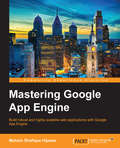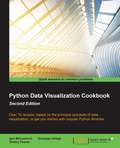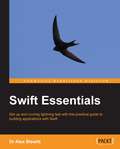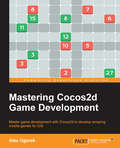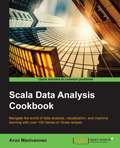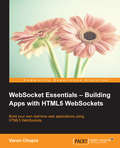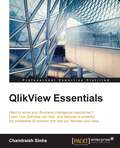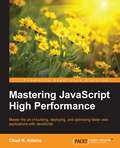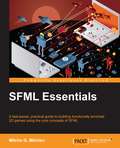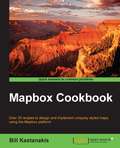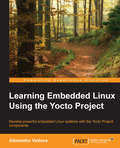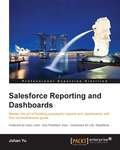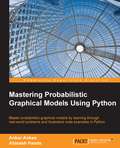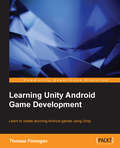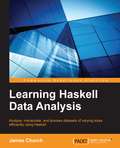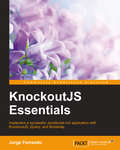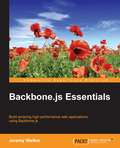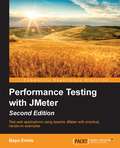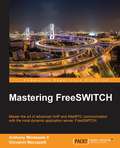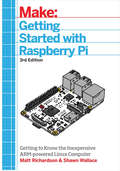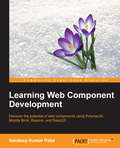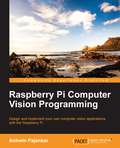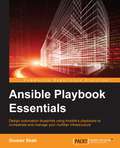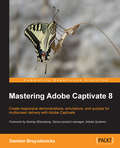- Table View
- List View
Mastering Google App Engine
by Mohsin Shafique HijazeeBuild robust and highly scalable web applications with Google App Engine About This Book * Get an in-depth look at how Google App Engine works under the hood * Design and model your application around Google's highly scalable distributed NoSQL datastore to unlock its full potential * A comprehensive guide to ensure your mastery of Google App Engine Who This Book Is For If you have been developing web applications in Python or any other dynamic language but have always wondered how to write highly scalable web applications without getting into system administration and other plumbing, then this is the book for you. No experience in writing scalable applications is required. What You Will Learn * Scale and develop your applications with Google App Engine's runtime environment * Get to grips with request handling mechanism and write request handlers * Deep dive into Google's distributed NoSQL and highly scalable datastore and design your application around it * Implement powerful search with scalable datastore * Perform long-running tasks in the background using task queues * Write compartmentalized apps using multi tenancy, memcache, and other Google App Engine runtime services * Handle web requests using the CGI, WSGI, and multi-threaded configurations * Deploy, tweak, and manage apps in production on Google App Engine In Detail Developing web applications that serve millions of users is no easy task, as it involves a number of configurations and administrative tasks for the underlying software and hardware stack. This whole configuration requires not only expertise, but also a fair amount of time as well. Time that could have been spent on actual application functionality. Google App Engine allows you develop highly scalable web applications or backends for mobile applications without worrying about the system administration plumbing or hardware provisioning issues. Just focus writing on your business logic, the meat of the application, and let Google's powerful infrastructure scale it to thousands of requests per second and millions of users without any effort on your part. This book takes you from explaining how scalable applications work to designing and developing robust scalable web applications of your own, utilizing services available on Google App Engine. Starting with a walkthrough of scalability is and how scalable web applications work, this book introduces you to the environment under which your applications exist on Google App Engine. Next, you will learn about Google's datastore, which is a massively scalable distributed NoSQL solution built on top of BigTable. You will examine the BigTable concepts and operations in detail and reveal how it is used to build Google datastore. Armed with this knowledge, you will then advance towards how to best model your data and query that along with transactions. To augment the powerful distributed dataset, you will deep dive into search functionality offered on Google App Engine. With the search and storage sorted out, you will get a look into performing long running tasks in the background using Google App Engine task queues along with sending and receiving emails. You will also examine the memcache to boost web application performance, image processing for common image manipulation tasks. You will then explore uploading, storing, and serving large files using Blobstore and Cloud storage. Finally, you will be presented with the deployment and monitoring of your applications in production along with a detailed look at dividing applications into different working modules. Style and approach This book is an in-depth guide where you will examine the problems in the context of highly scalable web applications. This book will take you through the libraries, services, and required configuration and finally puts everything together into a small web application that showcases all the capabilities of Google App Engine.
Python Data Visualization Cookbook - Second Edition
by Igor Milovanovic Giuseppe Vettigli Dimitry FouresOver 70 recipes to get you started with popular Python libraries based on the principal concepts of data visualization About This Book * Learn how to set up an optimal Python environment for data visualization * Understand how to import, clean and organize your data * Determine different approaches to data visualization and how to choose the most appropriate for your needs Who This Book Is For If you already know about Python programming and want to understand data, data formats, data visualization, and how to use Python to visualize data then this book is for you. What You Will Learn * Introduce yourself to the essential tooling to set up your working environment * Explore your data using the capabilities of standard Python Data Library and Panda Library * Draw your first chart and customize it * Use the most popular data visualization Python libraries * Make 3D visualizations mainly using mplot3d * Create charts with images and maps * Understand the most appropriate charts to describe your data * Know the matplotlib hidden gems * Use plot.ly to share your visualization online In Detail Python Data Visualization Cookbook will progress the reader from the point of installing and setting up a Python environment for data manipulation and visualization all the way to 3D animations using Python libraries. Readers will benefit from over 60 precise and reproducible recipes that will guide the reader towards a better understanding of data concepts and the building blocks for subsequent and sometimes more advanced concepts. Python Data Visualization Cookbook starts by showing how to set up matplotlib and the related libraries that are required for most parts of the book, before moving on to discuss some of the lesser-used diagrams and charts such as Gantt Charts or Sankey diagrams. Initially it uses simple plots and charts to more advanced ones, to make it easy to understand for readers. As the readers will go through the book, they will get to know about the 3D diagrams and animations. Maps are irreplaceable for displaying geo-spatial data, so this book will also show how to build them. In the last chapter, it includes explanation on how to incorporate matplotlib into different environments, such as a writing system, LaTeX, or how to create Gantt charts using Python. Style and approach A step-by-step recipe based approach to data visualization. The topics are explained sequentially as cookbook recipes consisting of a code snippet and the resulting visualization.
Swift Essentials
by Dr Alex BlewittWhether you are a seasoned Objective-C developer or new to the Xcode platform, Swift Essentials will provide you with all you need to know to get started with the language. Prior experience with iOS development is not necessary, but will be helpful to get the most out of the book.
Mastering Cocos2d Game Development
by Alex OgorekIf you are a developer who is experienced with Cocos2d and Objective-C, and want to take your game development skills to the next level, this book is going to help you achieve your goal.
Scala Data Analysis Cookbook
by Arun ManivannanNavigate the world of data analysis, visualization, and machine learning with over 100 hands-on Scala recipesAbout This BookImplement Scala in your data analysis using features from Spark, Breeze, and ZeppelinScale up your data anlytics infrastructure with practical recipes for Scala machine learningRecipes for every stage of the data analysis process, from reading and collecting data to distributed analyticsWho This Book Is ForThis book shows data scientists and analysts how to leverage their existing knowledge of Scala for quality and scalable data analysis.What You Will LearnFamiliarize and set up the Breeze and Spark libraries and use data structuresImport data from a host of possible sources and create dataframes from CSVClean, validate and transform data using Scala to pre-process numerical and string dataIntegrate quintessential machine learning algorithms using Scala stackBundle and scale up Spark jobs by deploying them into a variety of cluster managersRun streaming and graph analytics in Spark to visualize data, enabling exploratory analysisIn DetailThis book will introduce you to the most popular Scala tools, libraries, and frameworks through practical recipes around loading, manipulating, and preparing your data. It will also help you explore and make sense of your data using stunning and insightfulvisualizations, and machine learning toolkits.Starting with introductory recipes on utilizing the Breeze and Spark libraries, get to grips withhow to import data from a host of possible sources and how to pre-process numerical, string, and date data. Next, you'll get an understanding of concepts that will help you visualize data using the Apache Zeppelin and Bokeh bindings in Scala, enabling exploratory data analysis. iscover how to program quintessential machine learning algorithms using Spark ML library. Work through steps to scale your machine learning models and deploy them into a standalone cluster, EC2, YARN, and Mesos. Finally dip into the powerful options presented by Spark Streaming, and machine learning for streaming data, as well as utilizing Spark GraphX.Style and approachThis book contains a rich set of recipes that covers the full spectrum of interesting data analysis tasks and will help you revolutionize your data analysis skills using Scala and Spark.
WebSocket Essentials – Building Apps with HTML5 WebSockets
by Varun ChopraThis book is for web developers who want to learn and implement WebSocket to create interesting apps for modern browsers, leveraging the capabilities of HTML5 with WebSockets.
QlikView Essentials
by Chandraish SinhaWant to solve your Business Intelligence headaches? Learn how QlikView can help, and discover a powerful yet accessible BI solution that lets you harness your data About This Book * Design interactive dashboards using QlikView to share sharp BI insights * Discover how to create effective data models to manage and harness your data with QlikView's ETL functionality * Learn and implement best practices to successfully integrate QlikView within your organization Who This Book Is For If you recognize the challenges of harnessing data for a modern business this book is for. Maybe you already know a little about QlikView - if you want to learn more, QlikView Essentials is a great way to develop your knowledge and skills. What You Will Learn * Learn the complete QlikView workflow - from loading data, to visualization and analytics * Learn how to Load data from different sources, including QVD files and how to optimize data models for accuracy and precision * Discover solutions to common data modeling problems, so you can respond quickly to changing situations * Create accessible dashboards and quality data visualizations to share insights effectively * Learn how to deploy your BI application for optimal availability In Detail This guide demonstrates just how easy it is to get started with QlikView and create your own BI application. Featuring an introduction to its core features before exploring how to load data and model it, you'll soon become more confident that you can take full advantage of QlikView's capabilities. You will also learn how to use QVD files with QlikView - and how they offer a simpler way of handling data. After digging deeper into data handling, as you learn how to use mapping tables and create a master calendar, you'll then find out how to get the most from QlikView's visualization features - vital if you are to use your data insights effectively. From accessible and user friendly dashboards to strategies and best practices for subjecting data to further analysis, you can be confident that you'll be prepared to get the most out of your data with QlikView. With details on how to finally secure your application and deploy it for a successful integration in your organization, QlikView Essentials underlines exactly why QlikView is becoming more and more popular for businesses that understand the value of data. Style and approach The book takes a step-by-step approach to QlikView development, and is explained in an easy-to-follow style. Each topic is accompanied by an exercise so you can put your knowledge into practice. This book will be useful for you no matter what your needs and experience levels with the technology.
Mastering JavaScript High Performance
by Chad R. AdamsIf you are a JavaScript developer with some experience in development and want to increase the performance of JavaScript projects by building faster web apps, then this book is for you. You should know the basic concepts of JavaScript.
SFML Essentials
by Milcho G. MilchevIf you are an enthusiast who is not new to the field of game development but want to exercise the countless features of SFML and build 2D games with minimal effort, this is the book for you.
Mapbox Cookbook
by Bill KastanakisOver 35 recipes to design and implement uniquely styled maps using the Mapbox platform About This Book * Design and develop beautifully styled maps using TileMill, MapBox Studio, and CartoCSS * Get to grips with the mapbox.js and Leaflet to create visually stunning web and mobile applications * An easy-to-follow, quick reference guide to integrate powerful APIs and services like Foursquare, Fusion Tables, Geoserver, and CartoDB to populate your maps Who This Book Is For If you are a web developer seeking for GIS expertise on how to create, style, and publish interactive and unique styled maps, then this book is for you. Basic knowledge of programming and javascripts is assumed. What You Will Learn * Get accustomed to the MapBox Editor to visually style your maps * Learn everything about CartoCSS, and how it will help you fine tune your styled maps * Use MapBox Studio and Tilemill to generate your own tiles and vector maps * Publish your maps using a variety of technologies like node.js, PHP, and Geoserver * Integrate with third party APIs and services to populate your maps with public or private data * Create many different map visualization styles like choropleth and heat maps, add interactivity, and even learn how to animate data over time * Work with many different data formats and external services to create robust maps * Learn to use MapBox GL to create a mobile application In Detail Maps are an essential element in today's location aware applications. Right from displaying earth surface information to creating thematic maps displaying plethora of information, most of the developers lack the necessary knowledge to create customizable maps with combination of various tools and libraries. The MapBox platform is one such platform which offers all the tools and API required to create and publish a totally customizable map. Starting with building your first map with the online MapBox Editor, we will take you all the way to building advanced web and mobile applications with totally customizable map styles. Through the course of chapters we'll learn CartoCSS styling language and understand the various components of MapBox platform and their corresponding JavaScript API. In the initial few chapters we will dive deeper into the TileMill and MapBox Studio components of MapBox and use them to generate custom styled map tiles and vector maps. Furthermore, we will publish these custom maps using PHP, node.js and third party tools like Geoserver. We'll also learn to create different visualizations and map styles like a choropleth map, a heat map and add user interactivity using a UFTGrid. Moving on, we dive into advanced concepts and focus on integration with third party services like Foursquare, Google FusionTables, CartoDB, and Torque to help you populate and even animate your maps. In the final chapter we'll learn to use the Mapbox SDK to create and publish interactive maps for the iOS platform. By the end of this book, you will learn about MapBox GL and how to create a fully functional, location-aware mobile app, using the maps styles created in the recipes. Style and approach An easy-to-use recipe driven book that will not just serve code samples, but also explains all the theory and concepts required to fully understand each recipe.
Learning Embedded Linux Using the Yocto Project
by Alexandru VaduvaIf you are a Yocto and Linux enthusiast who wants to build embedded Linux systems but do not have the knowledge to do it, this is the book for you. It will also help those of you who have a bit of knowledge about Linux and the embedded world and are keen on learning more about the technology. This book will provide you with the skills needed to successfully interact with the Yocto Project components regardless of the fact that you are new to embedded development or an expert.
Salesforce Reporting and Dashboards
by Johan YuThis book is intended for all Salesforce users--administrators, managers, business analysts, or report writers who are new to creating reports or dashboards within Salesforce. Basic knowledge of the Salesforce platform is required.
Mastering Probabilistic Graphical Models Using Python
by Ankur Ankan Abinash PandaIf you are a researcher or a machine learning enthusiast, or are working in the data science field and have a basic idea of Bayesian learning or probabilistic graphical models, this book will help you to understand the details of graphical models and use them in your data science problems.
Learning Unity Android Game Development
by Thomas FinneganIf you are an Android developer who wants to learn how to build games with Unity for the Android platform, then this book is ideal for you. Some prior knowledge of C# and JavaScript would be helpful.
Learning Haskell Data Analysis
by James ChurchIf you are a developer, analyst, or data scientist who wants to learn data analysis methods using Haskell and its libraries, then this book is for you. Prior experience with Haskell and a basic knowledge of data science will be beneficial.
KnockoutJS Essentials
by Jorge FerrandoIf you are a JavaScript developer who has been using DOM manipulation libraries such as Mootools or Scriptaculous, and you want go further in modern JavaScript development with a simple and well-documented library, then this book is for you. Learning how to use Knockout will be perfect as your next step towards building JavaScript applications that respond to user interaction.
Backbone.js Essentials
by Jeremy WalkerIf you are a developer with baseline JavaScript proficiency and are familiar with the jQuery library, then this book is ideal for you. Whether you've tried building complex web applications before and been frustrated by the challenge of doing so without the proper tools, or whether you've only built simple websites and are now looking to create full-featured web applications, this book has everything you need to get ahead of the curve.
Performance Testing with JMeter - Second Edition
by Bayo ErinleThis book is great for developers, quality assurance engineers, testers, and test managers new to Apache JMeter, or those who are looking to get a good grounding in how to effectively use and become proficient with JMeter. No prior testing experience is required.
Mastering FreeSWITCH
by Anthony Minessale II Giovanni MaruzzelliMaster the art of advanced VoIP and WebRTC communication with the most dynamic application server, FreeSWITCH About This Book * Forget the hassle - make FreeSWITCH work for you * Discover how FreeSWITCH integrates with a range of tools and APIs * From high availability to IVR development use this book to become more confident with this useful communication software Who This Book Is For SysAdmins, VoIP engineers - whoever you are, whatever you're trying to do, this book will help you get more from FreeSWITCH. What You Will Learn * Get to grips with the core concepts of FreeSWITCH * Learn FreeSWITCH high availability * Work with SIP profiles, gateways, ITSPs, and Codecs optimization * Implement effective security on your projects * Master audio manipulation and recording * Discover how FreeSWITCH works alongside WebRTC * Build your own complex IVR and PBX applications * Connect directly to PSTN/TDM * Create your own FreeSWITCH module * Trace SIP packets with the help of best open source tools * Implement Homer Sipcapture to troubleshoot and debug all your platform traffic In Detail FreeSWITCH is one of the best tools around if you're looking for a modern method of managing communication protocols through a range of different media. From real-time browser communication with the WebRTC API to implementing VoIP (voice over internet protocol), with FreeSWITCH you're in full control of your projects. This book shows you how to unlock its full potential - more than just a tutorial, it's packed with plenty of tips and tricks to make it work for you. Written by members of the team who actually helped build FreeSWITCH, it will guide you through some of the newest features of version 1.6 including video transcoding and conferencing. Find out how FreeSWITCH interacts with other tools and APIs, learn how to tackle common (and not so common) challenges ranging from high availability to IVR development and programming advanced PBXs. Great communication functionality begins with FreeSWITCH - find out how and get your project up and running today. Style and approach Find out how it works, then put your knowledge into practice - that's how this advanced FreeSWITCH guide has been designed to help you learn. You'll soon master FreeSWITCH and be confident using it in your projects.
Getting Started With Raspberry Pi: An Introduction to the Fastest-Selling Computer in the World
by Shawn Wallace Matt RichardsonThe Raspberry Pi is a credit card-sized computer that plugs into your TV and a keyboard. It is a capable little computer which can be used in electronics projects, and for many of the things that your desktop PC does, like spreadsheets, word processing, browsing the internet, and playing games. It also plays high-definition video. This book takes you step-by-step through many fun and educational possibilities. Take advantage of several preloaded programming languages. Use the Raspberry Pi with Arduino. Create Internet-connected projects. Play with multimedia. With Raspberry Pi, you can do all of this and more.
Learning Web Component Development
by Sandeep Kumar PatelThis book is the perfect reference for any web developer looking for an introduction to the new tools and techniques used to create web components.
iOS Game Programming Cookbook
by Bhanu Birani Chhavi VaishnavThis book is for developers who are willing to explore iOS game programming in depth. Good knowledge level and understanding of iOS game development will be an added advantage. You should already have a working installation of Xcode and Sprite kit.
Raspberry Pi Computer Vision Programming
by Ashwin PajankarThis book is intended for novices, as well as seasoned Raspberry Pi and Python enthusiasts, who would like to explore the area of computer vision. Readers with very little programming or coding/scripting experience can create wonderful image processing and computer vision applications with relatively fewer lines of code in Python.
Ansible Playbook Essentials
by Gourav ShahIf you are a systems or automation engineer who intends to automate common infrastructure tasks, deploy applications, and use orchestration to configure systems in a coordinated manner, then this book is for you. Some understanding of the Linux/Unix command-line interface is expected.
Mastering Adobe Captivate 7
by Damien BruyndonckxA comprehensive tutorial packed with examples, which is divided into small subtopics that follows a clear and logical outline to help you get to grips with Adobe Captivate 7. Readers are also encouraged to develop their understanding of the tool through practical exercises and experimentations in every chapter. A lot of external references and tips and tricks from established e-Learning professionals are also included. If you are a designer, e-Learning developer, or webmaster who wants to construct an interactive and fun-filled e-Learning project using Adobe Captivate 7, this book is ideal for you. Just a basic knowledge of operating system is expected from the developers interested in this book.